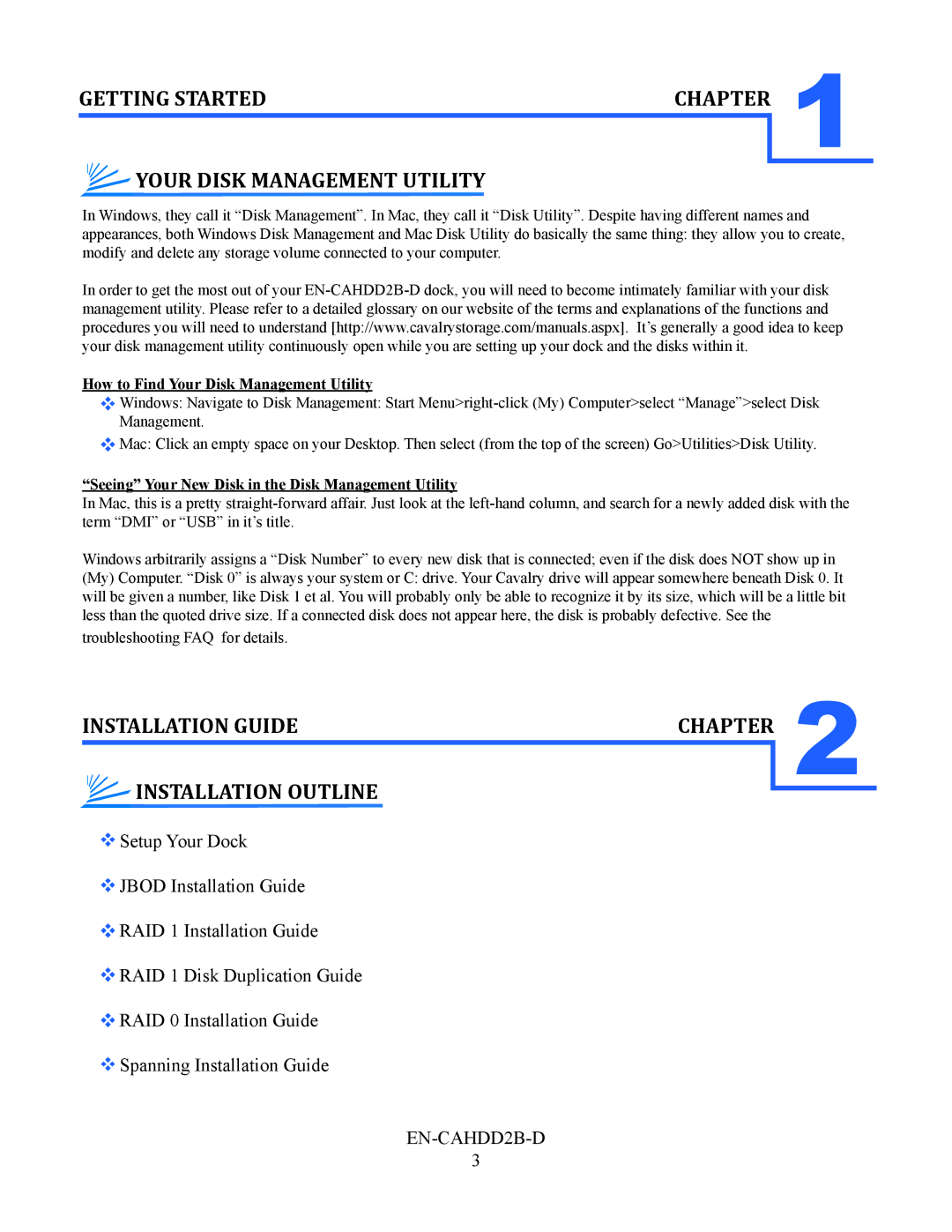GETTING STARTED | CHAPTER | 1 |
YOUR DISK MANAGEMENT UTILITY |
| |
|
|
In Windows, they call it “Disk Management”. In Mac, they call it “Disk Utility”. Despite having different names and appearances, both Windows Disk Management and Mac Disk Utility do basically the same thing: they allow you to create, modify and delete any storage volume connected to your computer.
In order to get the most out of your
How to Find Your Disk Management Utility
Windows: Navigate to Disk Management: Start
![]() Mac: Click an empty space on your Desktop. Then select (from the top of the screen) Go>Utilities>Disk Utility.
Mac: Click an empty space on your Desktop. Then select (from the top of the screen) Go>Utilities>Disk Utility.
“Seeing” Your New Disk in the Disk Management Utility
In Mac, this is a pretty
Windows arbitrarily assigns a “Disk Number” to every new disk that is connected; even if the disk does NOT show up in (My) Computer. “Disk 0” is always your system or C: drive. Your Cavalry drive will appear somewhere beneath Disk 0. It will be given a number, like Disk 1 et al. You will probably only be able to recognize it by its size, which will be a little bit less than the quoted drive size. If a connected disk does not appear here, the disk is probably defective. See the
troubleshooting FAQ for details.
INSTALLATION GUIDE | CHAPTER |
INSTALLATION OUTLINE
![]() Setup Your Dock
Setup Your Dock
![]() JBOD Installation Guide
JBOD Installation Guide
![]() RAID 1 Installation Guide
RAID 1 Installation Guide
![]() RAID 1 Disk Duplication Guide
RAID 1 Disk Duplication Guide
![]() RAID 0 Installation Guide
RAID 0 Installation Guide
![]() Spanning Installation Guide
Spanning Installation Guide
3
2