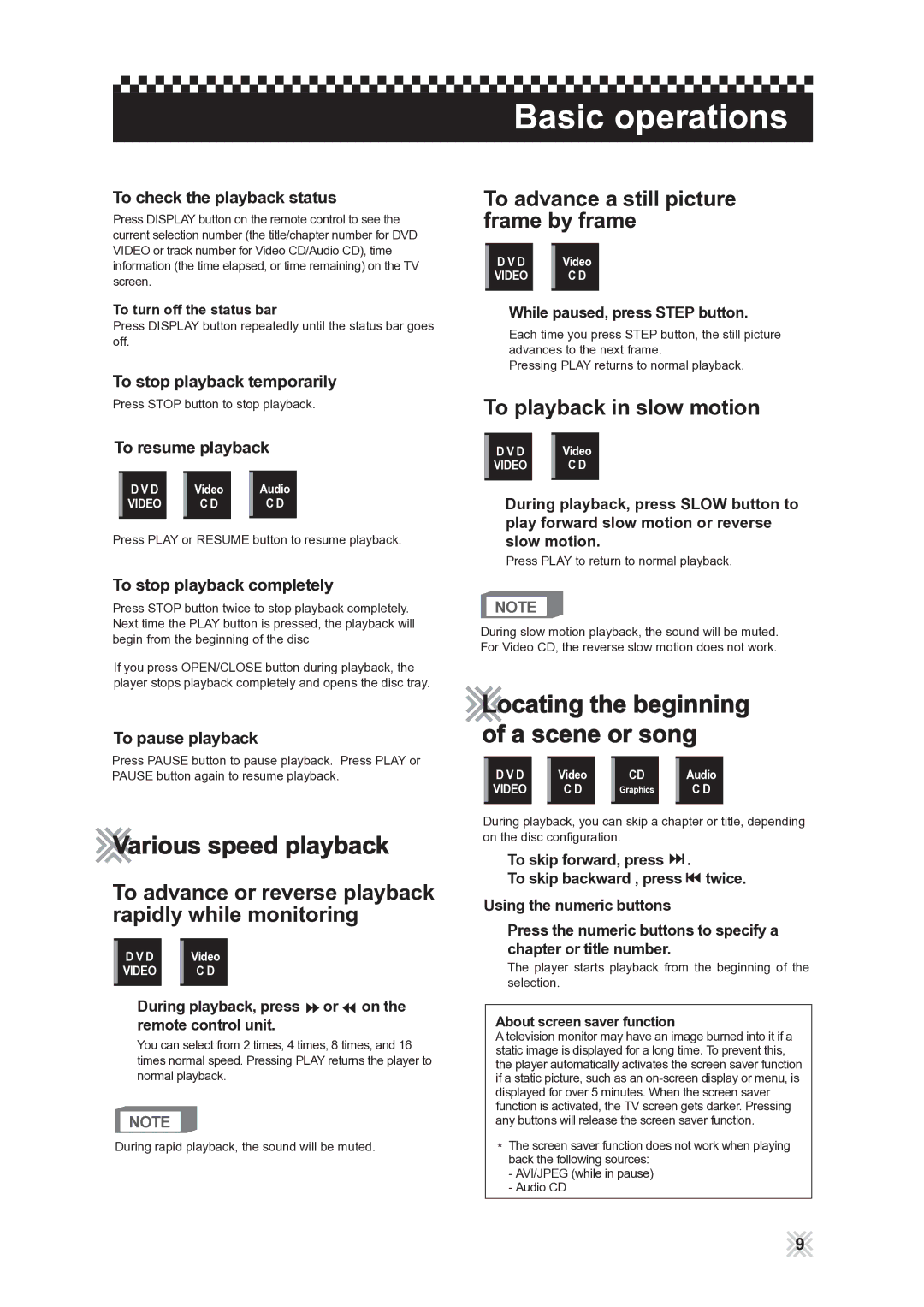To check the playback status
Press DISPLAY button on the remote control to see the current selection number (the title/chapter number for DVD VIDEO or track number for Video CD/Audio CD), time information (the time elapsed, or time remaining) on the TV screen.
To turn off the status bar
Press DISPLAY button repeatedly until the status bar goes off.
To stop playback temporarily
Press STOP button to stop playback.
To resume playback
D V D | Video | Audio |
VIDEO | C D | C D |
Press PLAY or RESUME button to resume playback.
To stop playback completely
Press STOP button twice to stop playback completely. Next time the PLAY button is pressed, the playback will begin from the beginning of the disc
If you press OPEN/CLOSE button during playback, the player stops playback completely and opens the disc tray.
To pause playback
Press PAUSE button to pause playback. Press PLAY or PAUSE button again to resume playback.
Various speed playback
To advance or reverse playback rapidly while monitoring
D V D | Video |
VIDEO | C D |
During playback, press  or
or  on the remote control unit.
on the remote control unit.
You can select from 2 times, 4 times, 8 times, and 16 times normal speed. Pressing PLAY returns the player to normal playback.
NOTE
During rapid playback, the sound will be muted.
Basic operations
To advance a still picture frame by frame
D V D | Video |
VIDEO | C D |
While paused, press STEP button.
Each time you press STEP button, the still picture advances to the next frame.
Pressing PLAY returns to normal playback.
To playback in slow motion
D V D | Video |
VIDEO | C D |
During playback, press SLOW button to play forward slow motion or reverse slow motion.
Press PLAY to return to normal playback.
NOTE
During slow motion playback, the sound will be muted. For Video CD, the reverse slow motion does not work.
Locating the beginning of a scene or song
D V D | Video | CD | Audio |
VIDEO | C D | Graphics | C D |
During playback, you can skip a chapter or title, depending on the disc configuration.
To skip forward, press ![]() .
.
To skip backward , press ![]() twice. Using the numeric buttons
twice. Using the numeric buttons
Press the numeric buttons to specify a chapter or title number.
The player starts playback from the beginning of the selection.
About screen saver function
A television monitor may have an image burned into it if a static image is displayed for a long time. To prevent this, the player automatically activates the screen saver function if a static picture, such as an
![]() The screen saver function does not work when playing back the following sources:
The screen saver function does not work when playing back the following sources:
-AVI/JPEG (while in pause)
-Audio CD
9