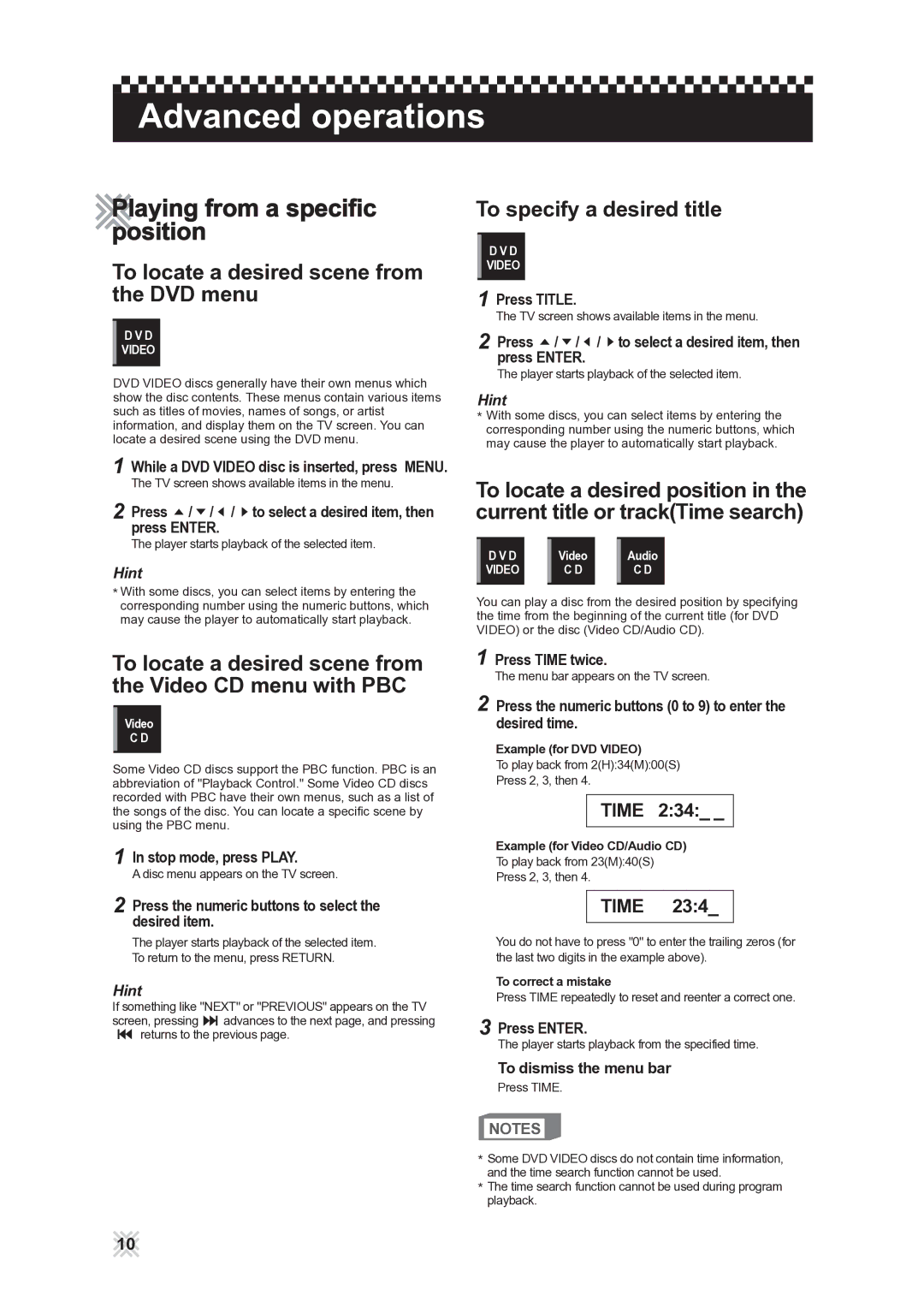Advanced operations
Playing from a specific position
To locate a desired scene from the DVD menu
D V D
VIDEO
DVD VIDEO discs generally have their own menus which show the disc contents. These menus contain various items such as titles of movies, names of songs, or artist information, and display them on the TV screen. You can locate a desired scene using the DVD menu.
To specify a desired title
D V D
VIDEO
1Press TITLE.
The TV screen shows available items in the menu.
2Press ![]() /
/ ![]() /
/ ![]() /
/ ![]() to select a desired item, then press ENTER.
to select a desired item, then press ENTER.
The player starts playback of the selected item.
Hint
![]() With some discs, you can select items by entering the corresponding number using the numeric buttons, which may cause the player to automatically start playback.
With some discs, you can select items by entering the corresponding number using the numeric buttons, which may cause the player to automatically start playback.
1While a DVD VIDEO disc is inserted, press MENU.
The TV screen shows available items in the menu.
2Press ![]() /
/ ![]() /
/ ![]() /
/ ![]() to select a desired item, then press ENTER.
to select a desired item, then press ENTER.
The player starts playback of the selected item.
Hint
![]() With some discs, you can select items by entering the corresponding number using the numeric buttons, which may cause the player to automatically start playback.
With some discs, you can select items by entering the corresponding number using the numeric buttons, which may cause the player to automatically start playback.
To locate a desired position in the current title or track(Time search)
D V D | Video | Audio |
VIDEO | C D | C D |
You can play a disc from the desired position by specifying the time from the beginning of the current title (for DVD VIDEO) or the disc (Video CD/Audio CD).
To locate a desired scene from the Video CD menu with PBC
Video
C D
Some Video CD discs support the PBC function. PBC is an abbreviation of "Playback Control." Some Video CD discs recorded with PBC have their own menus, such as a list of the songs of the disc. You can locate a specific scene by using the PBC menu.
1In stop mode, press PLAY.
A disc menu appears on the TV screen.
1Press TIME twice.
The menu bar appears on the TV screen.
2Press the numeric buttons (0 to 9) to enter the desired time.
Example (for DVD VIDEO)
To play back from 2(H):34(M):00(S)
Press 2, 3, then 4.
TIME 2:34:_ _
Example (for Video CD/Audio CD)
To play back from 23(M):40(S)
Press 2, 3, then 4.
2Press the numeric buttons to select the desired item.
The player starts playback of the selected item. To return to the menu, press RETURN.
Hint
If something like "NEXT" or "PREVIOUS" appears on the TV screen, pressing ![]() advances to the next page, and pressing
advances to the next page, and pressing ![]() returns to the previous page.
returns to the previous page.
TIME 23:4_
You do not have to press "0" to enter the trailing zeros (for the last two digits in the example above).
To correct a mistake
Press TIME repeatedly to reset and reenter a correct one.
3Press ENTER.
The player starts playback from the specified time.
To dismiss the menu bar
Press TIME.
NOTES
![]() Some DVD VIDEO discs do not contain time information, and the time search function cannot be used.
Some DVD VIDEO discs do not contain time information, and the time search function cannot be used.
![]() The time search function cannot be used during program playback.
The time search function cannot be used during program playback.
10