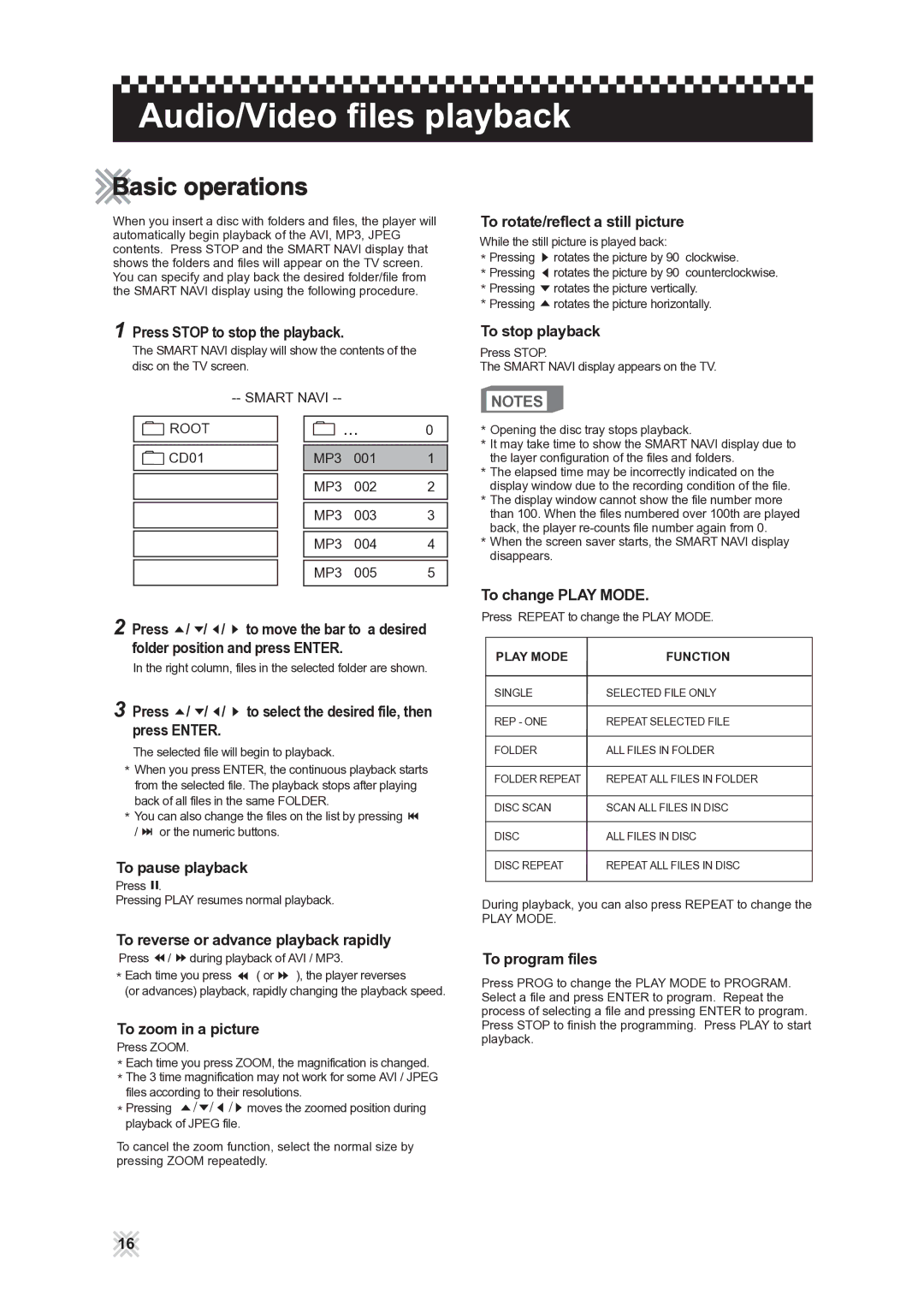Audio/Video files playback
Basic operations
When you insert a disc with folders and files, the player will automatically begin playback of the AVI, MP3, JPEG contents. Press STOP and the SMART NAVI display that shows the folders and files will appear on the TV screen. You can specify and play back the desired folder/file from the SMART NAVI display using the following procedure.
To rotate/reflect a still picture
While the still picture is played back: |
| |
Pressing | rotates the picture by 90 | clockwise. |
Pressing | rotates the picture by 90 | counterclockwise. |
Pressing | rotates the picture vertically. | |
![]() Pressing
Pressing![]() rotates the picture horizontally.
rotates the picture horizontally.
1Press STOP to stop the playback.
The SMART NAVI display will show the contents of the disc on the TV screen.
To stop playback
Press STOP.
The SMART NAVI display appears on the TV.
ROOT |
| ... | 0 |
CD01 | MP3 | 001 | 1 |
| MP3 | 002 | 2 |
| MP3 | 003 | 3 |
| MP3 | 004 | 4 |
| MP3 | 005 | 5 |
2Press ![]() /
/ ![]() /
/ ![]() /
/ ![]() to move the bar to a desired folder position and press ENTER.
to move the bar to a desired folder position and press ENTER.
In the right column, files in the selected folder are shown.
3Press  /
/  /
/  /
/  to select the desired file, then press ENTER.
to select the desired file, then press ENTER.
The selected file will begin to playback.
![]() When you press ENTER, the continuous playback starts from the selected file. The playback stops after playing back of all files in the same FOLDER.
When you press ENTER, the continuous playback starts from the selected file. The playback stops after playing back of all files in the same FOLDER.
![]() You can also change the files on the list by pressing
You can also change the files on the list by pressing ![]() /
/ ![]() or the numeric buttons.
or the numeric buttons.
To pause playback
Press ![]()
![]() .
.
Pressing PLAY resumes normal playback.
To reverse or advance playback rapidly
Press ![]() /
/ ![]() during playback of AVI / MP3.
during playback of AVI / MP3.
![]() Each time you press
Each time you press ![]() ( or
( or ![]() ), the player reverses
), the player reverses
(or advances) playback, rapidly changing the playback speed.
To zoom in a picture
Press ZOOM.
![]() Each time you press ZOOM, the magnification is changed.
Each time you press ZOOM, the magnification is changed.
![]() The 3 time magnification may not work for some AVI / JPEG files according to their resolutions.
The 3 time magnification may not work for some AVI / JPEG files according to their resolutions.
Pressing | moves the zoomed position during |
playback of JPEG file.
To cancel the zoom function, select the normal size by pressing ZOOM repeatedly.
NOTES
![]() Opening the disc tray stops playback.
Opening the disc tray stops playback.
![]() It may take time to show the SMART NAVI display due to the layer configuration of the files and folders.
It may take time to show the SMART NAVI display due to the layer configuration of the files and folders.
![]() The elapsed time may be incorrectly indicated on the display window due to the recording condition of the file.
The elapsed time may be incorrectly indicated on the display window due to the recording condition of the file.
![]() The display window cannot show the file number more than 100. When the files numbered over 100th are played back, the player
The display window cannot show the file number more than 100. When the files numbered over 100th are played back, the player ![]() When the screen saver starts, the SMART NAVI display disappears.
When the screen saver starts, the SMART NAVI display disappears.
To change PLAY MODE.
Press REPEAT to change the PLAY MODE.
PLAY MODE | FUNCTION |
|
|
|
|
SINGLE | SELECTED FILE ONLY |
|
|
|
|
REP - ONE | REPEAT SELECTED FILE |
|
|
|
|
FOLDER | ALL FILES IN FOLDER |
|
|
|
|
FOLDER REPEAT | REPEAT ALL FILES IN FOLDER |
|
|
|
|
DISC SCAN | SCAN ALL FILES IN DISC |
|
|
|
|
DISC | ALL FILES IN DISC |
|
|
|
|
DISC REPEAT | REPEAT ALL FILES IN DISC |
|
During playback, you can also press REPEAT to change the
PLAY MODE.
To program files
Press PROG to change the PLAY MODE to PROGRAM. Select a file and press ENTER to program. Repeat the process of selecting a file and pressing ENTER to program. Press STOP to finish the programming. Press PLAY to start playback.
16