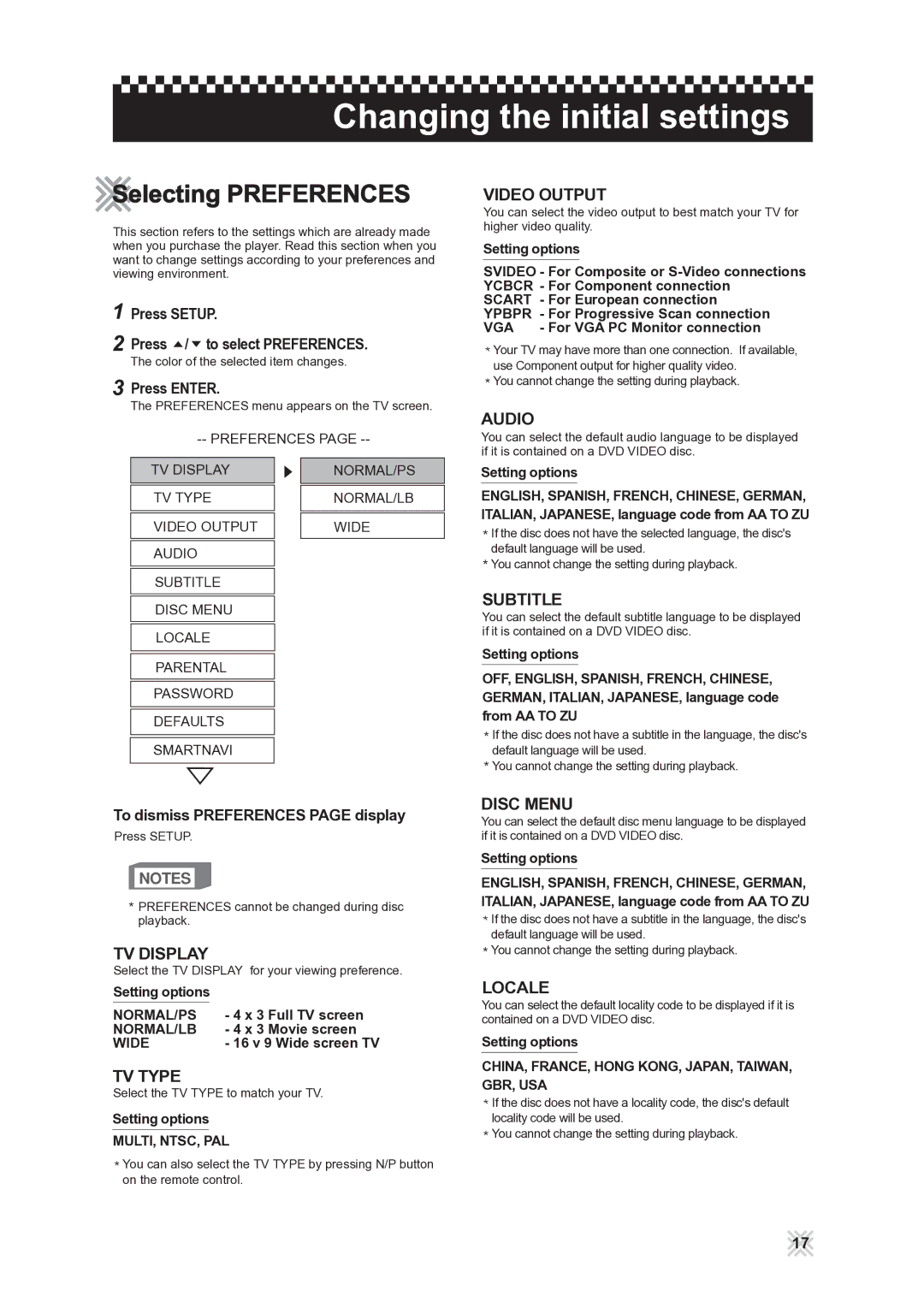Changing the initial settings
Selecting PREFERENCES
This section refers to the settings which are already made when you purchase the player. Read this section when you want to change settings according to your preferences and viewing environment.
1Press SETUP.
2Press  /
/ to select PREFERENCES.
to select PREFERENCES.
The color of the selected item changes.
3Press ENTER.
The PREFERENCES menu appears on the TV screen.
VIDEO OUTPUT
You can select the video output to best match your TV for higher video quality.
Setting options
SVIDEO - For Composite or | |
YCBCR - For Component connection | |
SCART - For European connection | |
YPBPR | - For Progressive Scan connection |
VGA | - For VGA PC Monitor connection |
![]() Your TV may have more than one connection. If available, use Component output for higher quality video.
Your TV may have more than one connection. If available, use Component output for higher quality video.
![]() You cannot change the setting during playback.
You cannot change the setting during playback.
AUDIO
You can select the default audio language to be displayed if it is contained on a DVD VIDEO disc.
TV DISPLAY | NORMAL/PS |
TV TYPE | NORMAL/LB |
VIDEO OUTPUT | WIDE |
AUDIO |
|
SUBTITLE |
|
DISC MENU |
|
LOCALE |
|
PARENTAL |
|
PASSWORD |
|
DEFAULTS |
|
SMARTNAVI |
|
Setting options
ENGLISH, SPANISH, FRENCH, CHINESE, GERMAN, ITALIAN, JAPANESE, language code from AA TO ZU
![]() If the disc does not have the selected language, the disc's default language will be used.
If the disc does not have the selected language, the disc's default language will be used.
![]() You cannot change the setting during playback.
You cannot change the setting during playback.
SUBTITLE
You can select the default subtitle language to be displayed if it is contained on a DVD VIDEO disc.
Setting options
OFF, ENGLISH, SPANISH, FRENCH, CHINESE, GERMAN, ITALIAN, JAPANESE, language code from AA TO ZU
![]() If the disc does not have a subtitle in the language, the disc's default language will be used.
If the disc does not have a subtitle in the language, the disc's default language will be used.
![]() You cannot change the setting during playback.
You cannot change the setting during playback.
To dismiss PREFERENCES PAGE display
Press SETUP.
NOTES
![]() PREFERENCES cannot be changed during disc playback.
PREFERENCES cannot be changed during disc playback.
TV DISPLAY
Select the TV DISPLAY for your viewing preference.
Setting options |
|
NORMAL/PS | - 4 x 3 Full TV screen |
NORMAL/LB | - 4 x 3 Movie screen |
WIDE | - 16 v 9 Wide screen TV |
TV TYPE
Select the TV TYPE to match your TV.
Setting options
MULTI, NTSC, PAL
![]() You can also select the TV TYPE by pressing N/P button on the remote control.
You can also select the TV TYPE by pressing N/P button on the remote control.
DISC MENU
You can select the default disc menu language to be displayed if it is contained on a DVD VIDEO disc.
Setting options
ENGLISH, SPANISH, FRENCH, CHINESE, GERMAN, ITALIAN, JAPANESE, language code from AA TO ZU
![]() If the disc does not have a subtitle in the language, the disc's default language will be used.
If the disc does not have a subtitle in the language, the disc's default language will be used.
![]() You cannot change the setting during playback.
You cannot change the setting during playback.
LOCALE
You can select the default locality code to be displayed if it is contained on a DVD VIDEO disc.
Setting options
CHINA, FRANCE, HONG KONG, JAPAN, TAIWAN, GBR, USA
![]() If the disc does not have a locality code, the disc's default locality code will be used.
If the disc does not have a locality code, the disc's default locality code will be used.
![]() You cannot change the setting during playback.
You cannot change the setting during playback.
17