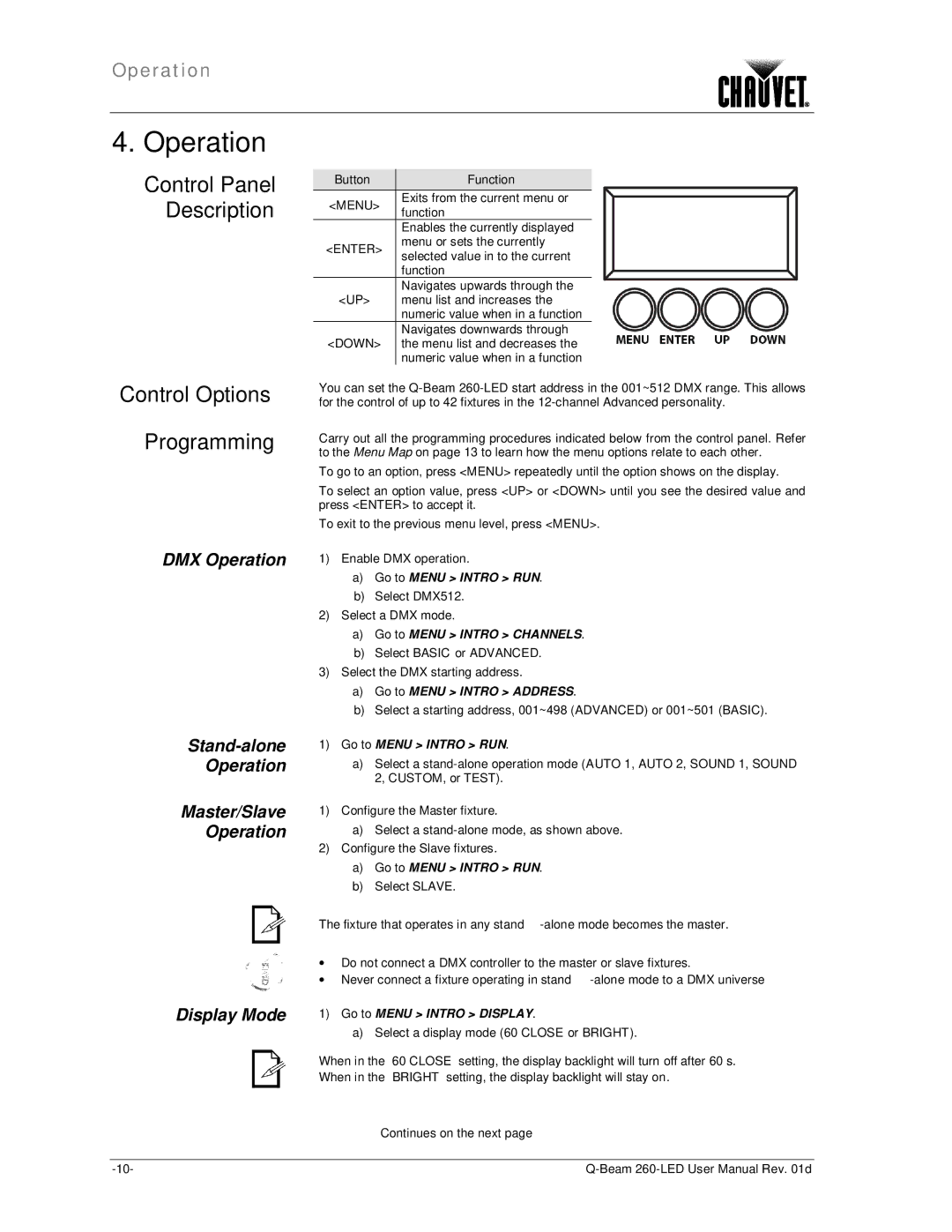Operation
4. Operation
Control Panel Description
Control Options
Programming
DMX Operation
Stand-alone
Operation
Master/Slave
Operation
Display Mode
Button | Function | |
<MENU> | Exits from the current menu or | |
function | ||
| ||
| Enables the currently displayed | |
<ENTER> | menu or sets the currently | |
selected value in to the current | ||
| ||
| function | |
<UP> | Navigates upwards through the | |
menu list and increases the | ||
| numeric value when in a function | |
<DOWN> | Navigates downwards through | |
the menu list and decreases the | ||
| numeric value when in a function |
You can set the
Carry out all the programming procedures indicated below from the control panel. Refer to the Menu Map on page 13 to learn how the menu options relate to each other.
To go to an option, press <MENU> repeatedly until the option shows on the display.
To select an option value, press <UP> or <DOWN> until you see the desired value and press <ENTER> to accept it.
To exit to the previous menu level, press <MENU>.
1)Enable DMX operation.
a)Go to MENU > INTRO > RUN.
b)Select DMX512.
2)Select a DMX mode.
a)Go to MENU > INTRO > CHANNELS.
b)Select BASIC or ADVANCED.
3)Select the DMX starting address.
a)Go to MENU > INTRO > ADDRESS.
b)Select a starting address, 001~498 (ADVANCED) or 001~501 (BASIC).
1)Go to MENU > INTRO > RUN.
a)Select a
1)Configure the Master fixture.
a)Select a
2)Configure the Slave fixtures.
a)Go to MENU > INTRO > RUN.
b)Select SLAVE.
The fixture that operates in any
∙Do not connect a DMX controller to the master or slave fixtures.
∙Never connect a fixture operating in
1)Go to MENU > INTRO > DISPLAY.
a)Select a display mode (60 CLOSE or BRIGHT).
When in the “60 CLOSE” setting, the display backlight will turn off after 60 s. When in the “BRIGHT” setting, the display backlight will stay on.
Continues on the next page