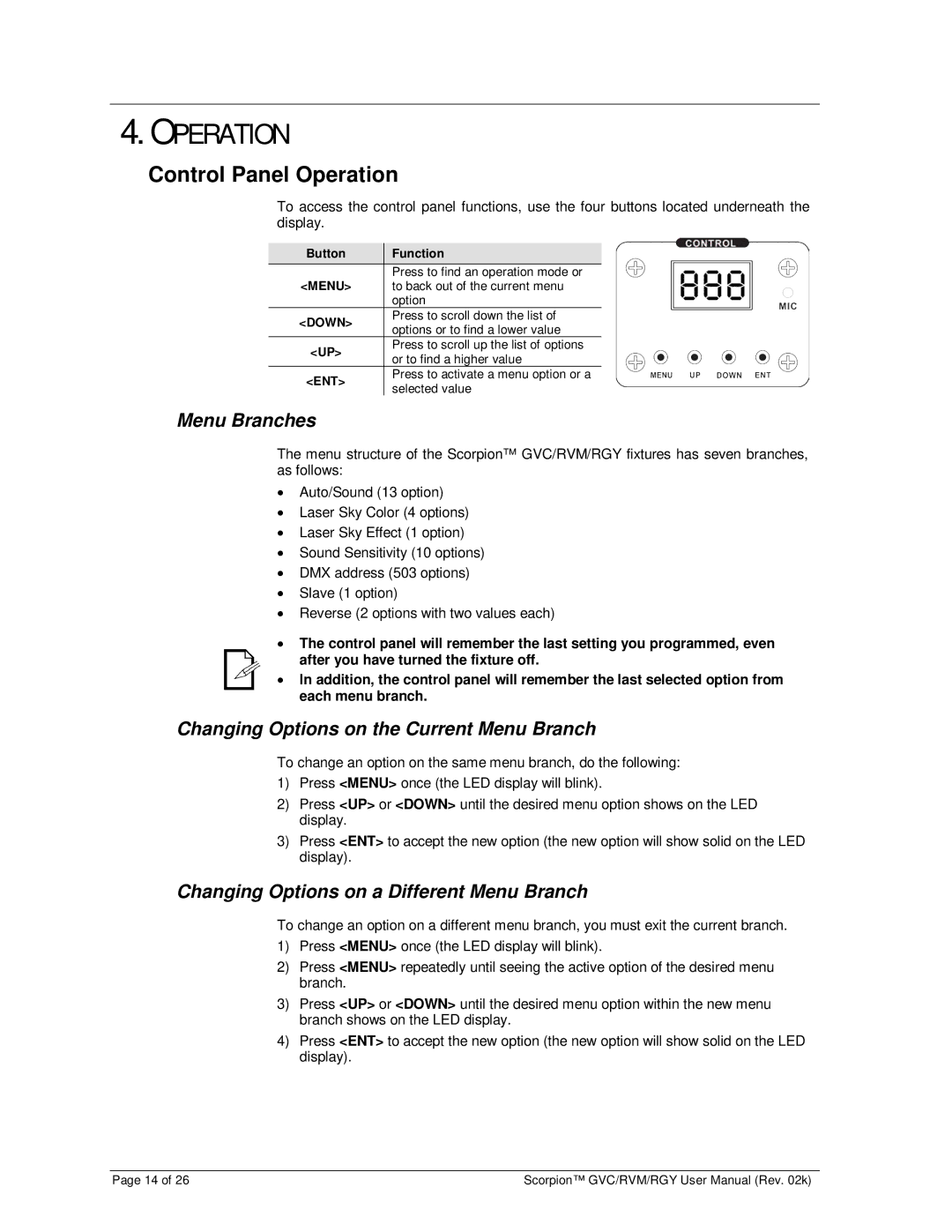4.OPERATION
Control Panel Operation
To access the control panel functions, use the four buttons located underneath the display.
Button | Function | |
<MENU> | Press to find an operation mode or | |
to back out of the current menu | ||
| option | |
<DOWN> | Press to scroll down the list of | |
options or to find a lower value | ||
| ||
<UP> | Press to scroll up the list of options | |
or to find a higher value | ||
| ||
<ENT> | Press to activate a menu option or a | |
selected value | ||
|
Menu Branches
The menu structure of the Scorpion™ GVC/RVM/RGY fixtures has seven branches, as follows:
•Auto/Sound (13 option)
•Laser Sky Color (4 options)
•Laser Sky Effect (1 option)
•Sound Sensitivity (10 options)
•DMX address (503 options)
•Slave (1 option)
•Reverse (2 options with two values each)
•The control panel will remember the last setting you programmed, even after you have turned the fixture off.
•In addition, the control panel will remember the last selected option from each menu branch.
Changing Options on the Current Menu Branch
To change an option on the same menu branch, do the following:
1)Press <MENU> once (the LED display will blink).
2)Press <UP> or <DOWN> until the desired menu option shows on the LED display.
3)Press <ENT> to accept the new option (the new option will show solid on the LED display).
Changing Options on a Different Menu Branch
To change an option on a different menu branch, you must exit the current branch.
1)Press <MENU> once (the LED display will blink).
2)Press <MENU> repeatedly until seeing the active option of the desired menu branch.
3)Press <UP> or <DOWN> until the desired menu option within the new menu branch shows on the LED display.
4)Press <ENT> to accept the new option (the new option will show solid on the LED display).
Page 14 of 26 | Scorpion™ GVC/RVM/RGY User Manual (Rev. 02k) |