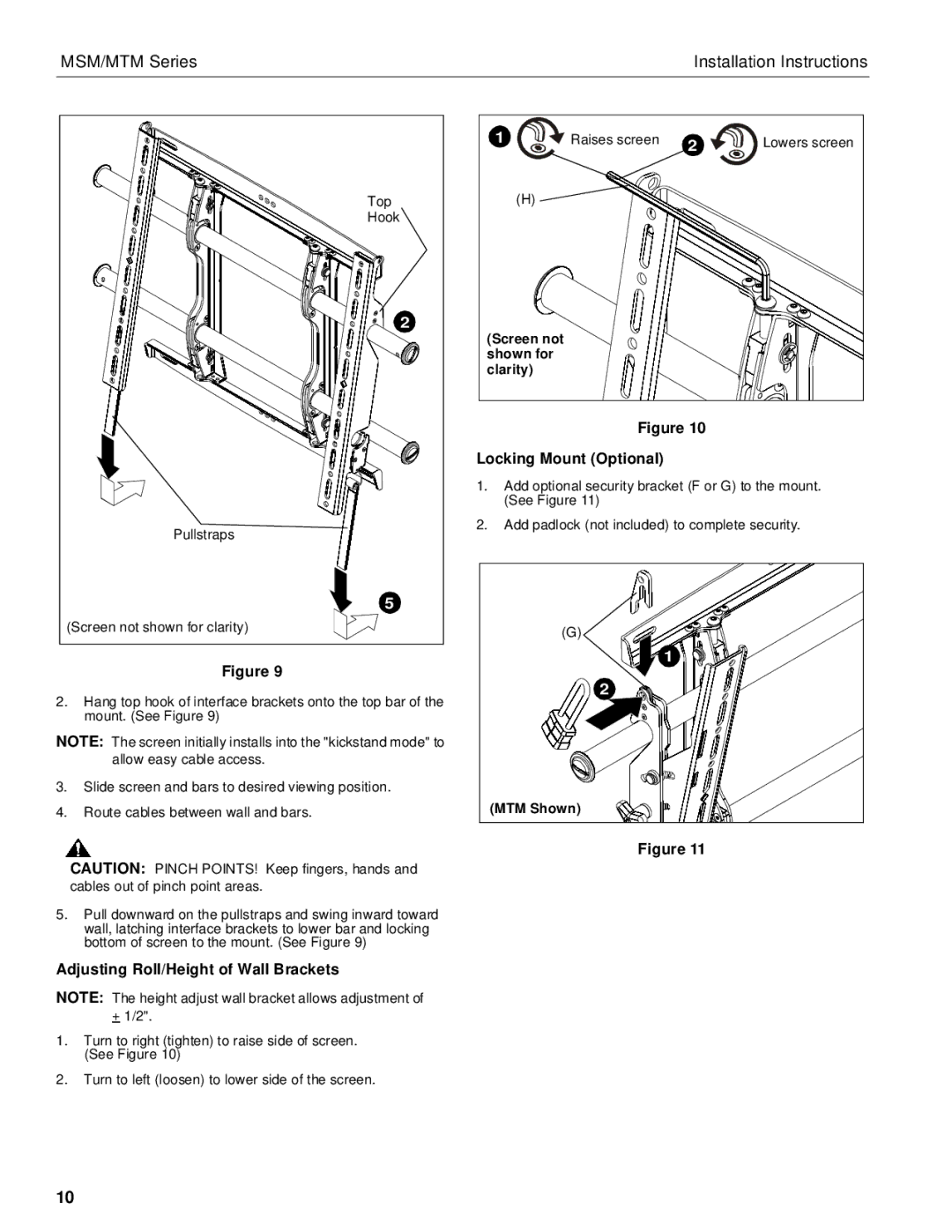MSM/MTM Series | Installation Instructions |
Top |
Hook |
2 |
Pullstraps |
5 |
(Screen not shown for clarity) |
Figure 9
2.Hang top hook of interface brackets onto the top bar of the mount. (See Figure 9)
NOTE: The screen initially installs into the "kickstand mode" to allow easy cable access.
3.Slide screen and bars to desired viewing position.
4.Route cables between wall and bars.
CAUTION: PINCH POINTS! Keep fingers, hands and cables out of pinch point areas.
5.Pull downward on the pullstraps and swing inward toward wall, latching interface brackets to lower bar and locking bottom of screen to the mount. (See Figure 9)
Adjusting Roll/Height of Wall Brackets
NOTE: The height adjust wall bracket allows adjustment of
+1/2".
1.Turn to right (tighten) to raise side of screen. (See Figure 10)
2.Turn to left (loosen) to lower side of the screen.
1 | Raises screen | 2 | Lowers screen |
|
| ||
(H) |
|
|
|
(Screen not |
|
|
|
shown for |
|
|
|
clarity) |
|
|
|
Figure 10
Locking Mount (Optional)
1.Add optional security bracket (F or G) to the mount. (See Figure 11)
2.Add padlock (not included) to complete security.
(G) |
1 |
2 |
(MTM Shown) |
Figure 11
10