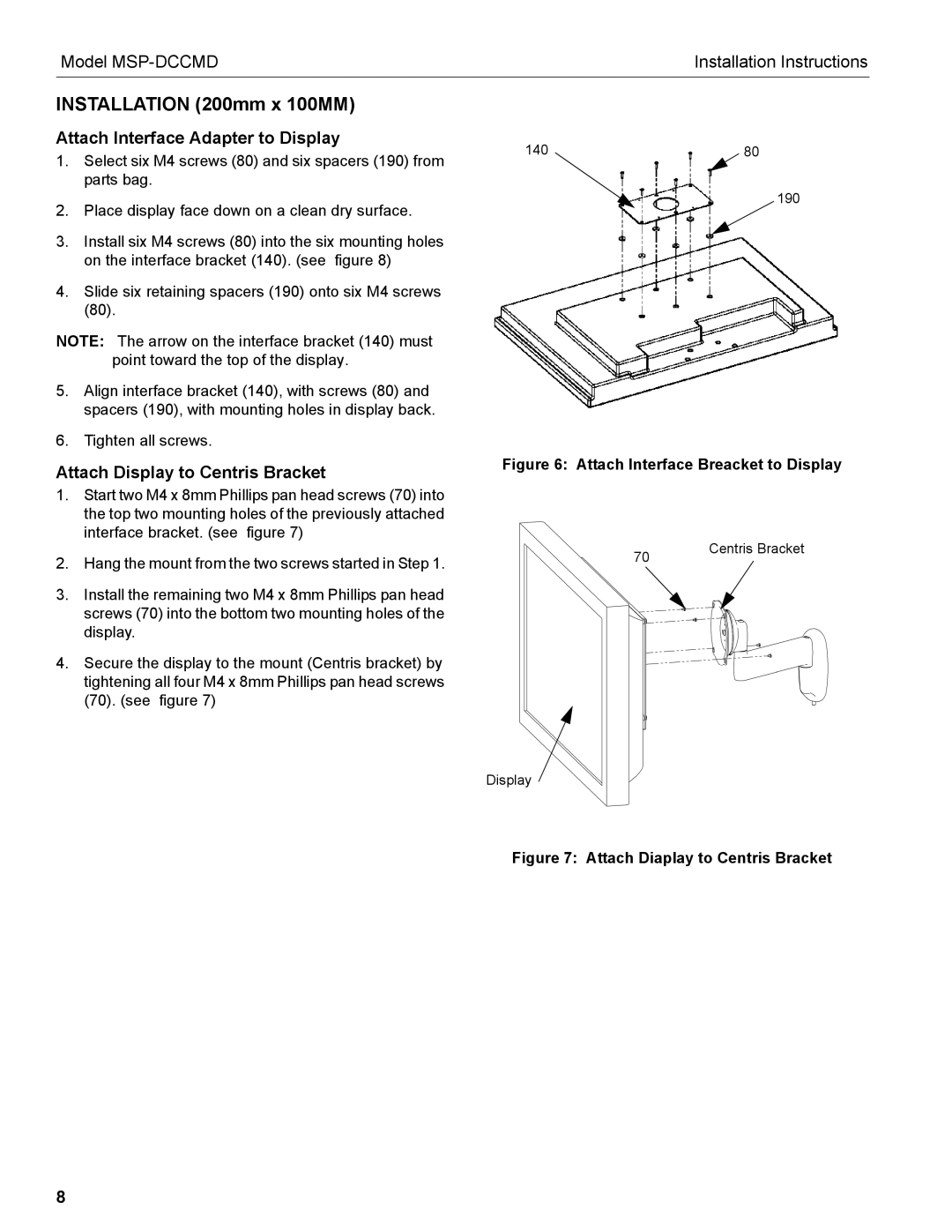Model | Installation Instructions |
|
|
INSTALLATION (200mm x 100MM)
Attach Interface Adapter to Display
1.Select six M4 screws (80) and six spacers (190) from parts bag.
2.Place display face down on a clean dry surface.
3.Install six M4 screws (80) into the six mounting holes on the interface bracket (140). (see figure 8)
4.Slide six retaining spacers (190) onto six M4 screws (80).
NOTE: The arrow on the interface bracket (140) must point toward the top of the display.
5.Align interface bracket (140), with screws (80) and spacers (190), with mounting holes in display back.
6.Tighten all screws.
Attach Display to Centris Bracket
1.Start two M4 x 8mm Phillips pan head screws (70) into the top two mounting holes of the previously attached interface bracket. (see figure 7)
2.Hang the mount from the two screws started in Step 1.
3.Install the remaining two M4 x 8mm Phillips pan head screws (70) into the bottom two mounting holes of the display.
4.Secure the display to the mount (Centris bracket) by tightening all four M4 x 8mm Phillips pan head screws (70). (see figure 7)
140 | 80 |
190
Figure 6: Attach Interface Breacket to Display
70 | Centris Bracket |
|
Display
Figure 7: Attach Diaplay to Centris Bracket
8