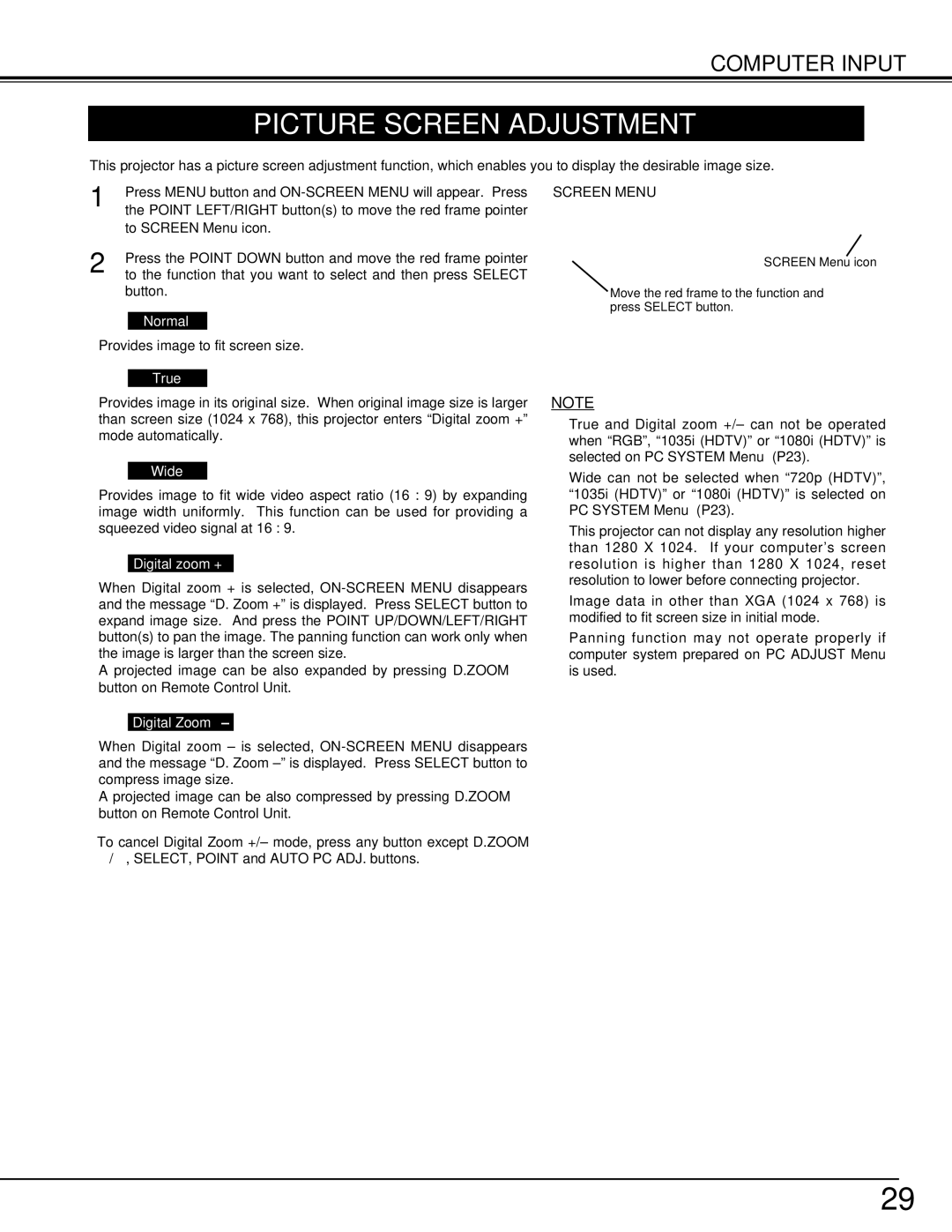38-VIV206-01 specifications
Christie Digital Systems has long been a leader in providing innovative visual display solutions, and their 38-VIV206-01 model stands out as a prime example of their commitment to quality and performance in the display technology sector. This model is particularly popular in environments that require high-performance visuals, such as control rooms, corporate environments, and immersive installations.The 38-VIV206-01 boasts an impressive 38-inch display, offering vivid colors and stunning clarity that enhances the viewing experience. One of its primary features is its high-definition resolution, which delivers crisp images and fine details, making it ideal for applications that require precision and attention to detail.
In terms of technology, the 38-VIV206-01 leverages advanced LED backlighting technology, which not only improves energy efficiency but also produces a wider color gamut. This feature enables users to display a more extensive range of colors, ensuring that graphics and visuals appear more lifelike. Additionally, the display supports 4K resolution, allowing users to enjoy ultra-sharp images and fluid motion.
Another key characteristic of the 38-VIV206-01 is its design versatility. It can be seamlessly integrated into various setups, whether as a standalone display or as part of a larger video wall configuration. Its slim bezels contribute to an immersive viewing experience by minimizing distractions between multiple screens.
Connectivity is also a strong point of the 38-VIV206-01, which includes multiple input options such as HDMI, DisplayPort, and VGA. This flexibility allows users to connect various devices easily, making it suitable for diverse operational needs. The display also supports daisy chaining, simplifying multi-screen setups.
The 38-VIV206-01 is engineered for reliability, featuring robust construction that ensures longevity in demanding environments. It includes built-in thermal management to mitigate overheating, which is crucial for continuous operation.
Overall, the Christie Digital Systems 38-VIV206-01 is an exceptional choice for professionals looking for a high-quality display solution. Its cutting-edge features, combined with its reliability and versatile connectivity options, make it a valuable asset for any visual display requirement. Whether for business presentations, control room monitoring, or immersive multimedia environments, this model delivers top-tier performance.