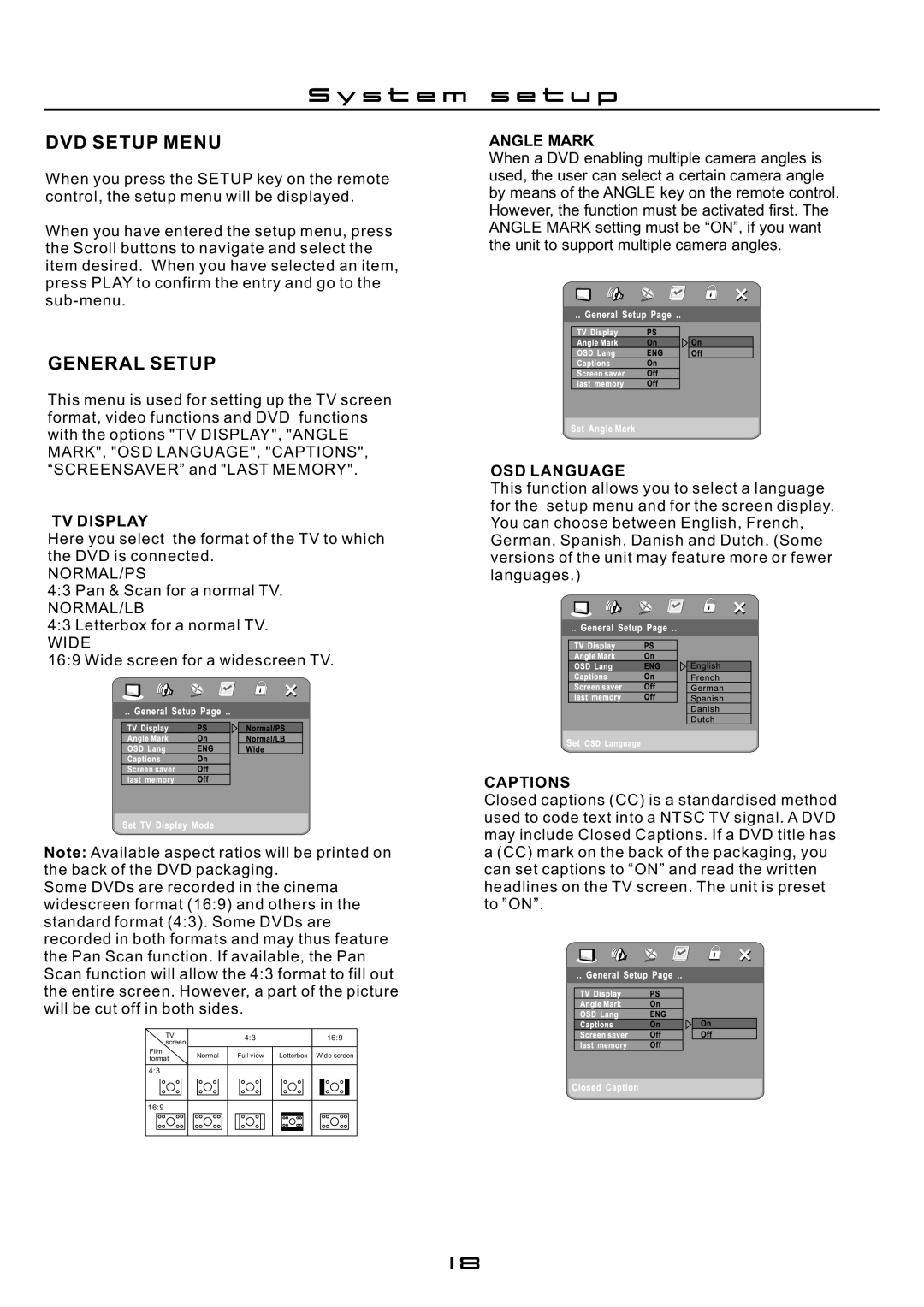S y s t e m s e t u p
DVD SETUP MENU
When you press the SETUP key on the remote control, the setup menu will be displayed.
When you have entered the setup menu, press the Scroll buttons to navigate and select the item desired. When you have selected an item, press PLAY to confirm the entry and go to the
GENERAL SETUP
This menu is used for setting up the TV screen format, video functions and DVD functions with the options "TV DISPLAY", "ANGLE MARK", "OSD LANGUAGE", "CAPTIONS", “SCREENSAVER” and "LAST MEMORY".
TV DISPLAY
Here you select the format of the TV to which the DVD is connected.
NORMAL/PS
4:3 Pan & Scan for a normal TV.
NORMAL/LB
4:3 Letterbox for a normal TV.
WIDE
16:9 Wide screen for a widescreen TV.
Note: Available aspect ratios will be printed on the back of the DVD packaging.
Some DVDs are recorded in the cinema widescreen format (16:9) and others in the standard format (4:3). Some DVDs are recorded in both formats and may thus feature the Pan Scan function. If available, the Pan Scan function will allow the 4:3 format to fill out the entire screen. However, a part of the picture will be cut off in both sides.
TV |
| 4:3 | 16:9 | |
screen |
| |||
|
|
| ||
Film | Normal | Full view | Letterbox Wide screen | |
format | ||||
|
|
|
4:3
16:9
ANGLE MARK
When a DVD enabling multiple camera angles is used, the user can select a certain camera angle by means of the ANGLE key on the remote control. However, the function must be activated first. The ANGLE MARK setting must be “ON”, if you want the unit to support multiple camera angles.
OSD LANGUAGE
This function allows you to select a language for the setup menu and for the screen display. You can choose between English, French, German, Spanish, Danish and Dutch. (Some versions of the unit may feature more or fewer languages.)
CAPTIONS
Closed captions (CC) is a standardised method used to code text into a NTSC TV signal. A DVD may include Closed Captions. If a DVD title has a (CC) mark on the back of the packaging, you can set captions to “ON” and read the written headlines on the TV screen. The unit is preset to ”ON”.
18