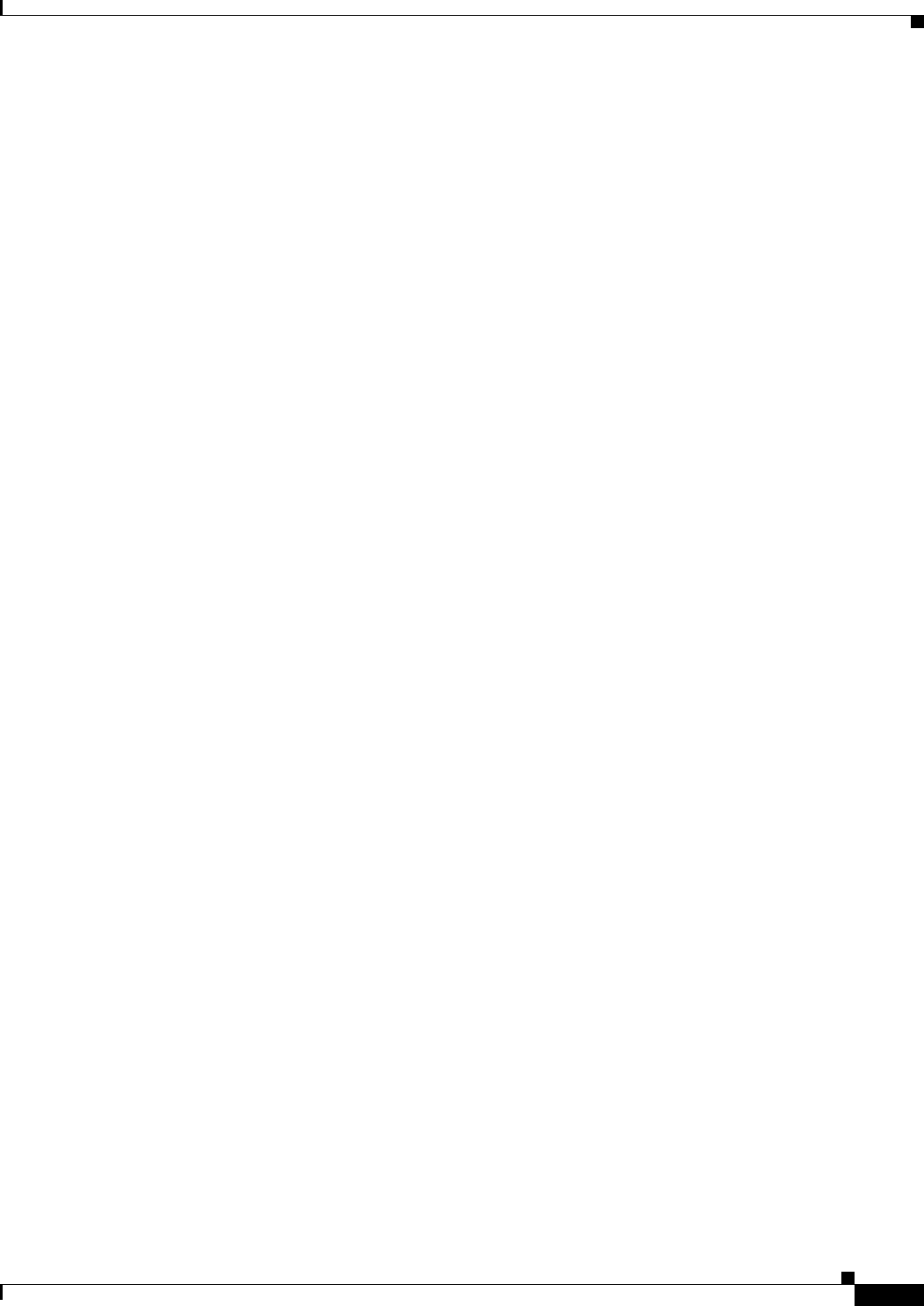
3-9
Catalyst 2940 Switch Software Configuration Guide
78-15507-02
Chapter3 Getting Started with CMS Configuring CMS
Solaris
For Solaris, Java plug-in 1.4.1 is required to run CMS. You can download the Java plug-in and
installation instructions from this URL:
http://www.cisco.com/pcgi-bin/tablebuild.pl/java
On Solaris platforms, follow the instructions in the README_FIRST.txt file to install the Java plug-in.
You need to close and restart your browser after installing a Java plug-in.
Cross-Platform ConsiderationsWhen managing switch clusters through CMS, remember that clusters can have a mix of switch models
using different Cisco IOS releases and that CMS in earlier Cisco IOS releases and on different switch
platforms might look and function differently from CMS in this Cisco IOS release.
When you select Device > Device Manager for a cluster member, a new browser session launches, and
the CMS version for that switch appears.
Here are examples of how CMS can differ between Cisco IOS releases an d sw it ch pl at forms:
•On Catalyst switches running Cisco IOS Release 12.0(5)WC2 or earlier or Cisco IOS
Release 12.1(6)EA1 or earlier, the CMS versions in those software releases might appear similar but
are not the same as this release. For example, the Topology view in this release is not the same as
the Topology view or the Cluster View in those earlier software releases.
•CMS on the Catalyst 1900 and Catalyst 2820 switches is referred to as Switch Manager. Cluster
management options are not available on these switches. This is the earliest version of CMS.
Refer to the documentation specific to the switch and its Cisco IOS release for descriptions of the CMS
version.
HTTP Access to CMSCMS uses the HTTP protocol (the default is port 80) and the default method of authentication (the enable
password) to communicate with the switch through any of its Ethernet ports and to allow switch
management from a standard web browser.
If you have not configured a specific (nondefault) HTTP port and are using the enable password (or no
password) for access to the switch, you can go to the “Displaying CMS” section on page 3-10.
Specifying an HTTP Port (Nondefault Configuration Only)
If you change the HTTP port, you must include the new port number when you enter the IP address in
the browser Location or Address field (for example, http://10.1.126.45:184 where 184 is the new
HTTP port number.) You should write down the port number to which you are connected. Use care when
changing the switch IP information.
Configuring an Authentication Method (Nondefault Configuration Only)
If you are not using the default method of authentication (the enable password), you ne ed to co nfigure
the HTTP server interface with the method of authentication used on the switch.