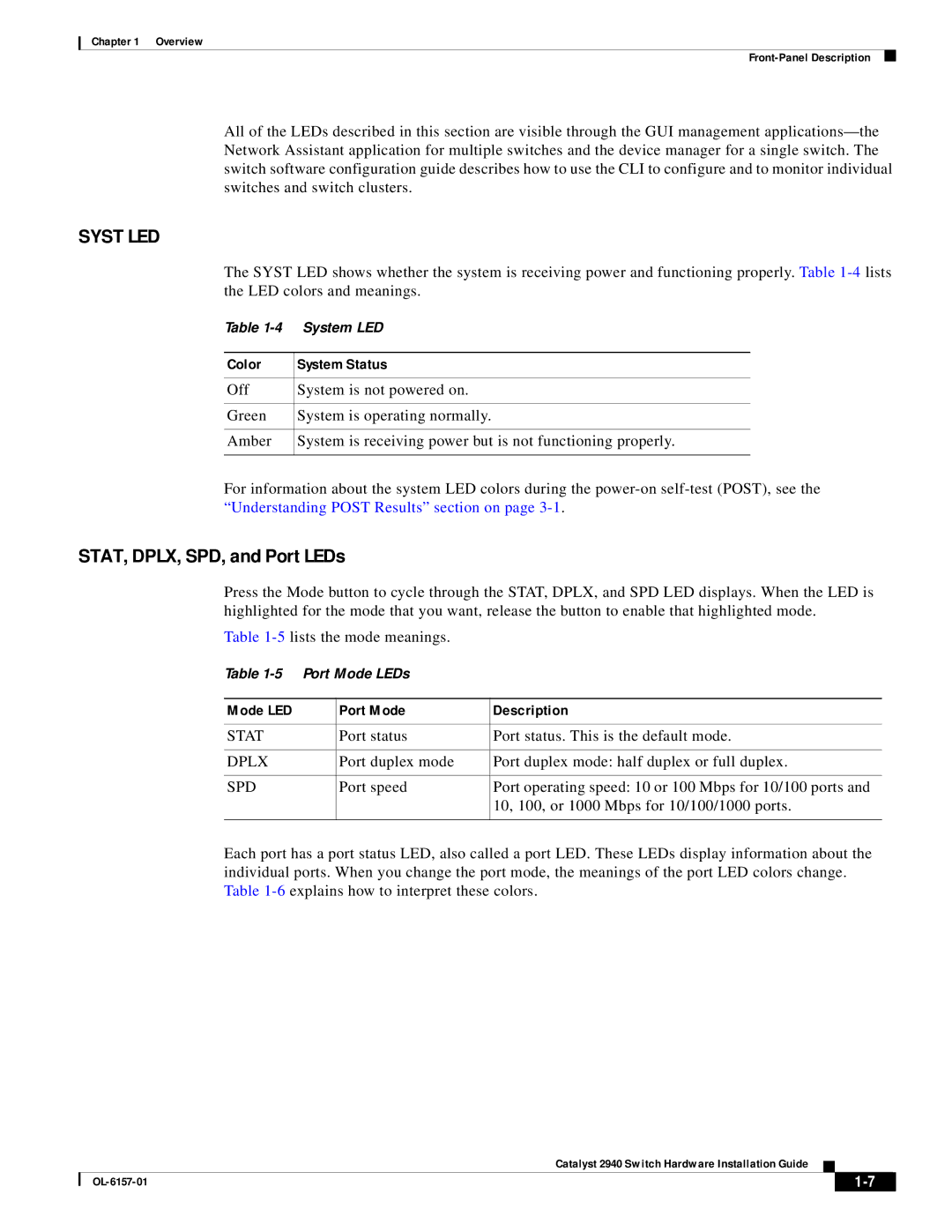Chapter 1 Overview
All of the LEDs described in this section are visible through the GUI management
SYST LED
The SYST LED shows whether the system is receiving power and functioning properly. Table
Table
Color | System Status |
|
|
Off | System is not powered on. |
|
|
Green | System is operating normally. |
|
|
Amber | System is receiving power but is not functioning properly. |
|
|
For information about the system LED colors during the
STAT, DPLX, SPD, and Port LEDs
Press the Mode button to cycle through the STAT, DPLX, and SPD LED displays. When the LED is highlighted for the mode that you want, release the button to enable that highlighted mode.
Table
Table
Mode LED | Port Mode | Description |
|
|
|
STAT | Port status | Port status. This is the default mode. |
|
|
|
DPLX | Port duplex mode | Port duplex mode: half duplex or full duplex. |
|
|
|
SPD | Port speed | Port operating speed: 10 or 100 Mbps for 10/100 ports and |
|
| 10, 100, or 1000 Mbps for 10/100/1000 ports. |
|
|
|
Each port has a port status LED, also called a port LED. These LEDs display information about the individual ports. When you change the port mode, the meanings of the port LED colors change. Table
Catalyst 2940 Switch Hardware Installation Guide
|
| ||
|
|