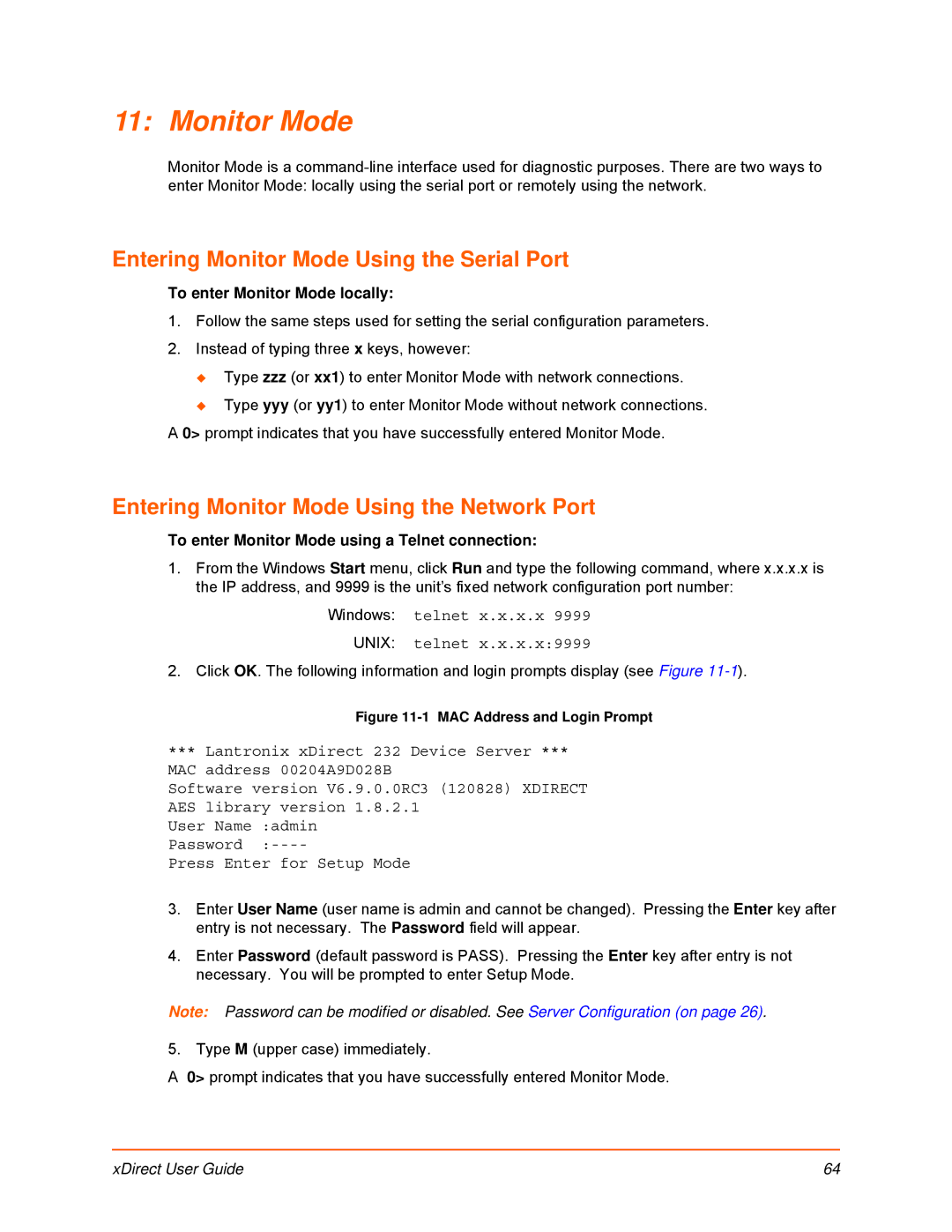11: Monitor Mode
Monitor Mode is a
Entering Monitor Mode Using the Serial Port
To enter Monitor Mode locally:
1.Follow the same steps used for setting the serial configuration parameters.
2.Instead of typing three x keys, however:
Type zzz (or xx1) to enter Monitor Mode with network connections.
Type yyy (or yy1) to enter Monitor Mode without network connections. A 0> prompt indicates that you have successfully entered Monitor Mode.
Entering Monitor Mode Using the Network Port
To enter Monitor Mode using a Telnet connection:
1.From the Windows Start menu, click Run and type the following command, where x.x.x.x is the IP address, and 9999 is the unit’s fixed network configuration port number:
Windows: telnet x.x.x.x 9999
UNIX: telnet x.x.x.x:9999
2. Click OK. The following information and login prompts display (see Figure
Figure 11-1 MAC Address and Login Prompt
*** Lantronix xDirect 232 Device Server ***
MAC address 00204A9D028B
Software version V6.9.0.0RC3 (120828) XDIRECT AES library version 1.8.2.1
User Name :admin
Press Enter for Setup Mode
3.Enter User Name (user name is admin and cannot be changed). Pressing the Enter key after entry is not necessary. The Password field will appear.
4.Enter Password (default password is PASS). Pressing the Enter key after entry is not necessary. You will be prompted to enter Setup Mode.
Note: Password can be modified or disabled. See Server Configuration (on page 26).
5. Type M (upper case) immediately.
A 0> prompt indicates that you have successfully entered Monitor Mode.
xDirect User Guide | 64 |