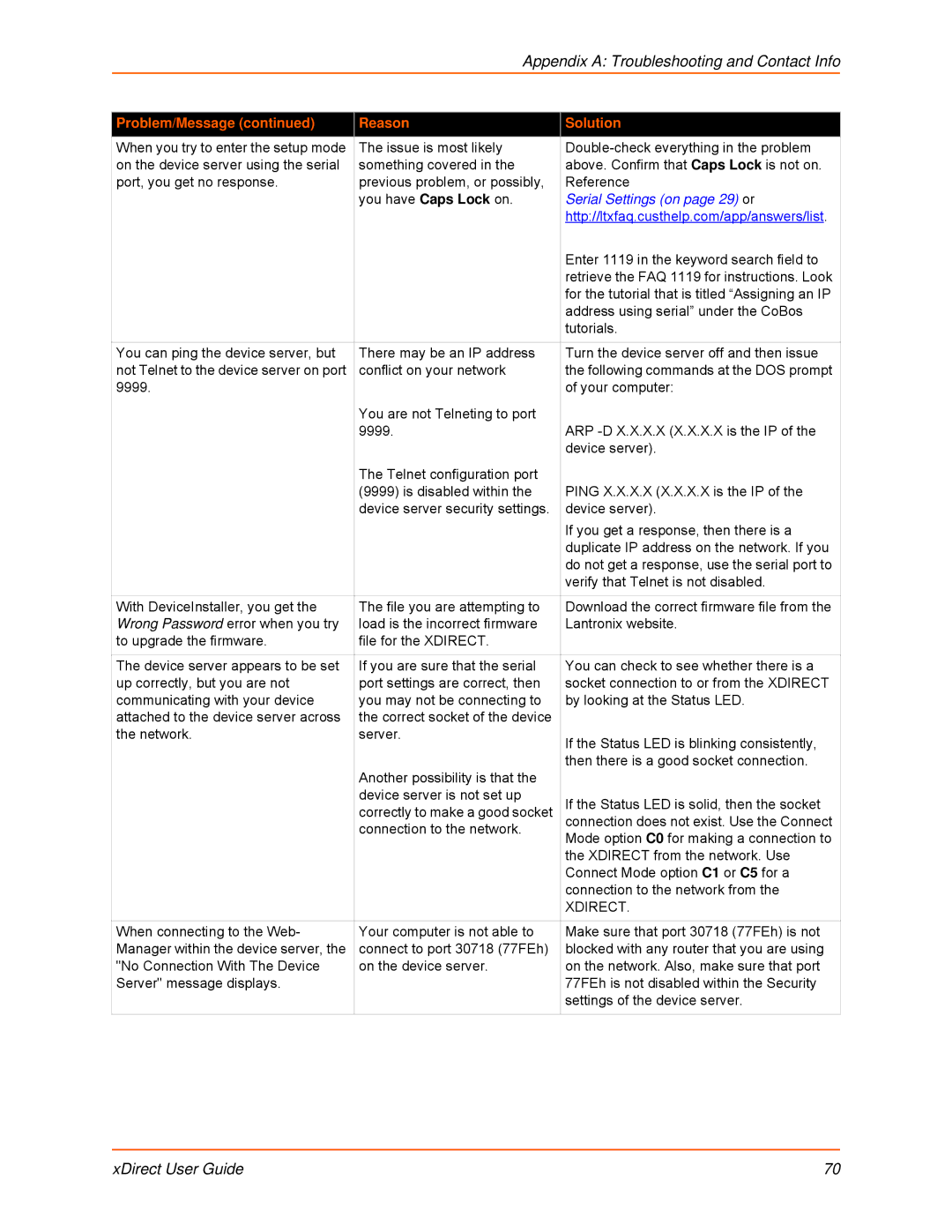Appendix A: Troubleshooting and Contact Info
Problem/Message (continued) | Reason | Solution |
When you try to enter the setup mode | The issue is most likely | |
on the device server using the serial | something covered in the | above. Confirm that Caps Lock is not on. |
port, you get no response. | previous problem, or possibly, | Reference |
| you have Caps Lock on. | Serial Settings (on page 29) or |
|
| http://ltxfaq.custhelp.com/app/answers/list. |
|
| Enter 1119 in the keyword search field to |
|
| retrieve the FAQ 1119 for instructions. Look |
|
| for the tutorial that is titled “Assigning an IP |
|
| address using serial” under the CoBos |
|
| tutorials. |
|
|
|
You can ping the device server, but | There may be an IP address | Turn the device server off and then issue |
not Telnet to the device server on port | conflict on your network | the following commands at the DOS prompt |
9999. |
| of your computer: |
| You are not Telneting to port |
|
| 9999. | ARP |
|
| device server). |
| The Telnet configuration port |
|
| (9999) is disabled within the | PING X.X.X.X (X.X.X.X is the IP of the |
| device server security settings. | device server). |
|
| If you get a response, then there is a |
|
| duplicate IP address on the network. If you |
|
| do not get a response, use the serial port to |
|
| verify that Telnet is not disabled. |
|
|
|
With DeviceInstaller, you get the | The file you are attempting to | Download the correct firmware file from the |
Wrong Password error when you try | load is the incorrect firmware | Lantronix website. |
to upgrade the firmware. | file for the XDIRECT. |
|
|
|
|
The device server appears to be set | If you are sure that the serial | You can check to see whether there is a |
up correctly, but you are not | port settings are correct, then | socket connection to or from the XDIRECT |
communicating with your device | you may not be connecting to | by looking at the Status LED. |
attached to the device server across | the correct socket of the device |
|
the network. | server. | If the Status LED is blinking consistently, |
|
| |
| Another possibility is that the | then there is a good socket connection. |
|
| |
| device server is not set up | If the Status LED is solid, then the socket |
| correctly to make a good socket | |
| connection to the network. | connection does not exist. Use the Connect |
| Mode option C0 for making a connection to | |
|
| |
|
| the XDIRECT from the network. Use |
|
| Connect Mode option C1 or C5 for a |
|
| connection to the network from the |
|
| XDIRECT. |
|
|
|
When connecting to the Web- | Your computer is not able to | Make sure that port 30718 (77FEh) is not |
Manager within the device server, the | connect to port 30718 (77FEh) | blocked with any router that you are using |
"No Connection With The Device | on the device server. | on the network. Also, make sure that port |
Server" message displays. |
| 77FEh is not disabled within the Security |
|
| settings of the device server. |
|
|
|
xDirect User Guide | 70 |