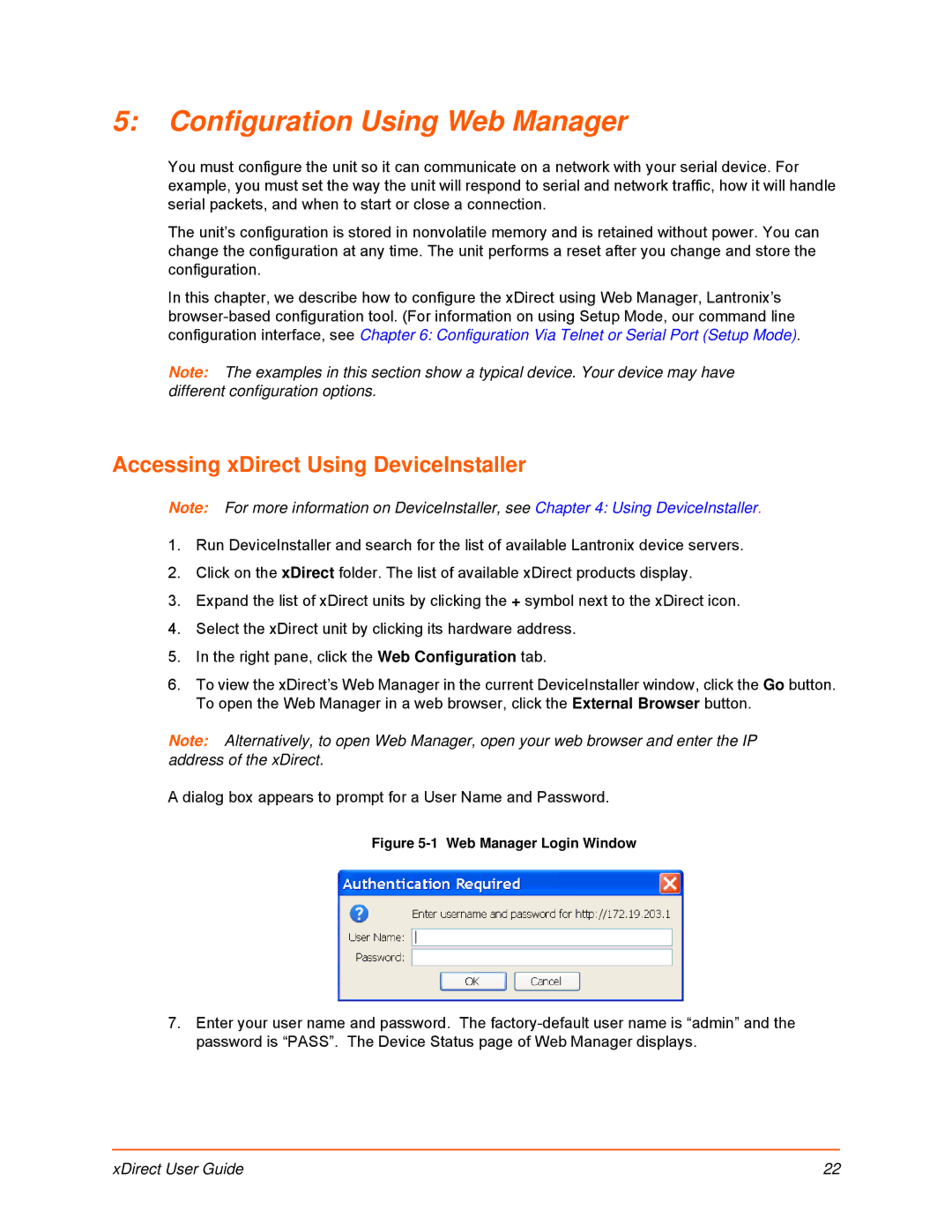5:Configuration Using Web Manager
You must configure the unit so it can communicate on a network with your serial device. For example, you must set the way the unit will respond to serial and network traffic, how it will handle serial packets, and when to start or close a connection.
The unit’s configuration is stored in nonvolatile memory and is retained without power. You can change the configuration at any time. The unit performs a reset after you change and store the configuration.
In this chapter, we describe how to configure the xDirect using Web Manager, Lantronix’s
Note: The examples in this section show a typical device. Your device may have different configuration options.
Accessing xDirect Using DeviceInstaller
Note: For more information on DeviceInstaller, see Chapter 4: Using DeviceInstaller.
1.Run DeviceInstaller and search for the list of available Lantronix device servers.
2.Click on the xDirect folder. The list of available xDirect products display.
3.Expand the list of xDirect units by clicking the + symbol next to the xDirect icon.
4.Select the xDirect unit by clicking its hardware address.
5.In the right pane, click the Web Configuration tab.
6.To view the xDirect’s Web Manager in the current DeviceInstaller window, click the Go button. To open the Web Manager in a web browser, click the External Browser button.
Note: Alternatively, to open Web Manager, open your web browser and enter the IP address of the xDirect.
A dialog box appears to prompt for a User Name and Password.
Figure 5-1 Web Manager Login Window
7.Enter your user name and password. The
xDirect User Guide | 22 |