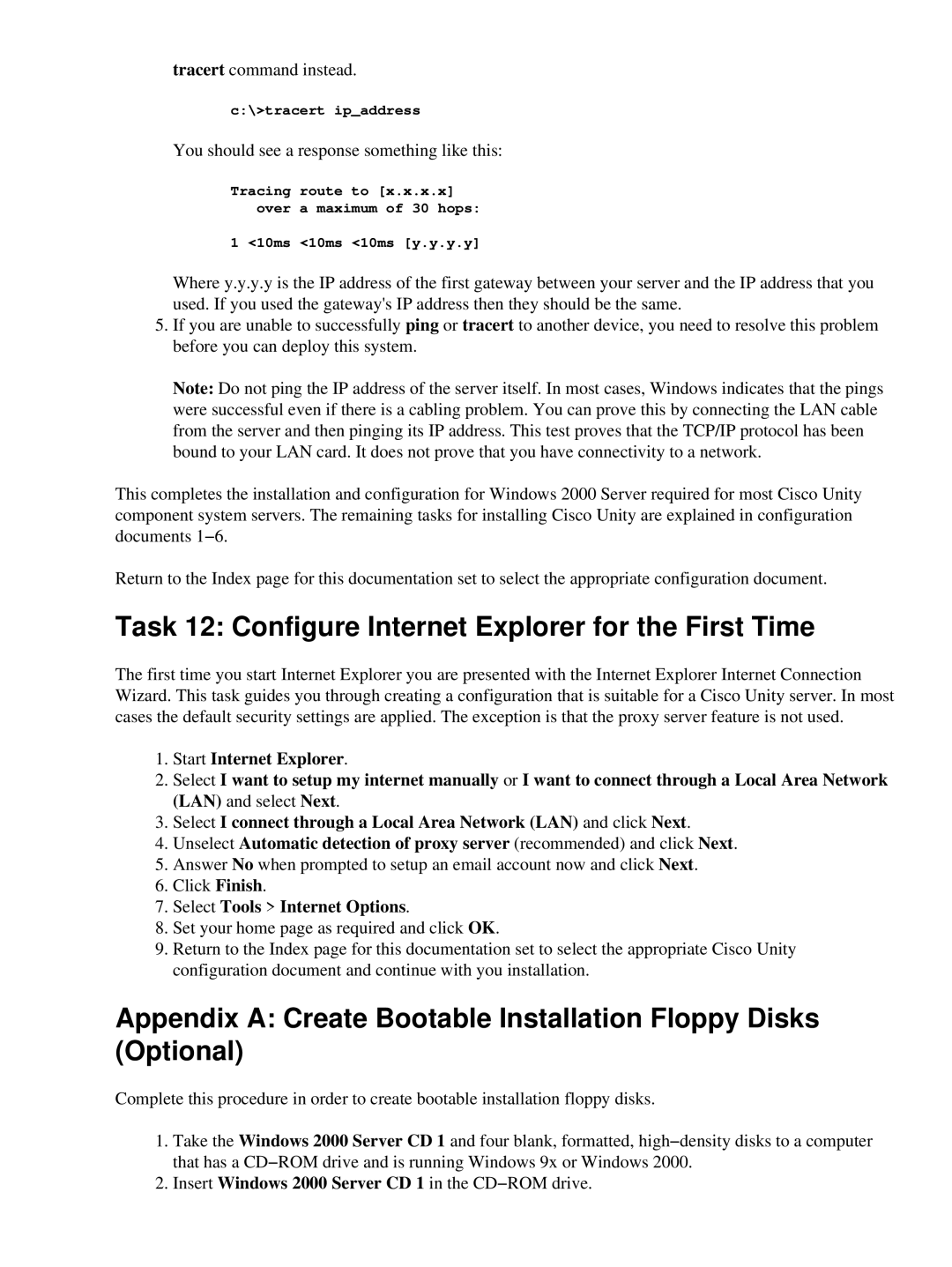3.1(6) specifications
Cisco Systems has been at the forefront of networking technology for decades, constantly evolving its software and solutions to meet the needs of modern enterprises. One of the recent releases in its lineup is Cisco Systems 3.1(6), a significant update that incorporates new features, technologies, and enhancements designed to optimize network performance and security.Cisco 3.1(6) introduces advanced capabilities that enhance the efficiency of network management. One of the key features is the improved automation capabilities, allowing IT teams to manage their networks more effectively with minimal manual intervention. This includes advanced analytics tools that provide real-time insights into network performance, helping organizations identify potential issues before they escalate into significant problems.
Security is a top priority in networking, and Cisco 3.1(6) includes enhanced security protocols. This release integrates robust security features such as next-generation firewall capabilities, intrusion prevention systems, and advanced threat detection. These improvements significantly reduce vulnerabilities and enhance the overall security posture of the network, protecting sensitive data from emerging cyber threats.
Another notable aspect of Cisco 3.1(6) is its support for software-defined networking (SDN) technologies. By utilizing SDN principles, organizations can achieve more flexible and scalable network configurations, enabling them to quickly adapt to changing business demands. This flexibility is crucial in today’s fast-paced digital landscape where businesses require the ability to respond and scale rapidly.
The update also includes improved support for IoT integration, reflecting the growing trend of connected devices within corporate networks. Cisco 3.1(6) allows for seamless management and integration of various IoT devices, ensuring that they are secure and efficiently managed within the existing network infrastructure.
Moreover, Cisco 3.1(6) comes with enhanced user experience features such as an intuitive graphical user interface (GUI), making it easier for network administrators to navigate and manage tools effectively. This focus on usability helps to reduce training time and allows for quicker onboarding of new team members.
In summary, Cisco Systems 3.1(6) represents a significant step forward in network management and security. With its advanced automation capabilities, robust security features, support for SDN, IoT integration, and improved user experience, organizations can enhance their network's performance while ensuring a secure and adaptable environment. This release positions Cisco as a leader in addressing the evolving challenges faced by today’s enterprises in the digital age.