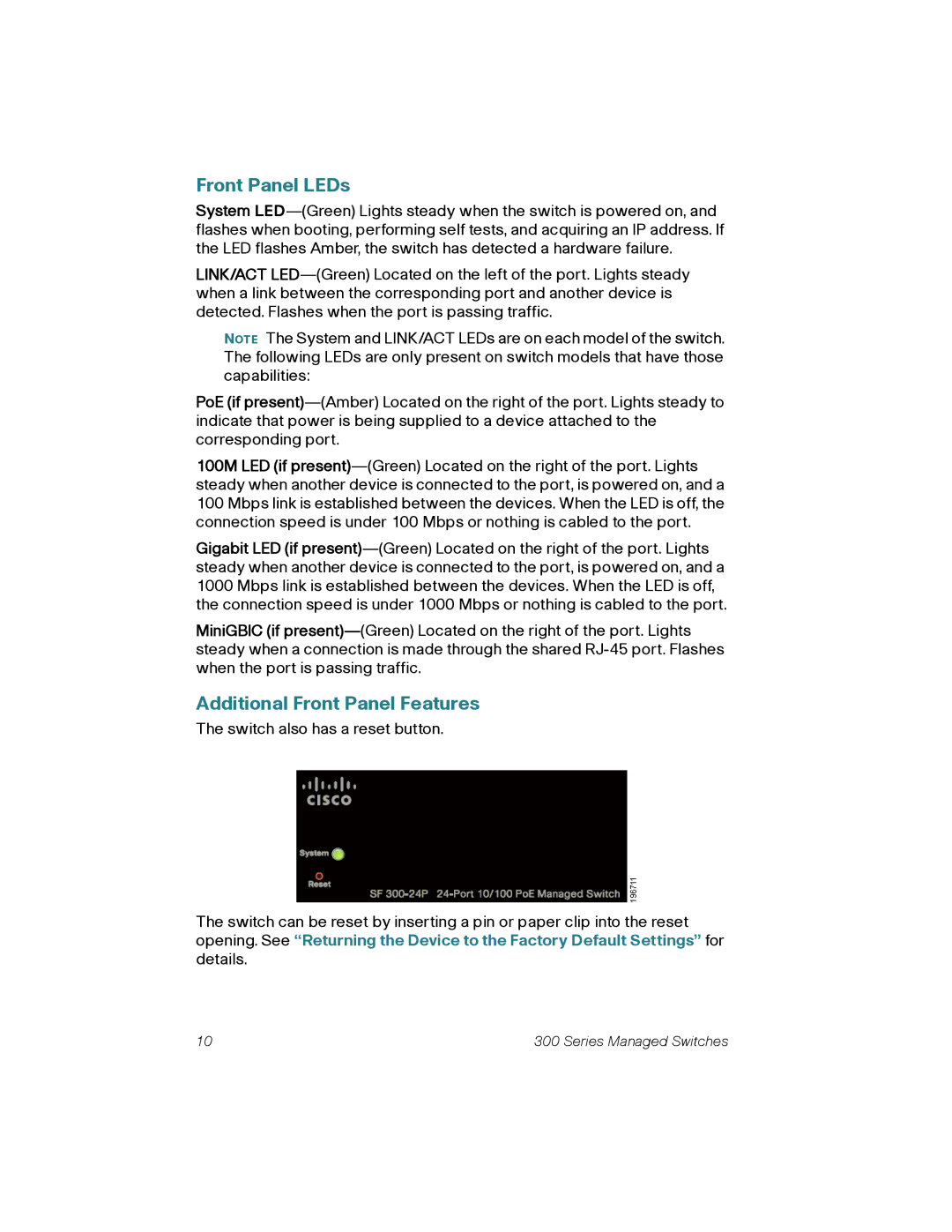Front Panel LEDs
System LED—(Green) Lights steady when the switch is powered on, and flashes when booting, performing self tests, and acquiring an IP address. If the LED flashes Amber, the switch has detected a hardware failure.
LINK/ACT LED—(Green) Located on the left of the port. Lights steady when a link between the corresponding port and another device is detected. Flashes when the port is passing traffic.
NOTE The System and LINK/ACT LEDs are on each model of the switch. The following LEDs are only present on switch models that have those capabilities:
PoE (if present)—(Amber) Located on the right of the port. Lights steady to indicate that power is being supplied to a device attached to the corresponding port.
100M LED (if present)—(Green) Located on the right of the port. Lights steady when another device is connected to the port, is powered on, and a 100 Mbps link is established between the devices. When the LED is off, the connection speed is under 100 Mbps or nothing is cabled to the port.
Gigabit LED (if present)—(Green) Located on the right of the port. Lights steady when another device is connected to the port, is powered on, and a 1000 Mbps link is established between the devices. When the LED is off, the connection speed is under 1000 Mbps or nothing is cabled to the port.
MiniGBIC (if present)—(Green) Located on the right of the port. Lights steady when a connection is made through the shared RJ-45 port. Flashes when the port is passing traffic.
Additional Front Panel Features
The switch also has a reset button.
The switch can be reset by inserting a pin or paper clip into the reset opening. See “Returning the Device to the Factory Default Settings” for details.