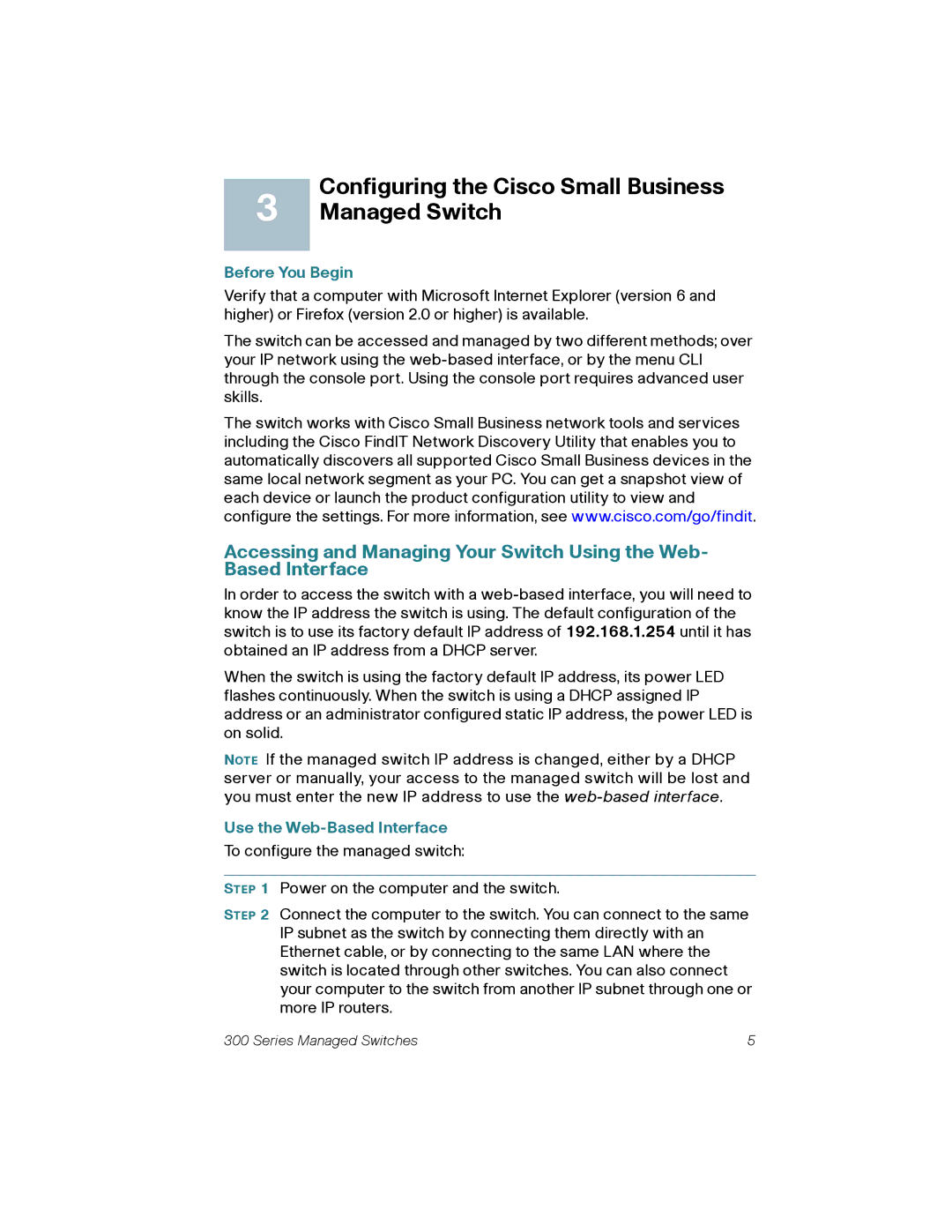Configuring the Cisco Small Business
3 Managed Switch
Before You Begin
Verify that a computer with Microsoft Internet Explorer (version 6 and higher) or Firefox (version 2.0 or higher) is available.
The switch can be accessed and managed by two different methods; over your IP network using the
The switch works with Cisco Small Business network tools and services including the Cisco FindIT Network Discovery Utility that enables you to automatically discovers all supported Cisco Small Business devices in the same local network segment as your PC. You can get a snapshot view of each device or launch the product configuration utility to view and configure the settings. For more information, see www.cisco.com/go/findit.
Accessing and Managing Your Switch Using the Web- Based Interface
In order to access the switch with a
When the switch is using the factory default IP address, its power LED flashes continuously. When the switch is using a DHCP assigned IP address or an administrator configured static IP address, the power LED is on solid.
NOTE If the managed switch IP address is changed, either by a DHCP server or manually, your access to the managed switch will be lost and you must enter the new IP address to use the
Use the Web-Based Interface
To configure the managed switch:
STEP 1 Power on the computer and the switch.
STEP 2 Connect the computer to the switch. You can connect to the same IP subnet as the switch by connecting them directly with an Ethernet cable, or by connecting to the same LAN where the switch is located through other switches. You can also connect your computer to the switch from another IP subnet through one or more IP routers.
300 Series Managed Switches | 5 |