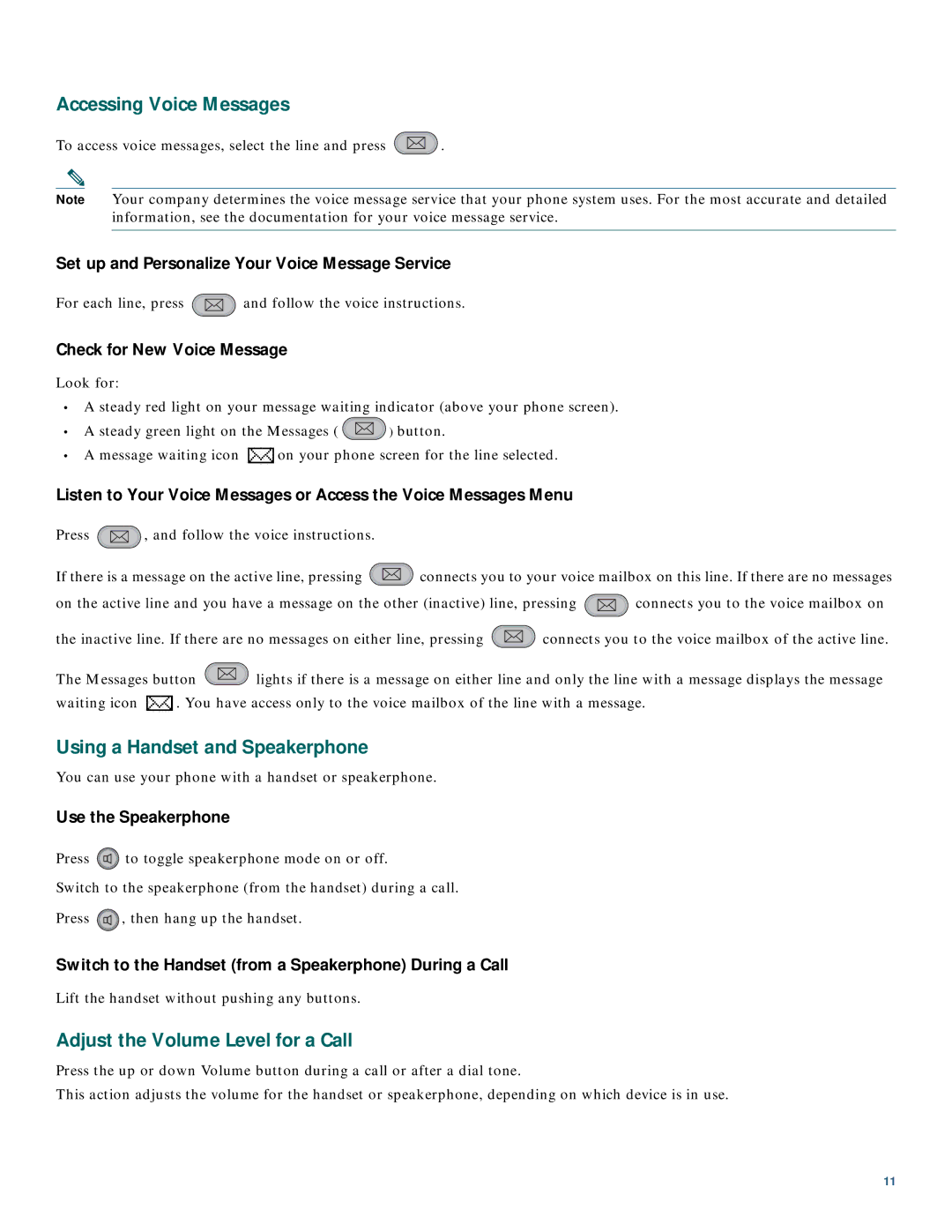Accessing Voice Messages
To access voice messages, select the line and press ![]() .
.
Note Your company determines the voice message service that your phone system uses. For the most accurate and detailed information, see the documentation for your voice message service.
Set up and Personalize Your Voice Message Service
For each line, press ![]() and follow the voice instructions.
and follow the voice instructions.
Check for New Voice Message
Look for:
•A steady red light on your message waiting indicator (above your phone screen).
•A steady green light on the Messages ( ![]() ) button.
) button.
•A message waiting icon ![]() on your phone screen for the line selected.
on your phone screen for the line selected.
Listen to Your Voice Messages or Access the Voice Messages Menu
Press ![]() , and follow the voice instructions.
, and follow the voice instructions.
If there is a message on the active line, pressing ![]() connects you to your voice mailbox on this line. If there are no messages
connects you to your voice mailbox on this line. If there are no messages
on the active line and you have a message on the other (inactive) line, pressing ![]() connects you to the voice mailbox on
connects you to the voice mailbox on
the inactive line. If there are no messages on either line, pressing ![]() connects you to the voice mailbox of the active line.
connects you to the voice mailbox of the active line.
The Messages button ![]() lights if there is a message on either line and only the line with a message displays the message
lights if there is a message on either line and only the line with a message displays the message
waiting icon ![]() . You have access only to the voice mailbox of the line with a message.
. You have access only to the voice mailbox of the line with a message.
Using a Handset and Speakerphone
You can use your phone with a handset or speakerphone.
Use the Speakerphone
Press ![]() to toggle speakerphone mode on or off.
to toggle speakerphone mode on or off.
Switch to the speakerphone (from the handset) during a call.
Press | , then hang up the handset. |
Switch to the Handset (from a Speakerphone) During a Call
Lift the handset without pushing any buttons.
Adjust the Volume Level for a Call
Press the up or down Volume button during a call or after a dial tone.
This action adjusts the volume for the handset or speakerphone, depending on which device is in use.
11