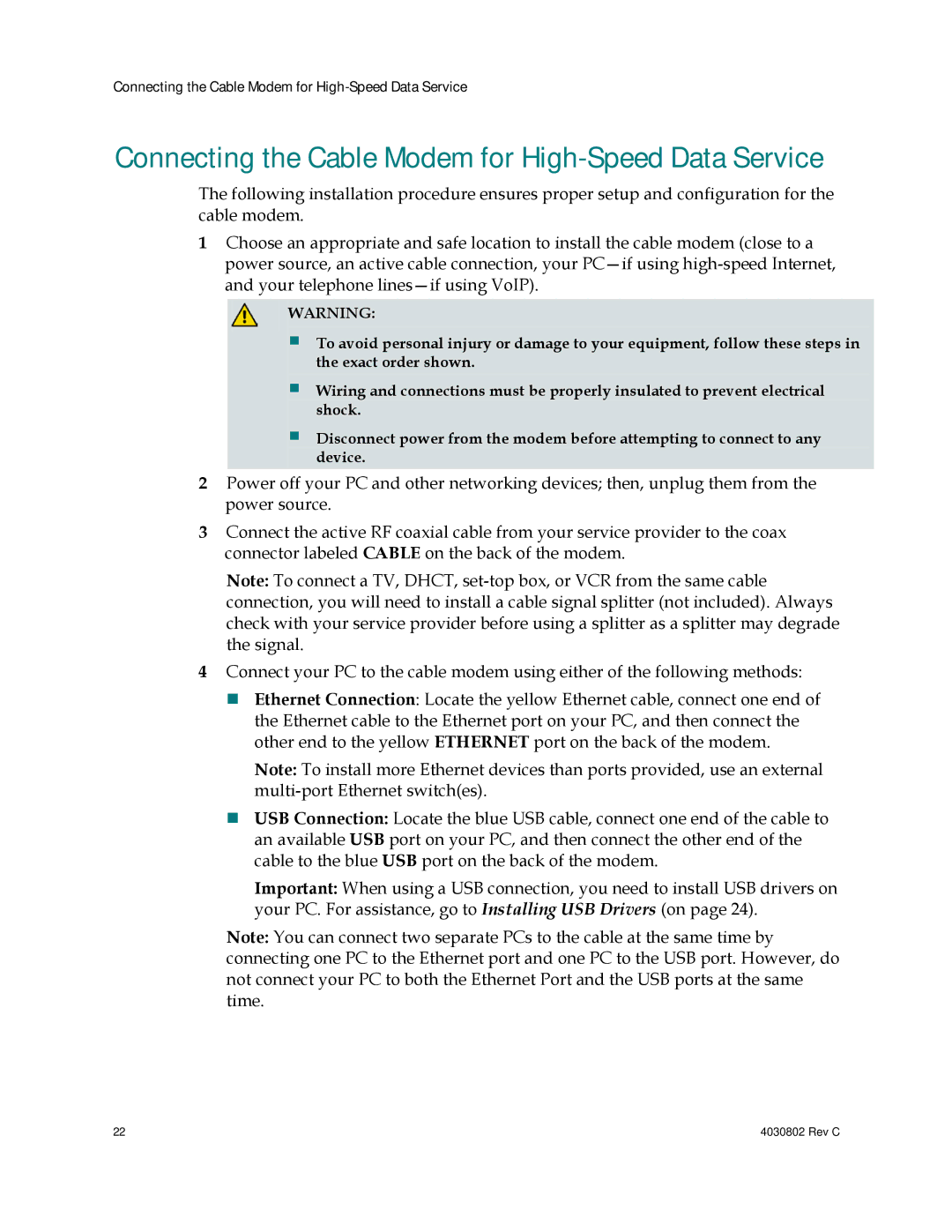AAC400210112234, 4027668 specifications
Cisco Systems, a global leader in networking technology, has introduced a range of products designed to empower organizations with cutting-edge solutions for their networking needs. Among their extensive portfolio, the model 4027668 (often referred to by its part number AAC400210112234) stands out, showcasing an impressive array of features and characteristics that cater to modern enterprises.One of the primary features of Cisco Systems 4027668 is its advanced security capabilities, designed to protect network infrastructures against evolving cyber threats. This model incorporates next-gen firewall technology, intrusion prevention systems (IPS), and advanced malware protection, ensuring that organizations can safeguard sensitive data and maintain compliance with industry regulations.
In terms of performance, the 4027668 is engineered to handle high bandwidth requirements with ease. It supports a multi-gigabit architecture, enabling data transmission speeds that accommodate the demands of today’s applications, including video conferencing and cloud-based services. This capability is essential for organizations looking to provide seamless connectivity and optimize user experiences.
Flexibility and scalability are also hallmark characteristics of this Cisco model. It is designed with a modular approach, allowing businesses to configure their network according to current needs while retaining the ability to expand as requirements grow. This adaptability is particularly beneficial for dynamic environments where resource demands can fluctuate.
Cisco Systems 4027668 also embraces the latest networking technologies, including support for software-defined networking (SDN) and network functions virtualization (NFV). These technologies enable more efficient utilization of resources and facilitate quicker deployment of new services, leading to reduced operational costs and increased agility.
Management and monitoring capabilities are also enhanced in this model. With Cisco's powerful network management tools, IT teams can gain visibility into network performance, troubleshoot issues promptly, and apply configurations centrally, streamlining operations and improving overall efficiency.
Furthermore, the integration of cloud-based services allows for centralized control and automation of network processes, aligning with the trend towards hybrid IT environments. This makes the 4027668 an excellent choice for organizations leveraging cloud technology for their operational needs.
In summary, Cisco Systems 4027668, with part number AAC400210112234, is a robust networking solution characterized by its advanced security features, high performance, scalability, and modern technologies, making it a strategic investment for enterprises aiming to enhance their network infrastructure.