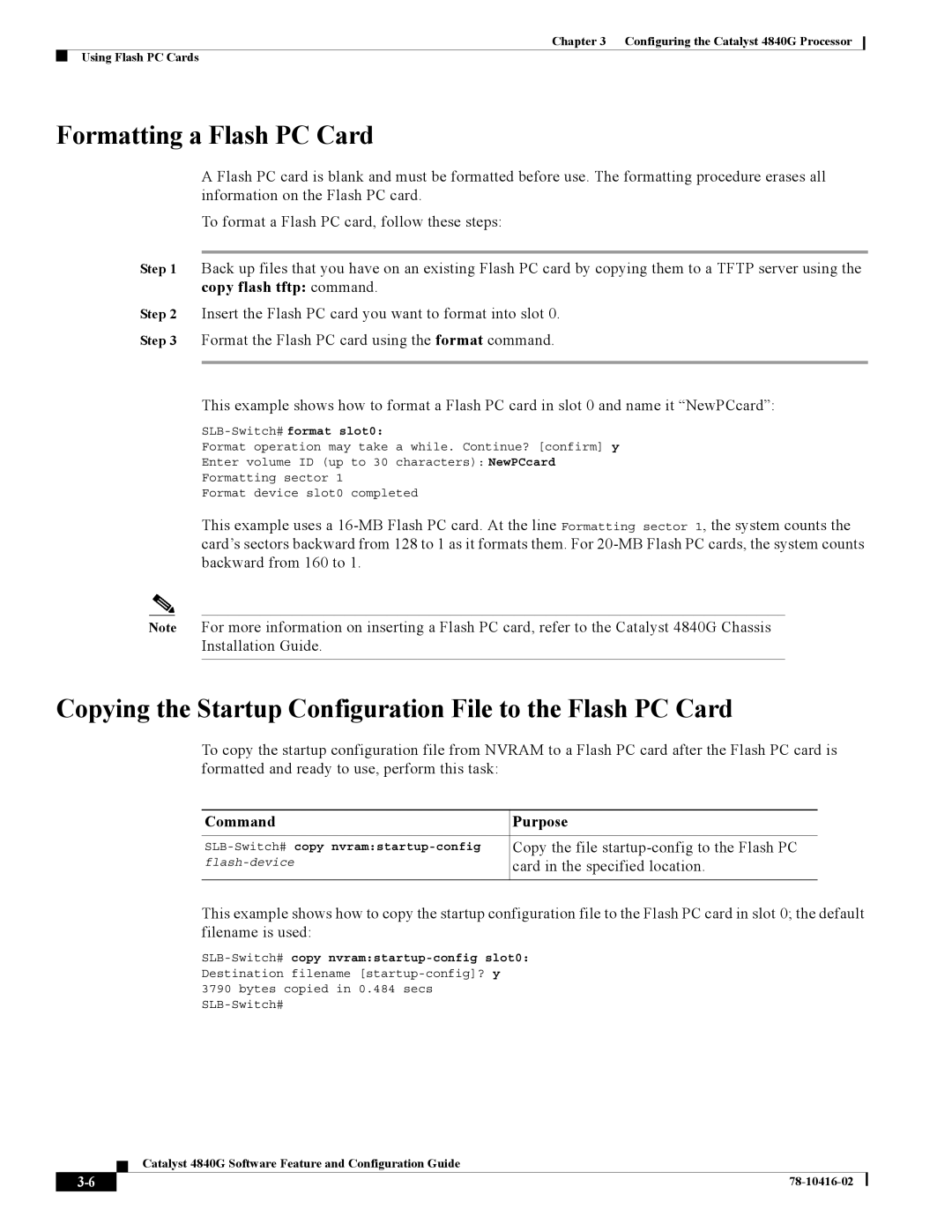Chapter 3 Configuring the Catalyst 4840G Processor
Using Flash PC Cards
Formatting a Flash PC Card
A Flash PC card is blank and must be formatted before use. The formatting procedure erases all information on the Flash PC card.
To format a Flash PC card, follow these steps:
Step 1 Back up files that you have on an existing Flash PC card by copying them to a TFTP server using the copy flash tftp: command.
Step 2 Insert the Flash PC card you want to format into slot 0. Step 3 Format the Flash PC card using the format command.
This example shows how to format a Flash PC card in slot 0 and name it “NewPCcard”:
SLB-Switch# format slot0:
Format operation may take a while. Continue? [confirm] y
Enter volume ID (up to 30 characters): NewPCcard
Formatting sector 1
Format device slot0 completed
This example uses a
Note For more information on inserting a Flash PC card, refer to the Catalyst 4840G Chassis Installation Guide.
Copying the Startup Configuration File to the Flash PC Card
To copy the startup configuration file from NVRAM to a Flash PC card after the Flash PC card is formatted and ready to use, perform this task:
Command | Purpose |
|
|
Copy the file | |
card in the specified location. | |
| |
|
|
This example shows how to copy the startup configuration file to the Flash PC card in slot 0; the default filename is used:
Destination filename
Catalyst 4840G Software Feature and Configuration Guide
| ||
|