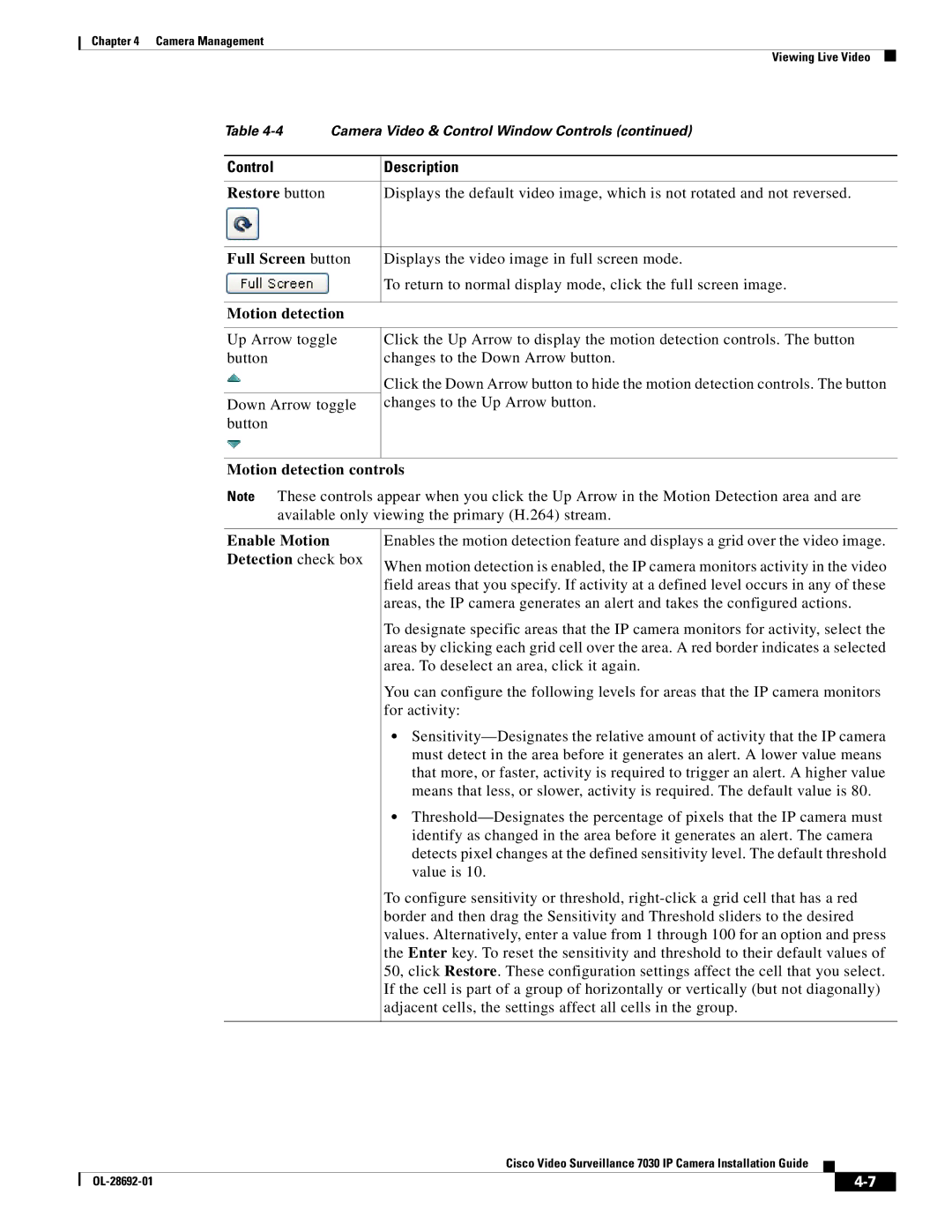Chapter 4 Camera Management
|
| Viewing Live Video |
|
Table | Camera Video & Control Window Controls (continued) | ||
|
|
|
|
Control |
| Description | |
|
|
|
|
Restore button |
| Displays the default video image, which is not rotated and not reversed. | |
|
|
| |
Full Screen button | Displays the video image in full screen mode. | ||
|
| To return to normal display mode, click the full screen image. | |
|
|
| |
Motion detection |
|
| |
Up Arrow toggle button
Down Arrow toggle button
Click the Up Arrow to display the motion detection controls. The button changes to the Down Arrow button.
Click the Down Arrow button to hide the motion detection controls. The button changes to the Up Arrow button.
Motion detection controls
Note These controls appear when you click the Up Arrow in the Motion Detection area and are available only viewing the primary (H.264) stream.
Enable Motion Detection check box
Enables the motion detection feature and displays a grid over the video image.
When motion detection is enabled, the IP camera monitors activity in the video field areas that you specify. If activity at a defined level occurs in any of these areas, the IP camera generates an alert and takes the configured actions.
To designate specific areas that the IP camera monitors for activity, select the areas by clicking each grid cell over the area. A red border indicates a selected area. To deselect an area, click it again.
You can configure the following levels for areas that the IP camera monitors for activity:
•
•
To configure sensitivity or threshold,
Cisco Video Surveillance 7030 IP Camera Installation Guide
|
| ||
|
|