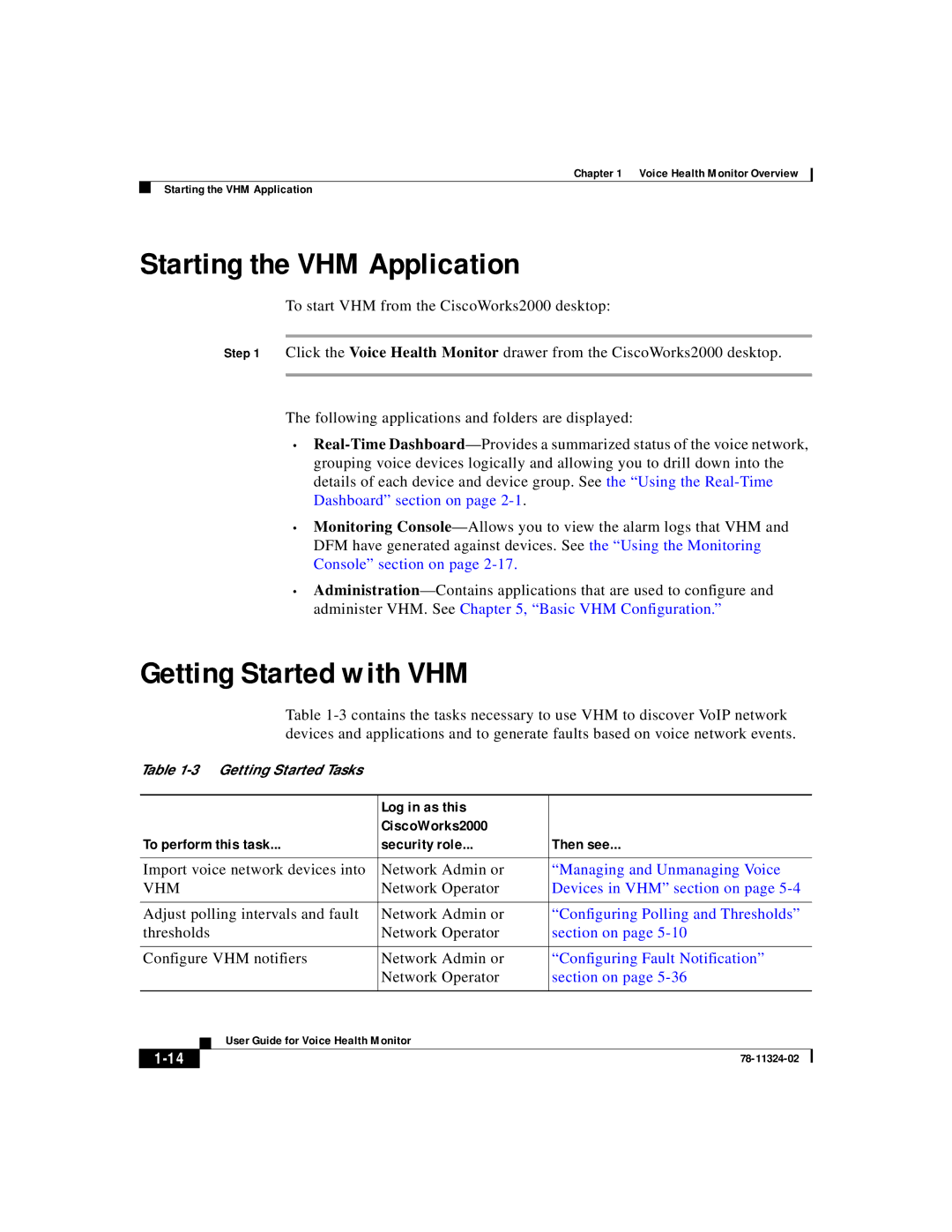Chapter 1 Voice Health Monitor Overview
Starting the VHM Application
Starting the VHM Application
To start VHM from the CiscoWorks2000 desktop:
Step 1 Click the Voice Health Monitor drawer from the CiscoWorks2000 desktop.
The following applications and folders are displayed:
•
•Monitoring
•
Getting Started with VHM
Table
Table
|
|
| Log in as this |
|
|
|
|
| CiscoWorks2000 |
|
|
To perform this task... | security role... | Then see... | |||
|
|
| |||
Import voice network devices into | Network Admin or | “Managing and Unmanaging Voice | |||
VHM | Network Operator | Devices in VHM” section on page | |||
|
|
| |||
Adjust polling intervals and fault | Network Admin or | “Configuring Polling and Thresholds” | |||
thresholds | Network Operator | section on page | |||
|
|
| |||
Configure VHM notifiers | Network Admin or | “Configuring Fault Notification” | |||
|
|
| Network Operator | section on page | |
|
|
|
|
|
|
|
| User Guide for Voice Health Monitor |
|
| |
|
|
|
| ||
|
|
|
| ||
|
|
|
| ||