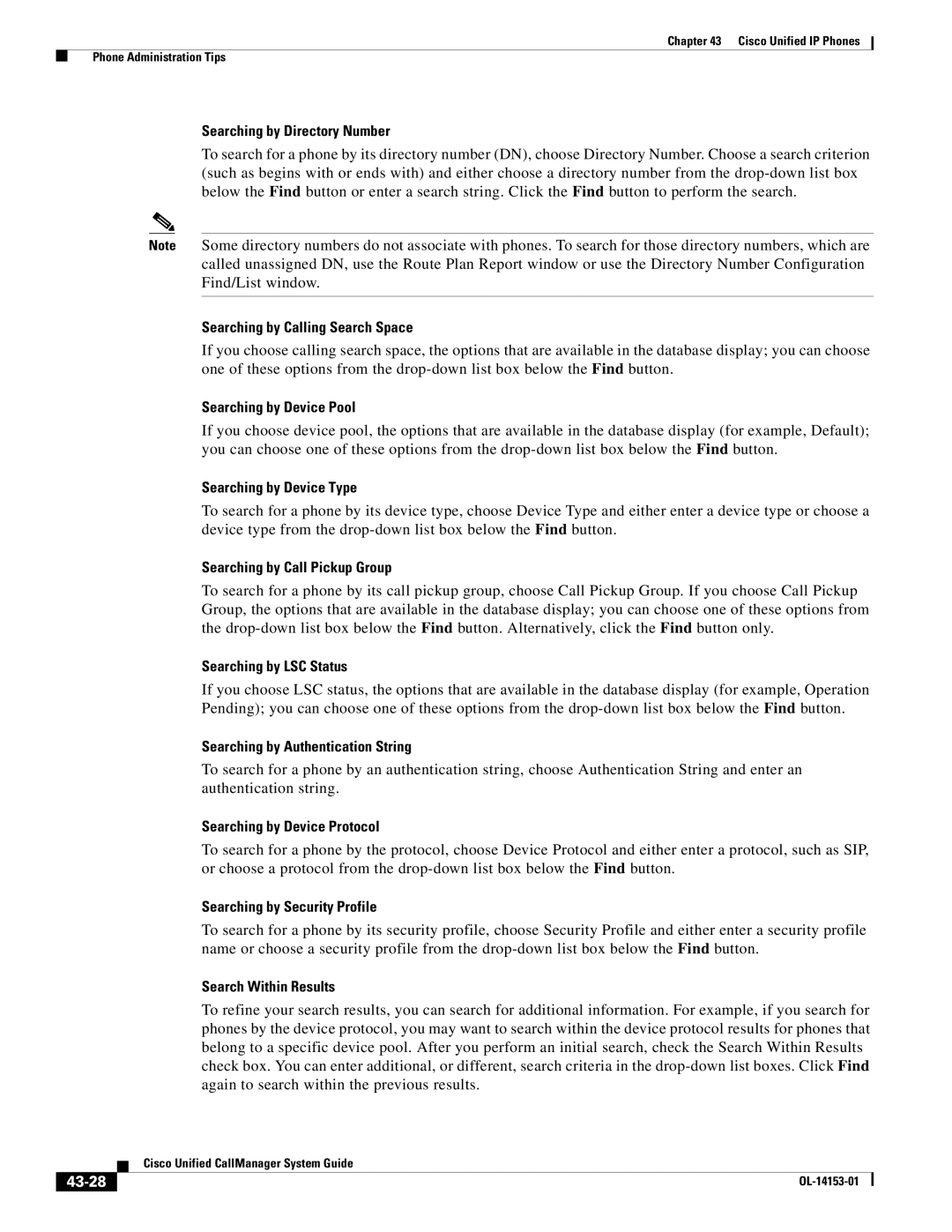7900 specifications
Cisco Systems has long been a pioneering force in the realm of networking and telecommunications, and among its notable offerings is the Cisco 7900 series of IP phones. These devices are designed to deliver high-quality voice communications and are widely used in business environments. The Cisco 7900 series encompasses several models, each tailored to specific user needs, ensuring that organizations can find the right fit for their communication requirements.One of the standout features of the Cisco 7900 series is its wideband audio technology, which provides crystal-clear voice quality, enhancing the calling experience. The inclusion of high-definition voice capabilities allows users to communicate with greater clarity, making it easier to understand nuances during conversations. This feature is particularly valuable in business settings, where misunderstandings can lead to costly errors.
The Cisco 7900 series also integrates seamlessly with Cisco Unified Communications Manager, allowing for robust call management features and advanced functionalities. Users can enjoy features such as call transfer, conference calling, and voicemail integration, all of which streamline communication efforts. The phones support multiple lines and programmable feature keys, giving users the flexibility to manage their calls efficiently.
In terms of design, the Cisco 7900 series features an intuitive user interface with a large, backlit display for easy navigation. The devices are equipped with various connectivity options, including Ethernet and PoE (Power over Ethernet), enabling straightforward integration into existing network infrastructures without the need for additional power adapters.
Security is another critical aspect of the Cisco 7900 series. The phones support a range of security protocols, including Secure Real-Time Transport Protocol (SRTP) and Transport Layer Security (TLS), ensuring that conversations remain confidential and secure from eavesdropping. This focus on security is essential for businesses that handle sensitive information.
Furthermore, the Cisco 7900 series is designed with compatibility in mind. It supports various unified communications applications, making it a versatile choice for organizations looking to enhance their communication tools. With features like XML applications, users can customize their phone experience to complement their workflow.
In conclusion, the Cisco 7900 series of IP phones stands out as a reliable and feature-rich communication solution. With its emphasis on audio quality, user-friendly design, security, and integration capabilities, it has become a staple in business environments. As organizations continue to prioritize effective communication, the Cisco 7900 series remains a leading choice for facilitating seamless interactions.