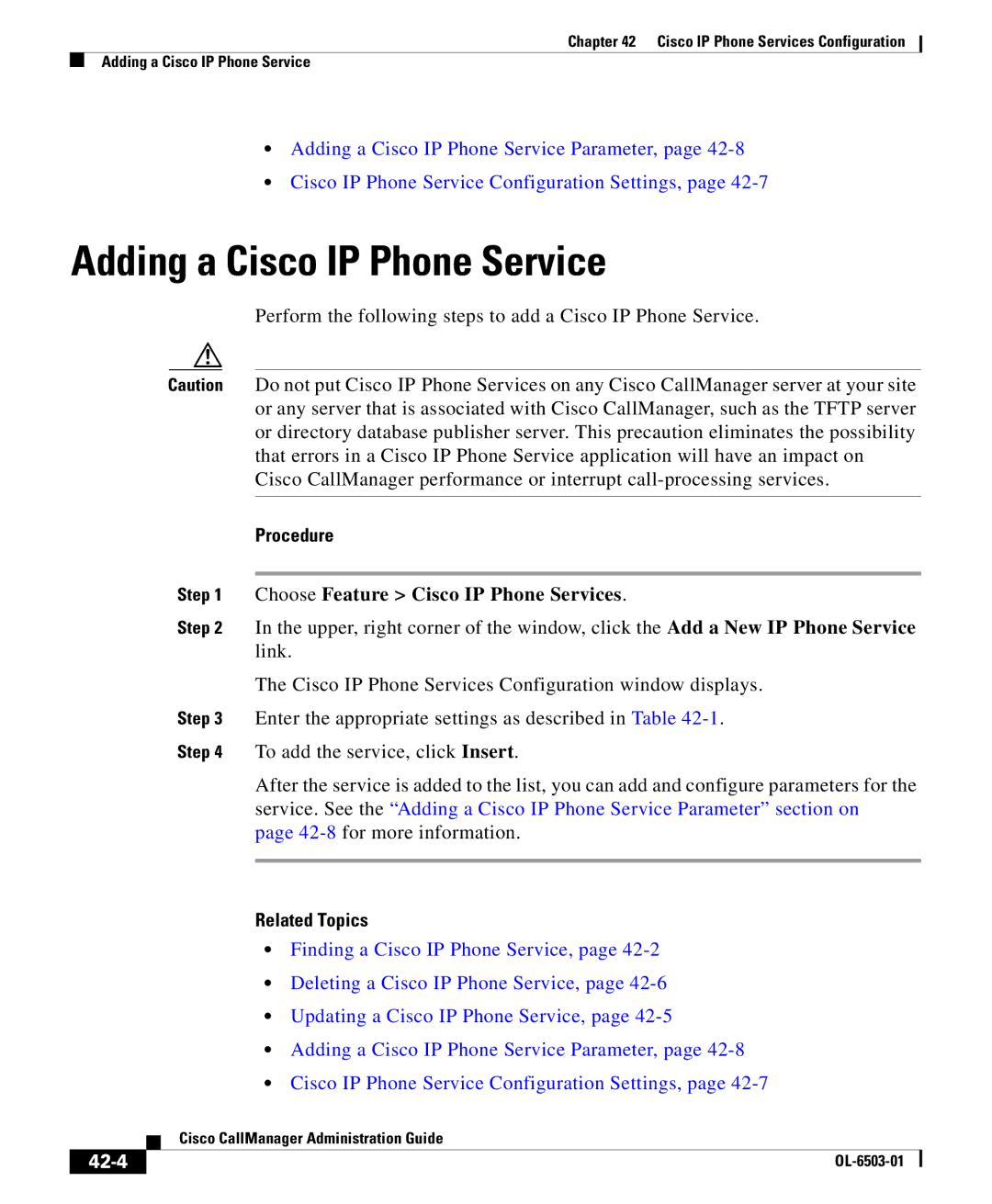Chapter 42 Cisco IP Phone Services Configuration
Adding a Cisco IP Phone Service
•Adding a Cisco IP Phone Service Parameter, page
•Cisco IP Phone Service Configuration Settings, page
Adding a Cisco IP Phone Service
Perform the following steps to add a Cisco IP Phone Service.
Caution Do not put Cisco IP Phone Services on any Cisco CallManager server at your site or any server that is associated with Cisco CallManager, such as the TFTP server or directory database publisher server. This precaution eliminates the possibility that errors in a Cisco IP Phone Service application will have an impact on Cisco CallManager performance or interrupt
Procedure
Step 1 Choose Feature > Cisco IP Phone Services.
Step 2 In the upper, right corner of the window, click the Add a New IP Phone Service link.
The Cisco IP Phone Services Configuration window displays.
Step 3 Enter the appropriate settings as described in Table
Step 4 To add the service, click Insert.
After the service is added to the list, you can add and configure parameters for the service. See the “Adding a Cisco IP Phone Service Parameter” section on page
Related Topics
•Finding a Cisco IP Phone Service, page
•Deleting a Cisco IP Phone Service, page
•Updating a Cisco IP Phone Service, page
•Adding a Cisco IP Phone Service Parameter, page
•Cisco IP Phone Service Configuration Settings, page
| Cisco CallManager Administration Guide |
|