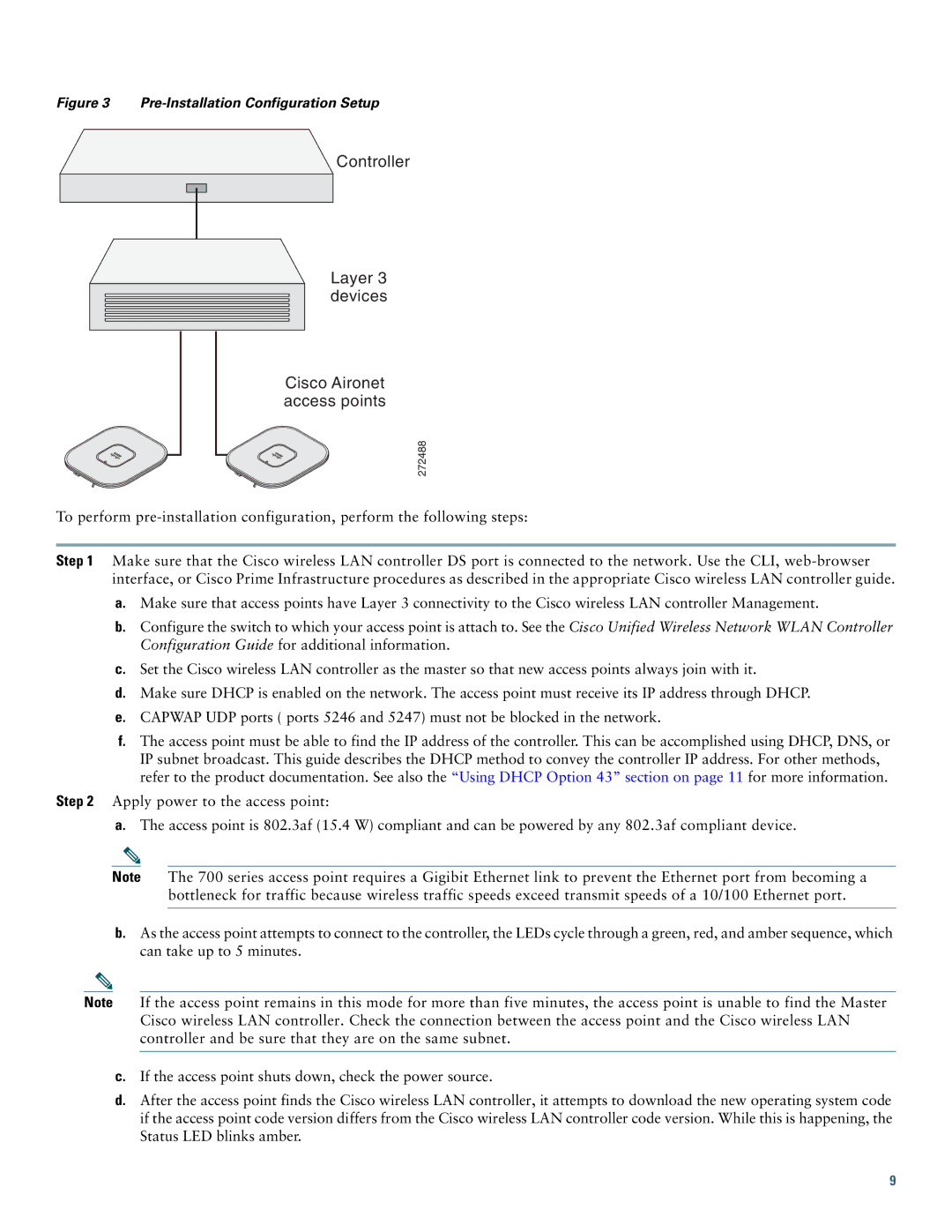Figure 3 Pre-Installation Configuration Setup
Controller
Layer 3 devices
Cisco Aironet access points
272488
To perform
Step 1 Make sure that the Cisco wireless LAN controller DS port is connected to the network. Use the CLI,
a.Make sure that access points have Layer 3 connectivity to the Cisco wireless LAN controller Management.
b.Configure the switch to which your access point is attach to. See the Cisco Unified Wireless Network WLAN Controller Configuration Guide for additional information.
c.Set the Cisco wireless LAN controller as the master so that new access points always join with it.
d.Make sure DHCP is enabled on the network. The access point must receive its IP address through DHCP.
e.CAPWAP UDP ports ( ports 5246 and 5247) must not be blocked in the network.
f.The access point must be able to find the IP address of the controller. This can be accomplished using DHCP, DNS, or IP subnet broadcast. This guide describes the DHCP method to convey the controller IP address. For other methods, refer to the product documentation. See also the “Using DHCP Option 43” section on page 11 for more information.
Step 2 Apply power to the access point:
a.The access point is 802.3af (15.4 W) compliant and can be powered by any 802.3af compliant device.
Note The 700 series access point requires a Gigibit Ethernet link to prevent the Ethernet port from becoming a bottleneck for traffic because wireless traffic speeds exceed transmit speeds of a 10/100 Ethernet port.
b.As the access point attempts to connect to the controller, the LEDs cycle through a green, red, and amber sequence, which can take up to 5 minutes.
Note If the access point remains in this mode for more than five minutes, the access point is unable to find the Master Cisco wireless LAN controller. Check the connection between the access point and the Cisco wireless LAN controller and be sure that they are on the same subnet.
c.If the access point shuts down, check the power source.
d.After the access point finds the Cisco wireless LAN controller, it attempts to download the new operating system code if the access point code version differs from the Cisco wireless LAN controller code version. While this is happening, the Status LED blinks amber.
9