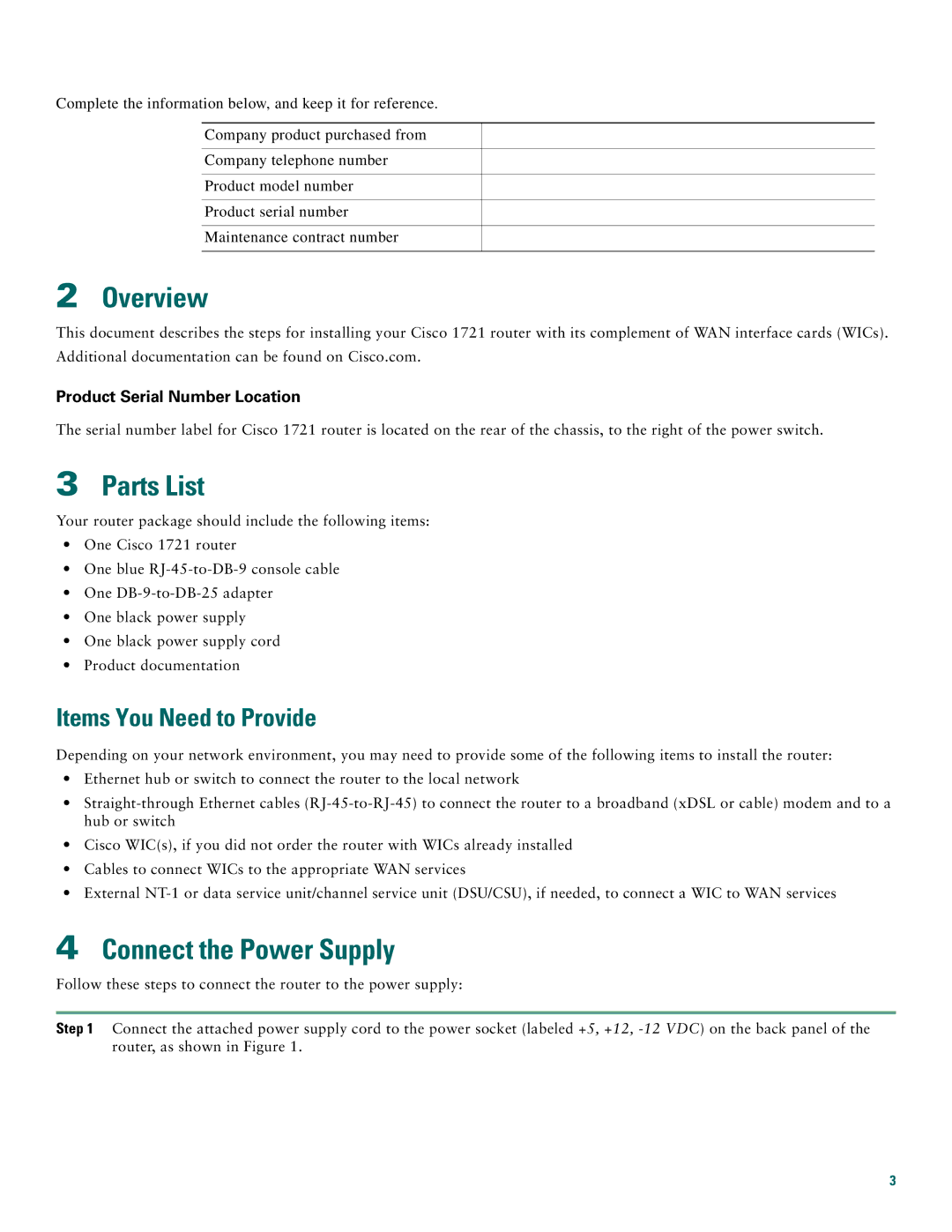Complete the information below, and keep it for reference.
Company product purchased from
Company telephone number
Product model number
Product serial number
Maintenance contract number
2Overview
This document describes the steps for installing your Cisco 1721 router with its complement of WAN interface cards (WICs). Additional documentation can be found on Cisco.com.
Product Serial Number Location
The serial number label for Cisco 1721 router is located on the rear of the chassis, to the right of the power switch.
3Parts List
Your router package should include the following items:
•One Cisco 1721 router
•One blue
•One
•One black power supply
•One black power supply cord
•Product documentation
Items You Need to Provide
Depending on your network environment, you may need to provide some of the following items to install the router:
•Ethernet hub or switch to connect the router to the local network
•
•Cisco WIC(s), if you did not order the router with WICs already installed
•Cables to connect WICs to the appropriate WAN services
•External
4Connect the Power Supply
Follow these steps to connect the router to the power supply:
Step 1 Connect the attached power supply cord to the power socket (labeled +5, +12,
3