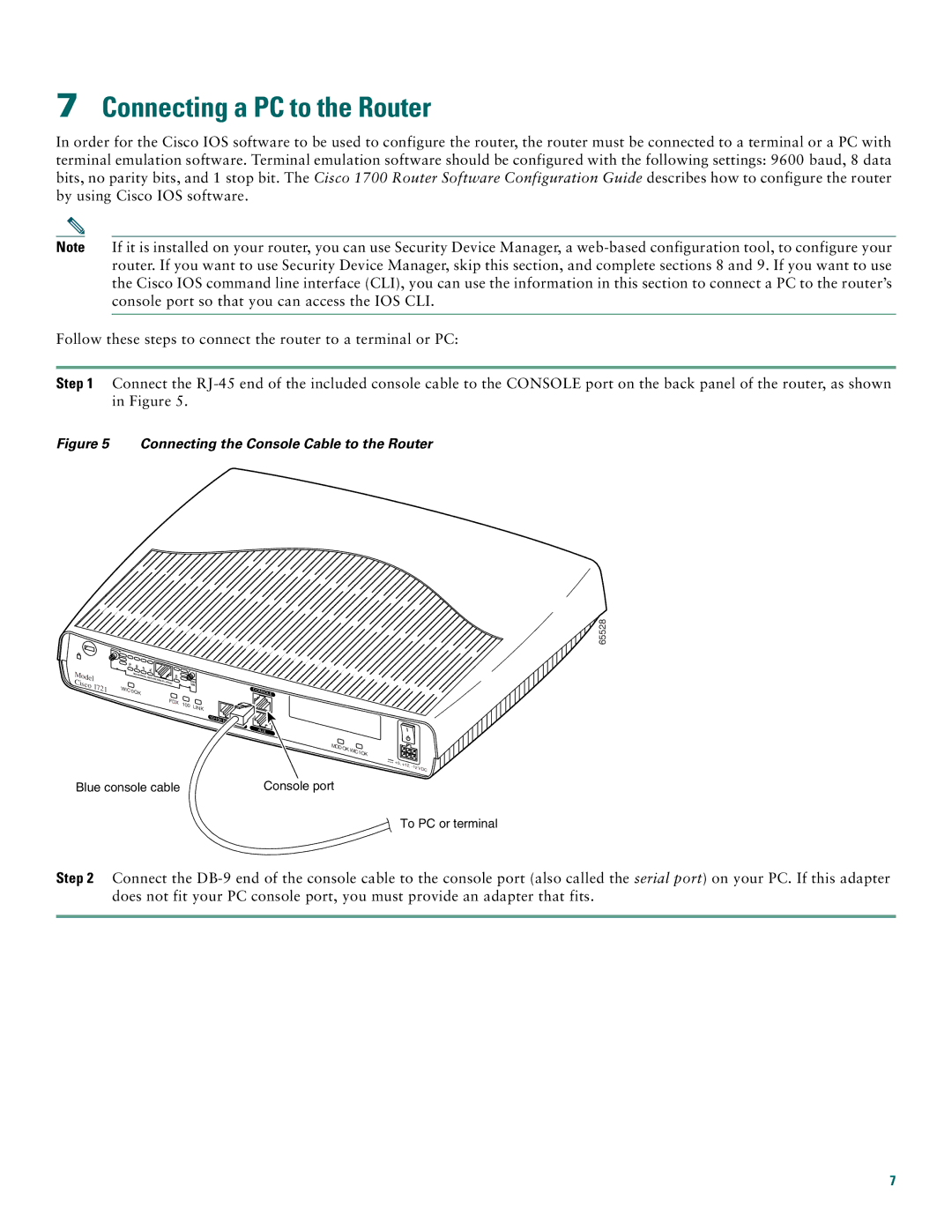7Connecting a PC to the Router
In order for the Cisco IOS software to be used to configure the router, the router must be connected to a terminal or a PC with terminal emulation software. Terminal emulation software should be configured with the following settings: 9600 baud, 8 data bits, no parity bits, and 1 stop bit. The Cisco 1700 Router Software Configuration Guide describes how to configure the router by using Cisco IOS software.
Note If it is installed on your router, you can use Security Device Manager, a
Follow these steps to connect the router to a terminal or PC:
Step 1 Connect the
Figure 5 Connecting the Console Cable to the Router
![]()
![]() 65528
65528
Model | TD | RD | LP | AL |
|
|
| |
| SEE | MANUAL | BEFORE | CD |
|
| ||
Cisco |
|
|
|
|
|
| ||
1721 |
|
|
|
| INSTALLATION |
| DSU | |
| WIC0 |
|
|
|
|
| 56K | |
| OK |
|
|
|
| |||
|
|
|
|
|
|
| ||
|
|
|
|
|
| FDX | 100 | LINK |
|
|
|
|
|
|
| ||
|
|
|
|
|
|
|
| |
10/100
Blue console cable
CONSOLE
AUX
MODOK WIC1OK
+5, | +12, | VDC | |
| |||
|
|
|
Console port
![]() To PC or terminal
To PC or terminal
Step 2 Connect the
7