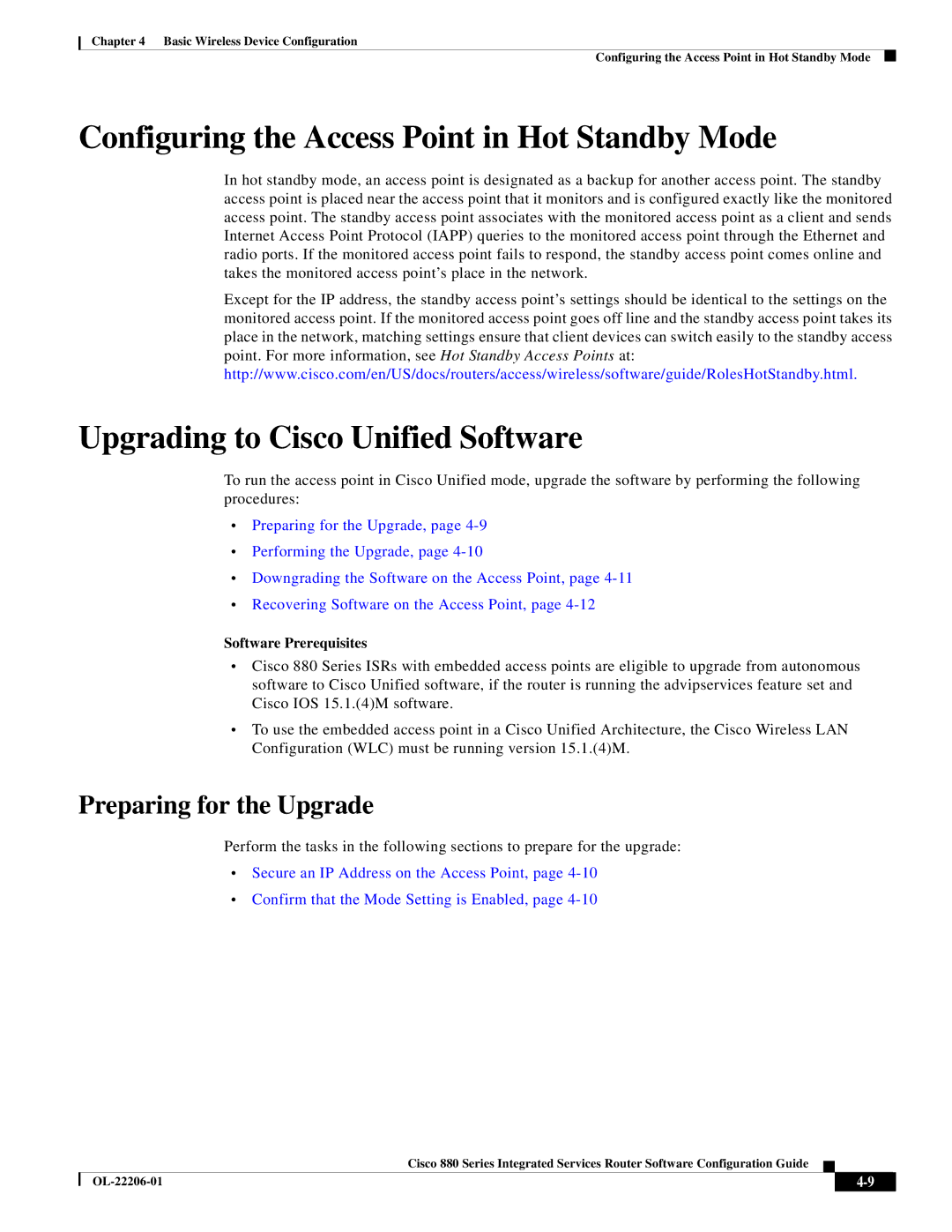CISCO881SECK9 specifications
The Cisco Systems CISCO881SECK9 is a robust and flexible router designed to cater to the needs of small to medium-sized businesses and branch offices. It is part of the Cisco 8800 series, known for its powerful performance, security features, and advanced functionalities, making it suitable for various networking applications.One of the standout features of the CISCO881SECK9 is its integrated security capabilities. With a built-in Cisco IOS Firewall and comprehensive security features such as intrusion prevention systems (IPS), secure virtual private network (VPN) services, and support for advanced encryption protocols, businesses can confidently protect their data and communications. This level of security is crucial in today’s cyber threat landscape, where data breaches and cyberattacks can have severe implications.
Another key characteristic of the CISCO881SECK9 is its support for multiple WAN connectivity options, including Ethernet, DSL, and 3G/4G cellular connections. This versatility allows organizations to choose their preferred internet connection method, providing reliable and continuous connectivity. The device also supports load balancing across multiple WAN links, which helps optimize bandwidth utilization and enhance the overall network performance.
The router also features a range of integrated services, including voice, video, and data services, which are essential for modern business operations. With support for Voice over IP (VoIP) and video conferencing, the CISCO881SECK9 ensures that organizations can maintain effective communication and collaboration among employees, partners, and clients. This dual functionality enhances productivity while simplifying network management.
In terms of performance, the CISCO881SECK9 is equipped with advanced Quality of Service (QoS) features that prioritize critical applications and ensure optimal performance even during peak traffic periods. This capability is particularly important for businesses that rely on real-time applications such as video conferencing and VoIP, ensuring high-quality service delivery.
Moreover, the router's scalability allows organizations to grow without needing to overhaul their entire network infrastructure. It supports various expansion modules, providing flexibility to add additional features and capabilities as business needs evolve.
With its combination of security, performance, and integrated services, the Cisco Systems CISCO881SECK9 stands out as a reliable choice for enterprises looking to enhance their networking capabilities while ensuring a secure and scalable infrastructure. Its thoughtful design, robust features, and adaptability make it suitable for a wide range of business applications, enabling companies to thrive in a fast-paced digital landscape.