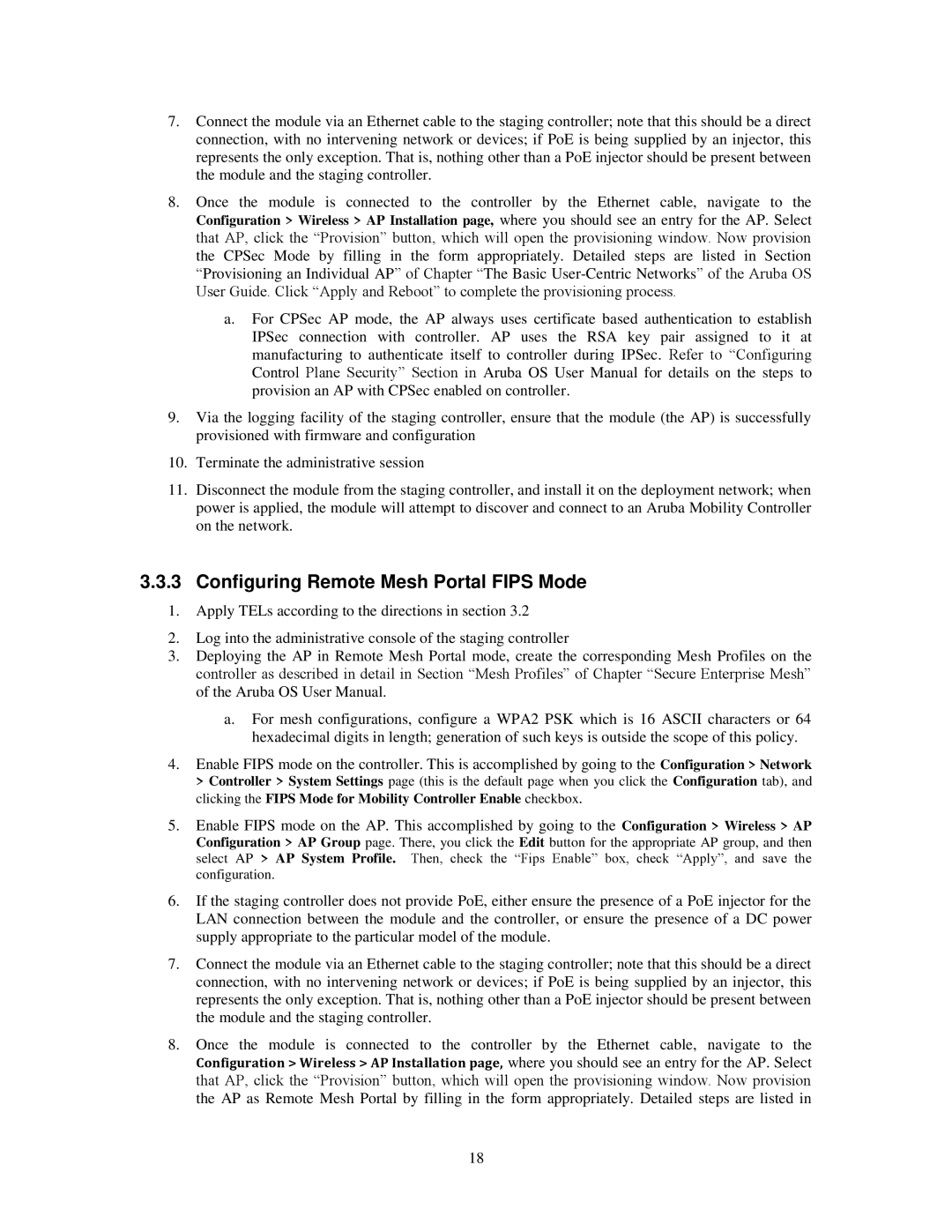7.Connect the module via an Ethernet cable to the staging controller; note that this should be a direct connection, with no intervening network or devices; if PoE is being supplied by an injector, this represents the only exception. That is, nothing other than a PoE injector should be present between the module and the staging controller.
8.Once the module is connected to the controller by the Ethernet cable, navigate to the
Configuration > Wireless > AP Installation page, where you should see an entry for the AP. Select that AP, click the “Provision” button, which will open the provisioning window. Now provision the CPSec Mode by filling in the form appropriately. Detailed steps are listed in Section “Provisioning an Individual AP” of Chapter “The Basic
a.For CPSec AP mode, the AP always uses certificate based authentication to establish IPSec connection with controller. AP uses the RSA key pair assigned to it at manufacturing to authenticate itself to controller during IPSec. Refer to “Configuring Control Plane Security” Section in Aruba OS User Manual for details on the steps to provision an AP with CPSec enabled on controller.
9.Via the logging facility of the staging controller, ensure that the module (the AP) is successfully provisioned with firmware and configuration
10.Terminate the administrative session
11.Disconnect the module from the staging controller, and install it on the deployment network; when power is applied, the module will attempt to discover and connect to an Aruba Mobility Controller on the network.
3.3.3Configuring Remote Mesh Portal FIPS Mode
1.Apply TELs according to the directions in section 3.2
2.Log into the administrative console of the staging controller
3.Deploying the AP in Remote Mesh Portal mode, create the corresponding Mesh Profiles on the controller as described in detail in Section “Mesh Profiles” of Chapter “Secure Enterprise Mesh” of the Aruba OS User Manual.
a.For mesh configurations, configure a WPA2 PSK which is 16 ASCII characters or 64 hexadecimal digits in length; generation of such keys is outside the scope of this policy.
4.Enable FIPS mode on the controller. This is accomplished by going to the Configuration > Network
>Controller > System Settings page (this is the default page when you click the Configuration tab), and clicking the FIPS Mode for Mobility Controller Enable checkbox.
5.Enable FIPS mode on the AP. This accomplished by going to the Configuration > Wireless > AP Configuration > AP Group page. There, you click the Edit button for the appropriate AP group, and then select AP > AP System Profile. Then, check the “Fips Enable” box, check “Apply”, and save the configuration.
6.If the staging controller does not provide PoE, either ensure the presence of a PoE injector for the LAN connection between the module and the controller, or ensure the presence of a DC power supply appropriate to the particular model of the module.
7.Connect the module via an Ethernet cable to the staging controller; note that this should be a direct connection, with no intervening network or devices; if PoE is being supplied by an injector, this represents the only exception. That is, nothing other than a PoE injector should be present between the module and the staging controller.
8.Once the module is connected to the controller by the Ethernet cable, navigate to the
Configuration > Wireless > AP Installation page, where you should see an entry for the AP. Select that AP, click the “Provision” button, which will open the provisioning window. Now provision the AP as Remote Mesh Portal by filling in the form appropriately. Detailed steps are listed in
18