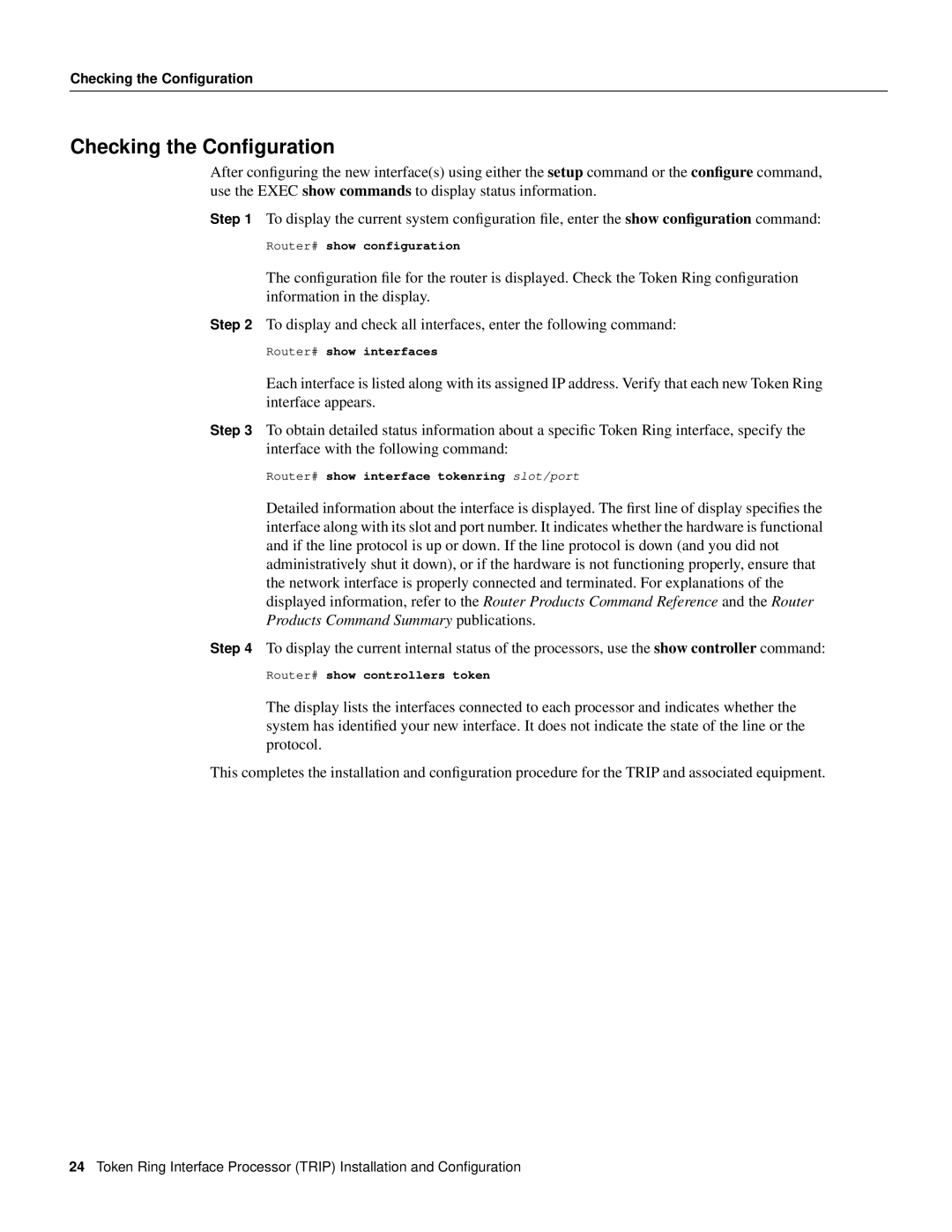Checking the Configuration
Checking the Configuration
After configuring the new interface(s) using either the setup command or the configure command, use the EXEC show commands to display status information.
Step 1 To display the current system configuration file, enter the show configuration command:
Router# show configuration
The configuration file for the router is displayed. Check the Token Ring configuration information in the display.
Step 2 To display and check all interfaces, enter the following command:
Router# show interfaces
Each interface is listed along with its assigned IP address. Verify that each new Token Ring interface appears.
Step 3 To obtain detailed status information about a specific Token Ring interface, specify the interface with the following command:
Router# show interface tokenring slot/port
Detailed information about the interface is displayed. The first line of display specifies the interface along with its slot and port number. It indicates whether the hardware is functional and if the line protocol is up or down. If the line protocol is down (and you did not administratively shut it down), or if the hardware is not functioning properly, ensure that the network interface is properly connected and terminated. For explanations of the displayed information, refer to the Router Products Command Reference and the Router Products Command Summary publications.
Step 4 To display the current internal status of the processors, use the show controller command:
Router# show controllers token
The display lists the interfaces connected to each processor and indicates whether the system has identified your new interface. It does not indicate the state of the line or the protocol.
This completes the installation and configuration procedure for the TRIP and associated equipment.
24Token Ring Interface Processor (TRIP) Installation and Configuration