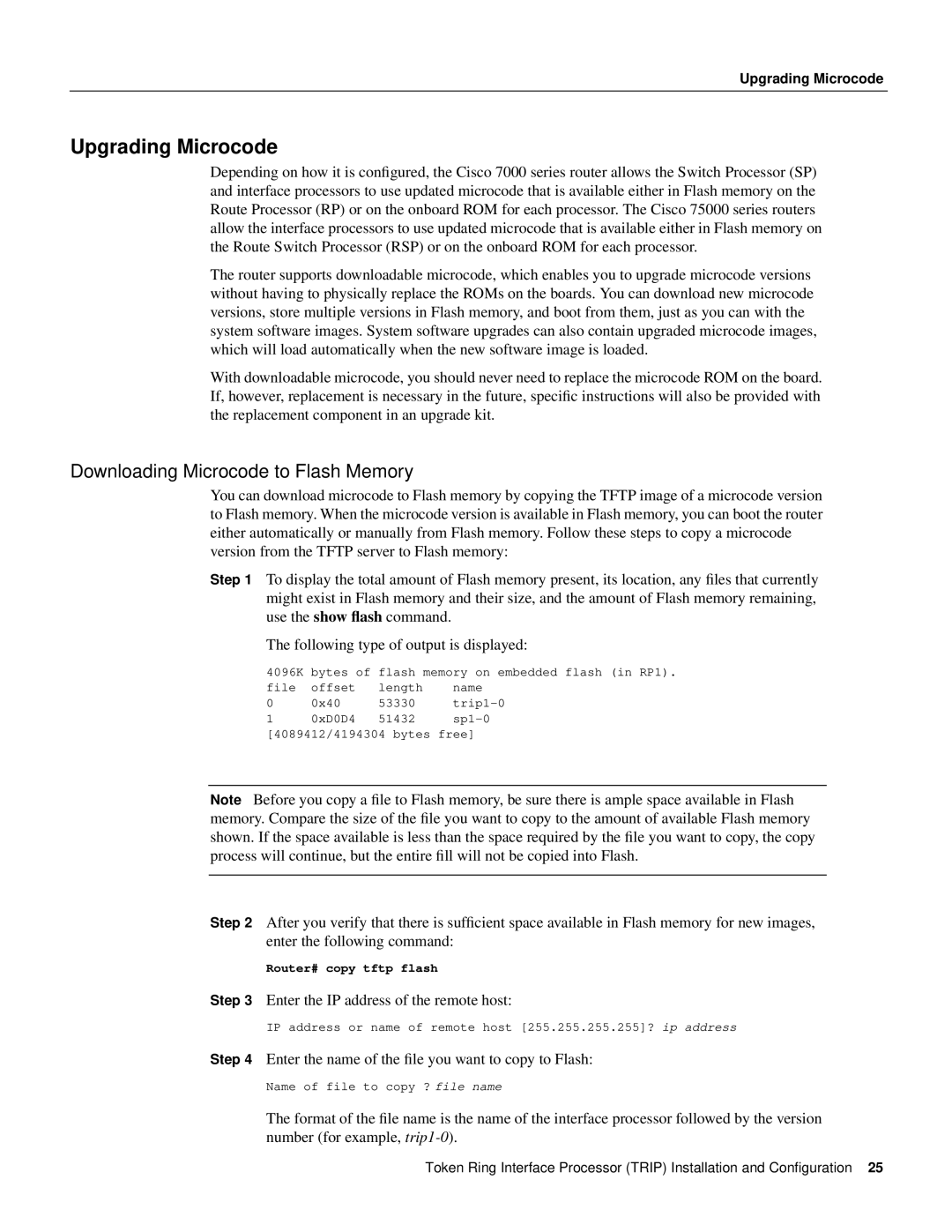Upgrading Microcode
Upgrading Microcode
Depending on how it is configured, the Cisco 7000 series router allows the Switch Processor (SP) and interface processors to use updated microcode that is available either in Flash memory on the Route Processor (RP) or on the onboard ROM for each processor. The Cisco 75000 series routers allow the interface processors to use updated microcode that is available either in Flash memory on the Route Switch Processor (RSP) or on the onboard ROM for each processor.
The router supports downloadable microcode, which enables you to upgrade microcode versions without having to physically replace the ROMs on the boards. You can download new microcode versions, store multiple versions in Flash memory, and boot from them, just as you can with the system software images. System software upgrades can also contain upgraded microcode images, which will load automatically when the new software image is loaded.
With downloadable microcode, you should never need to replace the microcode ROM on the board. If, however, replacement is necessary in the future, specific instructions will also be provided with the replacement component in an upgrade kit.
Downloading Microcode to Flash Memory
You can download microcode to Flash memory by copying the TFTP image of a microcode version to Flash memory. When the microcode version is available in Flash memory, you can boot the router either automatically or manually from Flash memory. Follow these steps to copy a microcode version from the TFTP server to Flash memory:
Step 1 To display the total amount of Flash memory present, its location, any files that currently might exist in Flash memory and their size, and the amount of Flash memory remaining, use the show flash command.
The following type of output is displayed:
4096K | bytes of flash memory on embedded flash (in RP1). | ||
file | offset | length | name |
0 | 0x40 | 53330 | |
1 | 0xD0D4 | 51432 | |
[4089412/4194304 bytes free]
Note Before you copy a file to Flash memory, be sure there is ample space available in Flash memory. Compare the size of the file you want to copy to the amount of available Flash memory shown. If the space available is less than the space required by the file you want to copy, the copy process will continue, but the entire fill will not be copied into Flash.
Step 2 After you verify that there is sufficient space available in Flash memory for new images, enter the following command:
Router# copy tftp flash
Step 3 Enter the IP address of the remote host:
IP address or name of remote host [255.255.255.255]? ip address
Step 4 Enter the name of the file you want to copy to Flash:
Name of file to copy ? file name
The format of the file name is the name of the interface processor followed by the version number (for example,
Token Ring Interface Processor (TRIP) Installation and Configuration 25