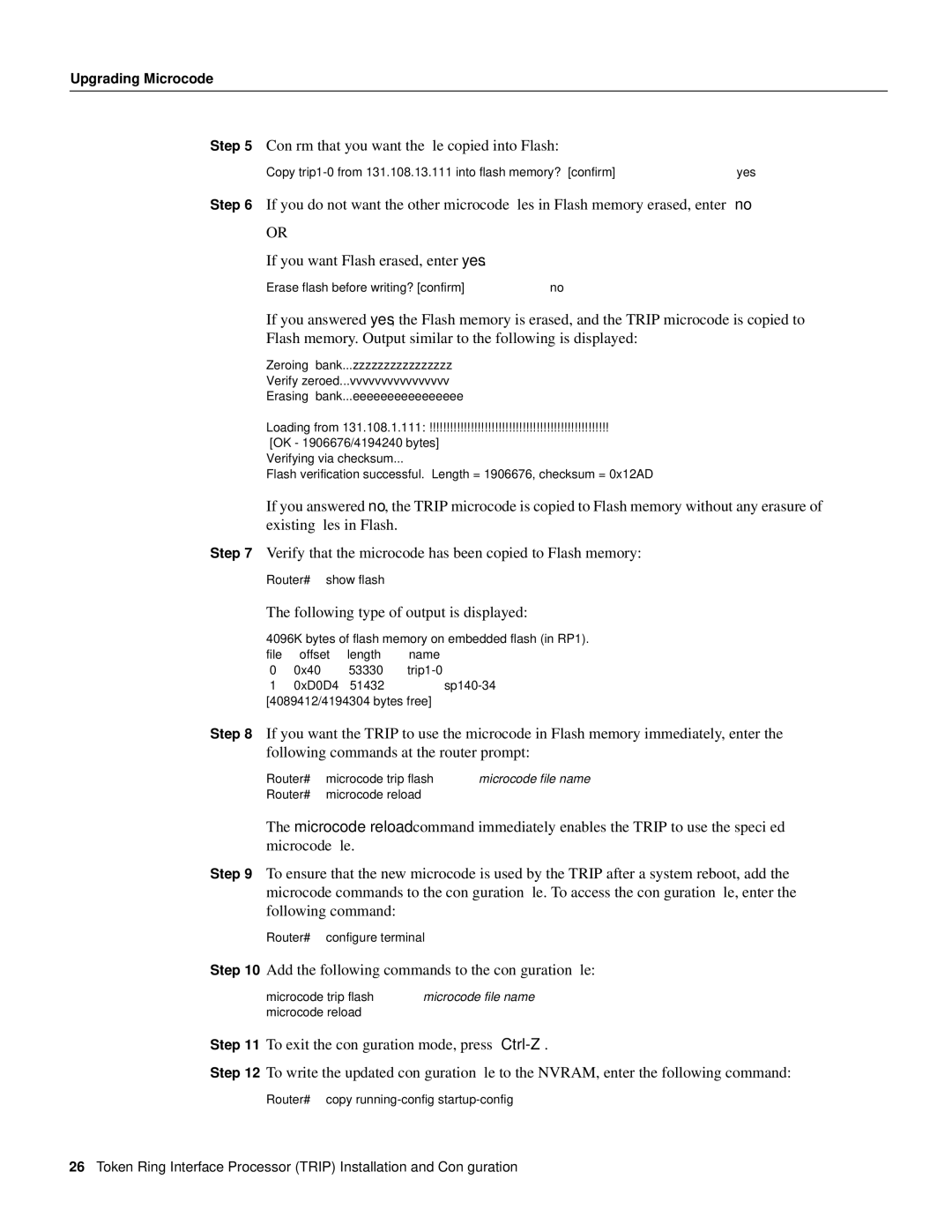Upgrading Microcode
Step 5 Confirm that you want the file copied into Flash:
Copy
Step 6 If you do not want the other microcode files in Flash memory erased, enter no
OR
If you want Flash erased, enter yes.
Erase flash before writing? [confirm] no
If you answered yes, the Flash memory is erased, and the TRIP microcode is copied to Flash memory. Output similar to the following is displayed:
Zeroing bank...zzzzzzzzzzzzzzzz
Verify zeroed...vvvvvvvvvvvvvvvv
Erasing bank...eeeeeeeeeeeeeeee
Loading from 131.108.1.111: !!!!!!!!!!!!!!!!!!!!!!!!!!!!!!!!!!!!!!!!!!!!!!!!!!!!
[OK - 1906676/4194240 bytes] Verifying via checksum...
Flash verification successful. Length = 1906676, checksum = 0x12AD
If you answered no, the TRIP microcode is copied to Flash memory without any erasure of existing files in Flash.
Step 7 Verify that the microcode has been copied to Flash memory:
Router# show flash
The following type of output is displayed:
4096K bytes of | flash memory on embedded flash (in RP1). | ||
file | offset | length | name |
0 | 0x40 | 53330 | |
1 | 0xD0D4 | 51432 | |
[4089412/4194304 bytes free]
Step 8 If you want the TRIP to use the microcode in Flash memory immediately, enter the following commands at the router prompt:
Router# microcode trip flash microcode file name
Router# microcode reload
The microcode reload command immediately enables the TRIP to use the specified microcode file.
Step 9 To ensure that the new microcode is used by the TRIP after a system reboot, add the microcode commands to the configuration file. To access the configuration file, enter the following command:
Router# configure terminal
Step 10 Add the following commands to the configuration file:
microcode trip flash microcode file name microcode reload
Step 11 To exit the configuration mode, press Ctrl-Z.
Step 12 To write the updated configuration file to the NVRAM, enter the following command: Router# copy
26Token Ring Interface Processor (TRIP) Installation and Configuration