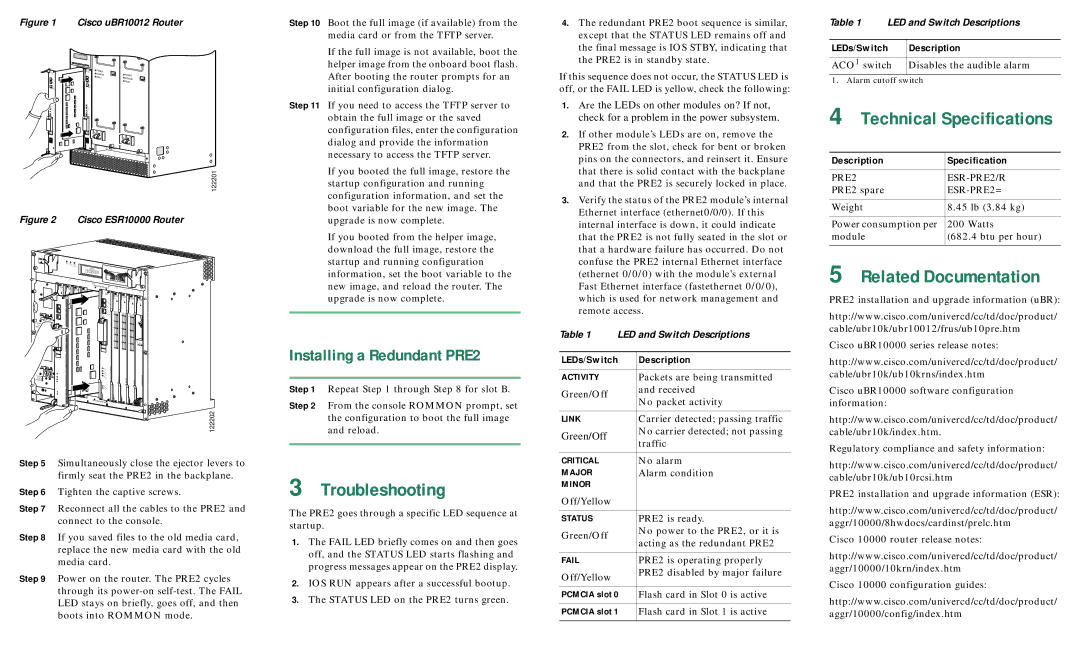Figure 1 Cisco uBR10012 Router
POWER |
|
MISWIRE | POWER |
FAULT | MISWIRE |
| FAULT |
122201
Figure 2 Cisco ESR10000 Router
Step 10 Boot the full image (if available) from the media card or from the TFTP server.
If the full image is not available, boot the helper image from the onboard boot flash. After booting the router prompts for an initial configuration dialog.
Step 11 If you need to access the TFTP server to obtain the full image or the saved configuration files, enter the configuration dialog and provide the information necessary to access the TFTP server.
If you booted the full image, restore the startup configuration and running configuration information, and set the boot variable for the new image. The upgrade is now complete.
4.The redundant PRE2 boot sequence is similar, except that the STATUS LED remains off and the final message is IOS STBY, indicating that the PRE2 is in standby state.
If this sequence does not occur, the STATUS LED is off, or the FAIL LED is yellow, check the following:
1. | Are the LEDs on other modules on? If not, |
| check for a problem in the power subsystem. |
2. | If other module’s LEDs are on, remove the |
| PRE2 from the slot, check for bent or broken |
| pins on the connectors, and reinsert it. Ensure |
| that there is solid contact with the backplane |
| and that the PRE2 is securely locked in place. |
3. | Verify the status of the PRE2 module’s internal |
| Ethernet interface (ethernet0/0/0). If this |
| internal interface is down, it could indicate |
Table 1 LED and Switch Descriptions
LEDs/Switch | Description |
|
|
ACO1 switch | Disables the audible alarm |
1. Alarm cutoff switch
4Technical Specifications
Description | Specification |
PRE2 | |
PRE2 spare |
|
|
|
Weight | 8.45 lb (3.84 kg) |
|
|
Power consumption per | 200 Watts |
1 2 3
CISCO | CISCO |
|
10000 | CISCO | |
| 10000 | |
|
| 10000 |
POWER
FAULT
MISWIRE
When | CAUTION |
|
| ||
removalhot swapping this |
|
| |||
be done andin | replacementfan tray, | ||||
system | under |
| must | ||
|
| two minutes | or | ||
| shutdown will occur. | ||||
4 | 0A |
| PROCESSOR ONLY |
| 0B |
CISCO |
|
10000 |
|
| CISCO |
| 10000 |
![]() CONSOLE
CONSOLE
AUX
ACTIVITY
LINKETHERNET
5 6
CISCO | CISCO |
10000 | |
| 10000 |
0 | 0 |
1 | 1 |
2 | 2 |
3 | 3 |
4 | 4 |
5 | 5 |
7 8
CISCO | CISCO |
10000 | |
| 10000 |
0 ![]()
1 |
2 |
3 ![]()
![]()
4 ![]()
![]()
5 ![]()
![]()
If you booted from the helper image, download the full image, restore the startup and running configuration information, set the boot variable to the new image, and reload the router. The upgrade is now complete.
Installing a Redundant PRE2
that the PRE2 is not fully seated in the slot or |
that a hardware failure has occurred. Do not |
confuse the PRE2 internal Ethernet interface |
(ethernet 0/0/0) with the module’s external |
Fast Ethernet interface (fastethernet 0/0/0), |
which is used for network management and |
remote access. |
Table 1 LED and Switch Descriptions
LEDs/Switch | Description |
module | (682.4 btu per hour) |
5Related Documentation
PRE2 installation and upgrade information (uBR):
http://www.cisco.com/univercd/cc/td/doc/product/
cable/ubr10k/ubr10012/frus/ub10pre.htm
Cisco uBR10000 series release notes:
http://www.cisco.com/univercd/cc/td/doc/product/
|
| ACO |
|
| CRITICAL |
POWER | ACO | MAJOR |
FAULT | CRITICAL | MINOR |
MISWIRE |
| |
| MAJOR |
|
| MINOR |
|
STATUS
FAIL
![]()
![]() STATUS
STATUS ![]()
![]()
FAIL
PROCESSOR ONLY![]()
![]()
![]()
![]()
![]()
122202
Step 5 Simultaneously close the ejector levers to firmly seat the PRE2 in the backplane.
Step 6 Tighten the captive screws.
Step 7 Reconnect all the cables to the PRE2 and connect to the console.
Step 8 If you saved files to the old media card, replace the new media card with the old media card.
Step 9 Power on the router. The PRE2 cycles through its
Step 1 Repeat Step 1 through Step 8 for slot B.
Step 2 From the console ROMMON prompt, set the configuration to boot the full image and reload.
3Troubleshooting
The PRE2 goes through a specific LED sequence at startup.
1.The FAIL LED briefly comes on and then goes off, and the STATUS LED starts flashing and progress messages appear on the PRE2 display.
2.IOS RUN appears after a successful bootup.
3.The STATUS LED on the PRE2 turns green.
ACTIVITY | Packets are being transmitted | |
Green/Off | and received | |
No packet activity | ||
| ||
|
| |
LINK | Carrier detected; passing traffic | |
Green/Off | No carrier detected; not passing | |
traffic | ||
| ||
|
| |
CRITICAL | No alarm | |
MAJOR | Alarm condition | |
MINOR |
| |
Off/Yellow |
| |
|
| |
STATUS | PRE2 is ready. | |
Green/Off | No power to the PRE2, or it is | |
acting as the redundant PRE2 | ||
| ||
|
| |
FAIL | PRE2 is operating properly | |
Off/Yellow | PRE2 disabled by major failure | |
| ||
|
| |
PCMCIA slot 0 | Flash card in Slot 0 is active | |
|
| |
PCMCIA slot 1 | Flash card in Slot 1 is active |
cable/ubr10k/ub10krns/index.htm
Cisco uBR10000 software configuration information:
http://www.cisco.com/univercd/cc/td/doc/product/
cable/ubr10k/index.htm.
Regulatory compliance and safety information:
http://www.cisco.com/univercd/cc/td/doc/product/
cable/ubr10k/ub10rcsi.htm
PRE2 installation and upgrade information (ESR):
http://www.cisco.com/univercd/cc/td/doc/product/
aggr/10000/8hwdocs/cardinst/prelc.htm
Cisco 10000 router release notes:
http://www.cisco.com/univercd/cc/td/doc/product/
aggr/10000/10krn/index.htm
Cisco 10000 configuration guides:
http://www.cisco.com/univercd/cc/td/doc/product/
aggr/10000/config/index.htm