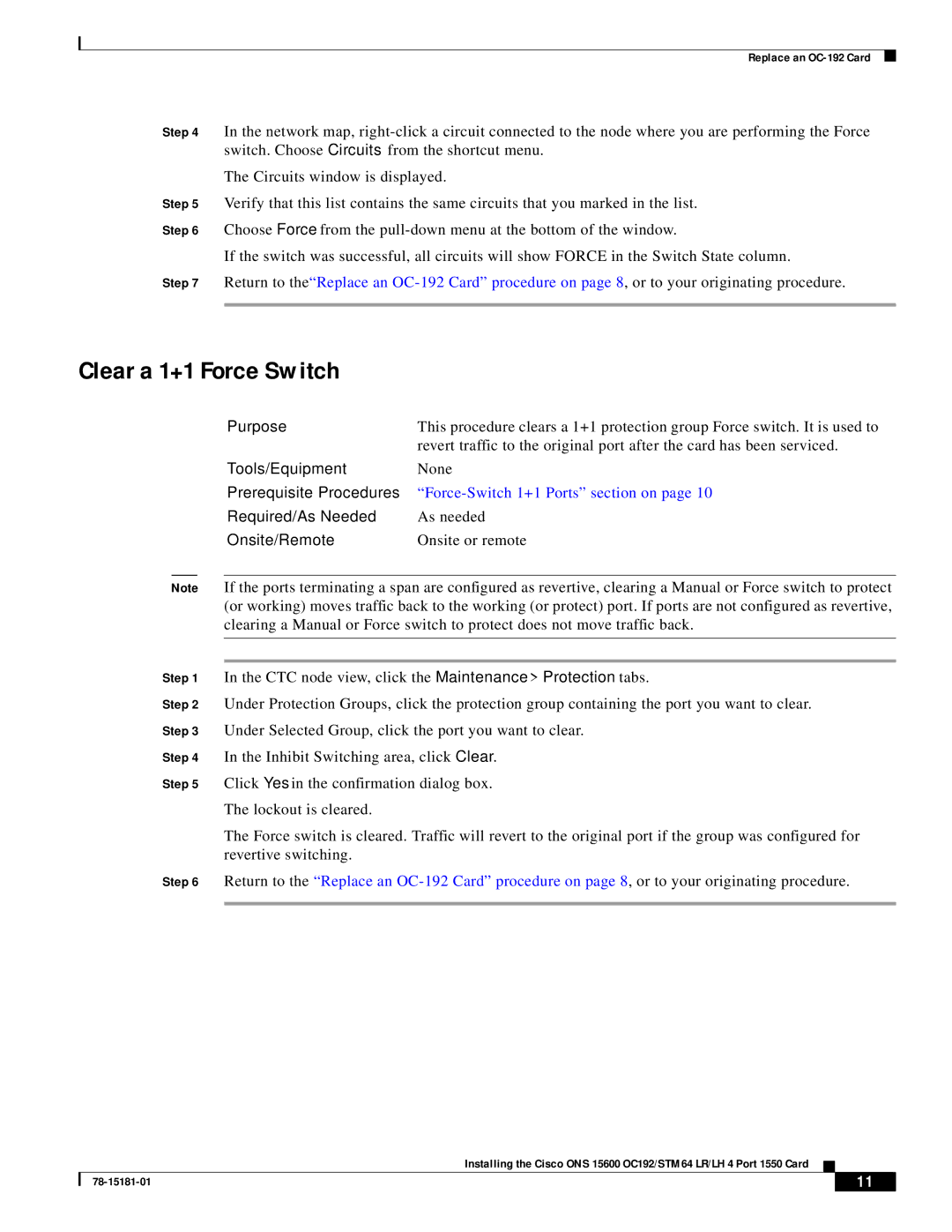Replace an
Step 4 In the network map,
The Circuits window is displayed.
Step 5 Verify that this list contains the same circuits that you marked in the list.
Step 6 Choose Force from the
If the switch was successful, all circuits will show FORCE in the Switch State column.
Step 7 Return to the“Replace an
Clear a 1+1 Force Switch
Purpose | This procedure clears a 1+1 protection group Force switch. It is used to |
| revert traffic to the original port after the card has been serviced. |
Tools/Equipment | None |
Prerequisite Procedures |
|
Required/As Needed | As needed |
Onsite/Remote | Onsite or remote |
Note If the ports terminating a span are configured as revertive, clearing a Manual or Force switch to protect (or working) moves traffic back to the working (or protect) port. If ports are not configured as revertive, clearing a Manual or Force switch to protect does not move traffic back.
Step 1 In the CTC node view, click the Maintenance > Protection tabs.
Step 2 Under Protection Groups, click the protection group containing the port you want to clear.
Step 3 Under Selected Group, click the port you want to clear.
Step 4 In the Inhibit Switching area, click Clear.
Step 5 Click Yes in the confirmation dialog box.
The lockout is cleared.
The Force switch is cleared. Traffic will revert to the original port if the group was configured for revertive switching.
Step 6 Return to the “Replace an
Installing the Cisco ONS 15600 OC192/STM64 LR/LH 4 Port 1550 Card
| 11 |
| |
|
|