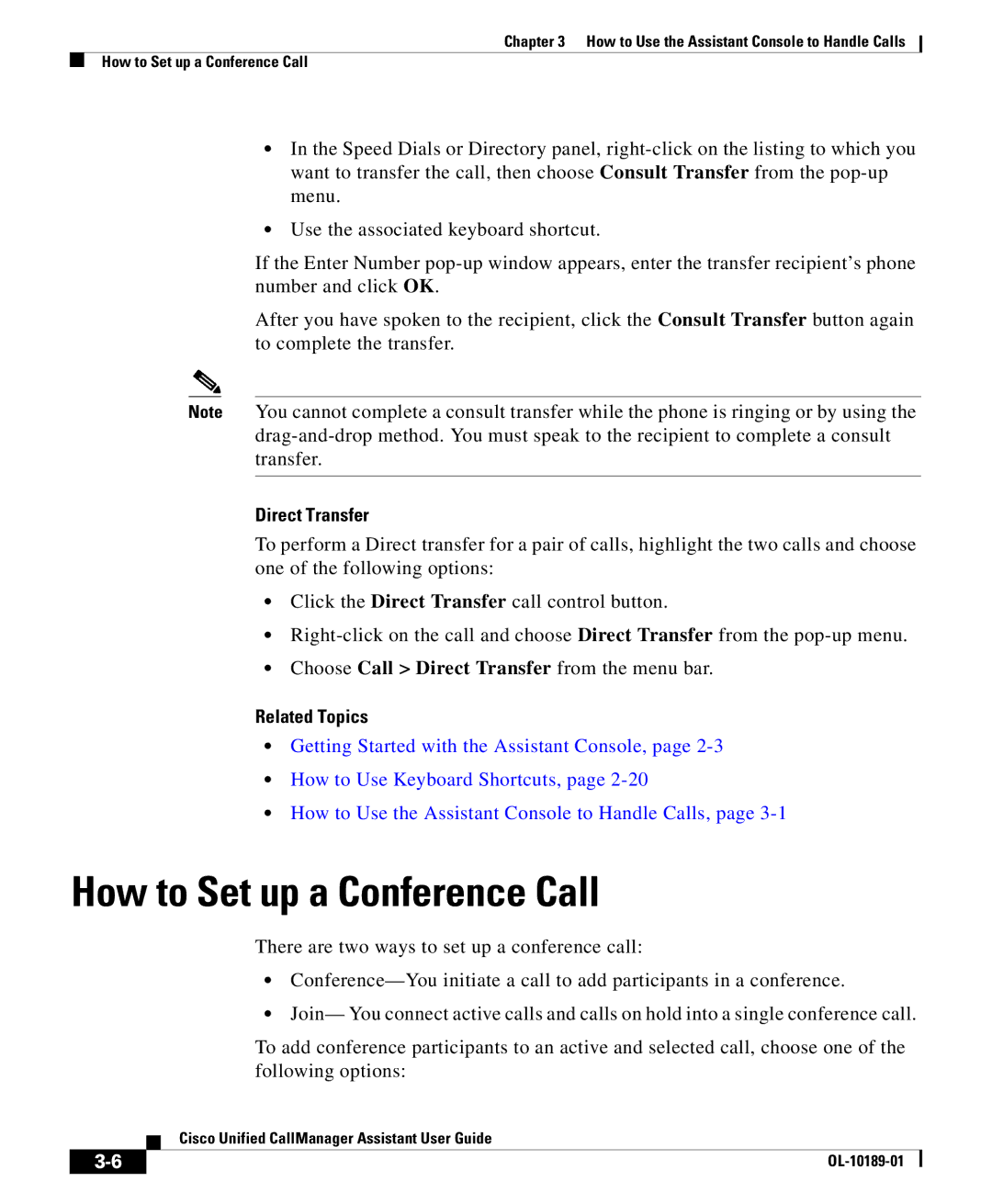Chapter 3 How to Use the Assistant Console to Handle Calls
How to Set up a Conference Call
•In the Speed Dials or Directory panel,
•Use the associated keyboard shortcut.
If the Enter Number
After you have spoken to the recipient, click the Consult Transfer button again to complete the transfer.
Note You cannot complete a consult transfer while the phone is ringing or by using the
Direct Transfer
To perform a Direct transfer for a pair of calls, highlight the two calls and choose one of the following options:
•Click the Direct Transfer call control button.
•
•Choose Call > Direct Transfer from the menu bar.
Related Topics
•Getting Started with the Assistant Console, page
•How to Use Keyboard Shortcuts, page
•How to Use the Assistant Console to Handle Calls, page
How to Set up a Conference Call
There are two ways to set up a conference call:
•
•Join— You connect active calls and calls on hold into a single conference call.
To add conference participants to an active and selected call, choose one of the following options:
| Cisco Unified CallManager Assistant User Guide |