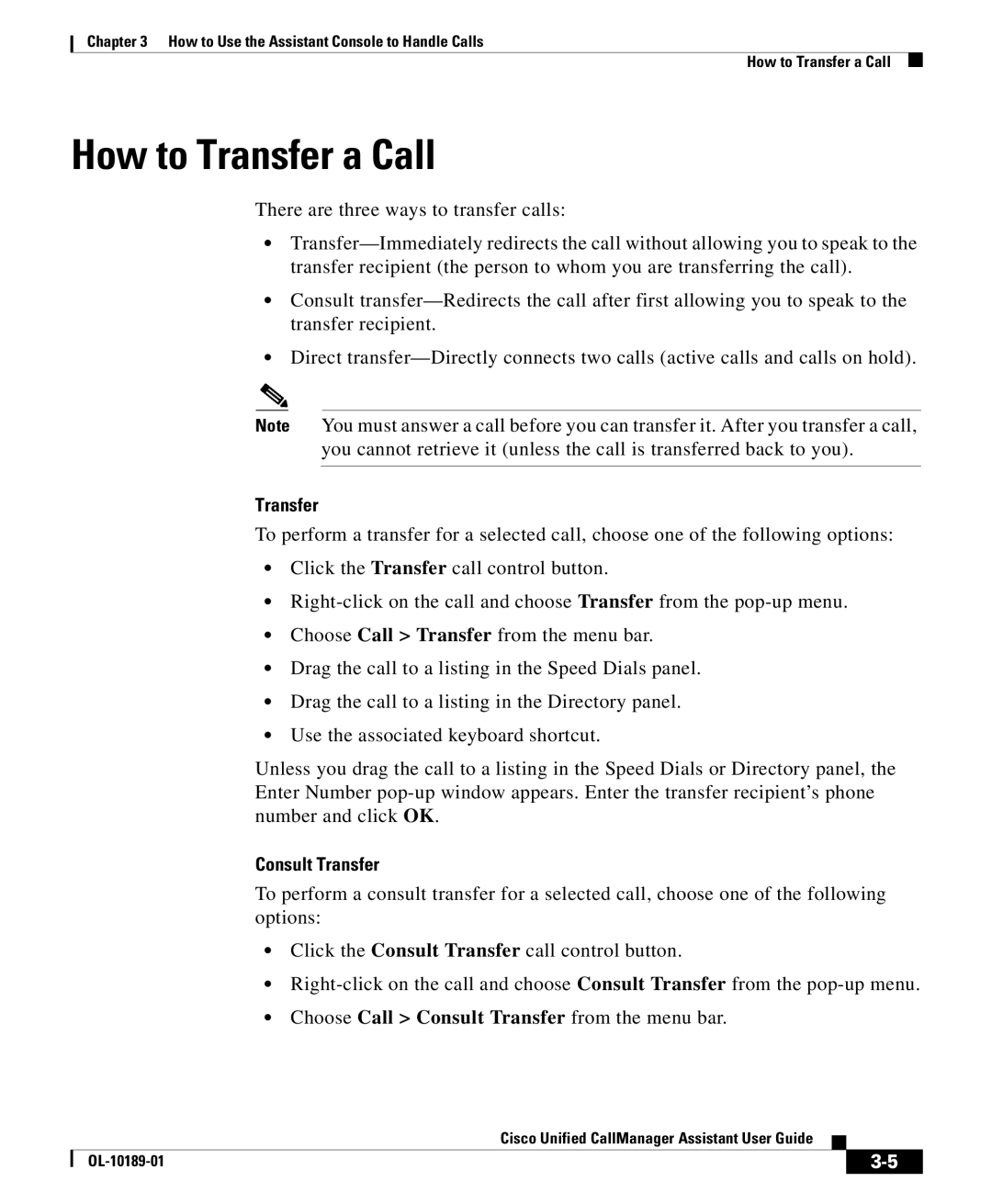Chapter 3 How to Use the Assistant Console to Handle Calls
How to Transfer a Call
How to Transfer a Call
There are three ways to transfer calls:
•
•Consult
•Direct
Note You must answer a call before you can transfer it. After you transfer a call,
you cannot retrieve it (unless the call is transferred back to you).
Transfer
To perform a transfer for a selected call, choose one of the following options:
•Click the Transfer call control button.
•
•Choose Call > Transfer from the menu bar.
•Drag the call to a listing in the Speed Dials panel.
•Drag the call to a listing in the Directory panel.
•Use the associated keyboard shortcut.
Unless you drag the call to a listing in the Speed Dials or Directory panel, the Enter Number
Consult Transfer
To perform a consult transfer for a selected call, choose one of the following options:
•Click the Consult Transfer call control button.
•
•Choose Call > Consult Transfer from the menu bar.
|
| Cisco Unified CallManager Assistant User Guide |
|
|
|
|
| ||
|
|
| ||
|
|
|