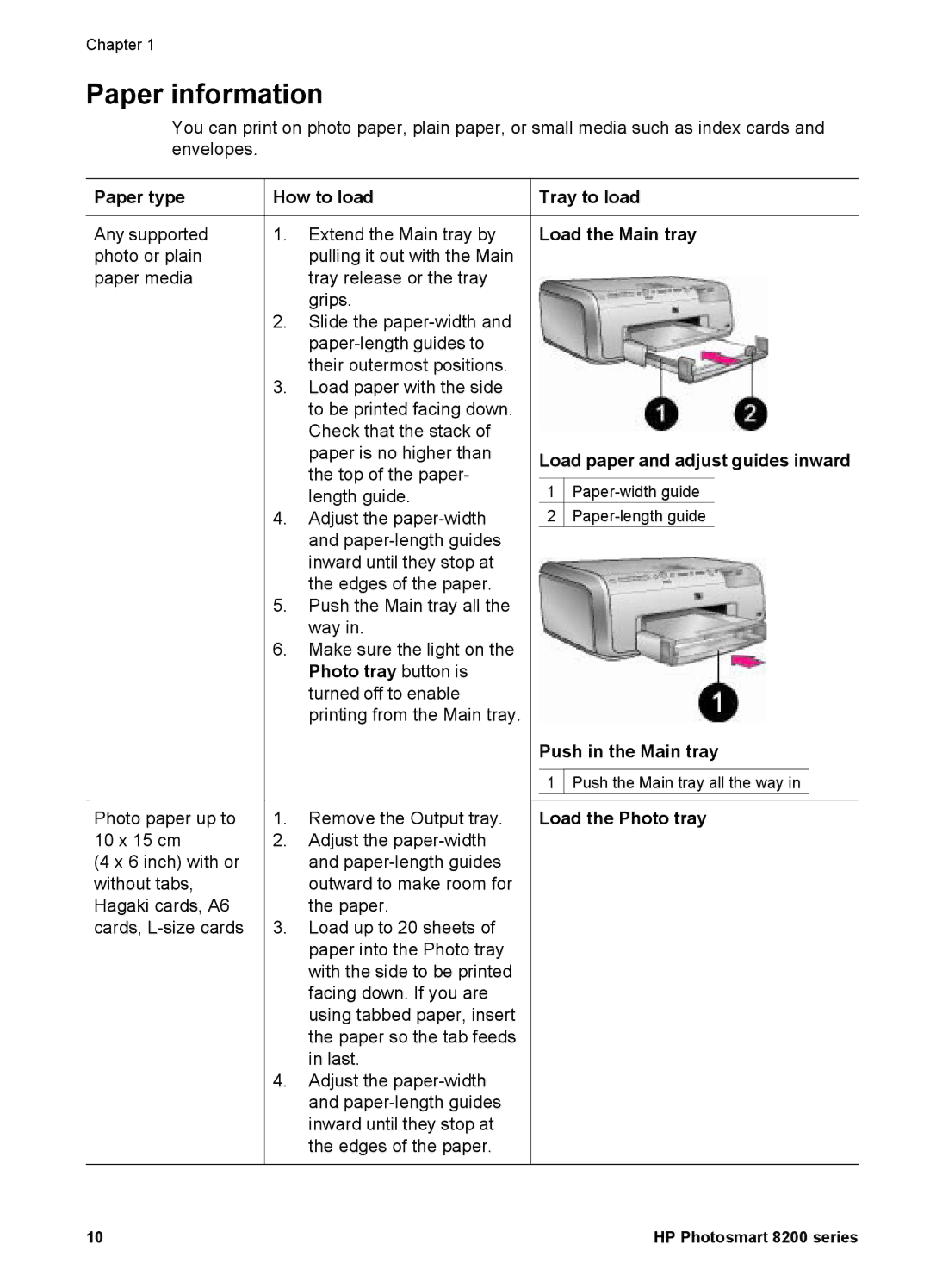Chapter 1
Paper information
You can print on photo paper, plain paper, or small media such as index cards and envelopes.
Paper type | How to load | |
Any supported | 1. | Extend the Main tray by |
photo or plain |
| pulling it out with the Main |
paper media |
| tray release or the tray |
|
| grips. |
| 2. | Slide the |
|
| |
|
| their outermost positions. |
| 3. | Load paper with the side |
|
| to be printed facing down. |
|
| Check that the stack of |
|
| paper is no higher than |
|
| the top of the paper- |
|
| length guide. |
| 4. | Adjust the |
|
| and |
|
| inward until they stop at |
|
| the edges of the paper. |
| 5. | Push the Main tray all the |
|
| way in. |
| 6. | Make sure the light on the |
|
| Photo tray button is |
|
| turned off to enable |
|
| printing from the Main tray. |
![]() Tray to load
Tray to load
Load the Main tray
Load paper and adjust guides inward
1![]()
2![]()
Push in the Main tray
1 ![]() Push the Main tray all the way in
Push the Main tray all the way in
Photo paper up to | 1. | Remove the Output tray. | Load the Photo tray |
10 x 15 cm | 2. | Adjust the |
|
(4 x 6 inch) with or |
| and |
|
without tabs, |
| outward to make room for |
|
Hagaki cards, A6 |
| the paper. |
|
cards, | 3. | Load up to 20 sheets of |
|
|
| paper into the Photo tray |
|
|
| with the side to be printed |
|
|
| facing down. If you are |
|
|
| using tabbed paper, insert |
|
|
| the paper so the tab feeds |
|
|
| in last. |
|
| 4. | Adjust the |
|
|
| and |
|
inward until they stop at the edges of the paper.
10 | HP Photosmart 8200 series |