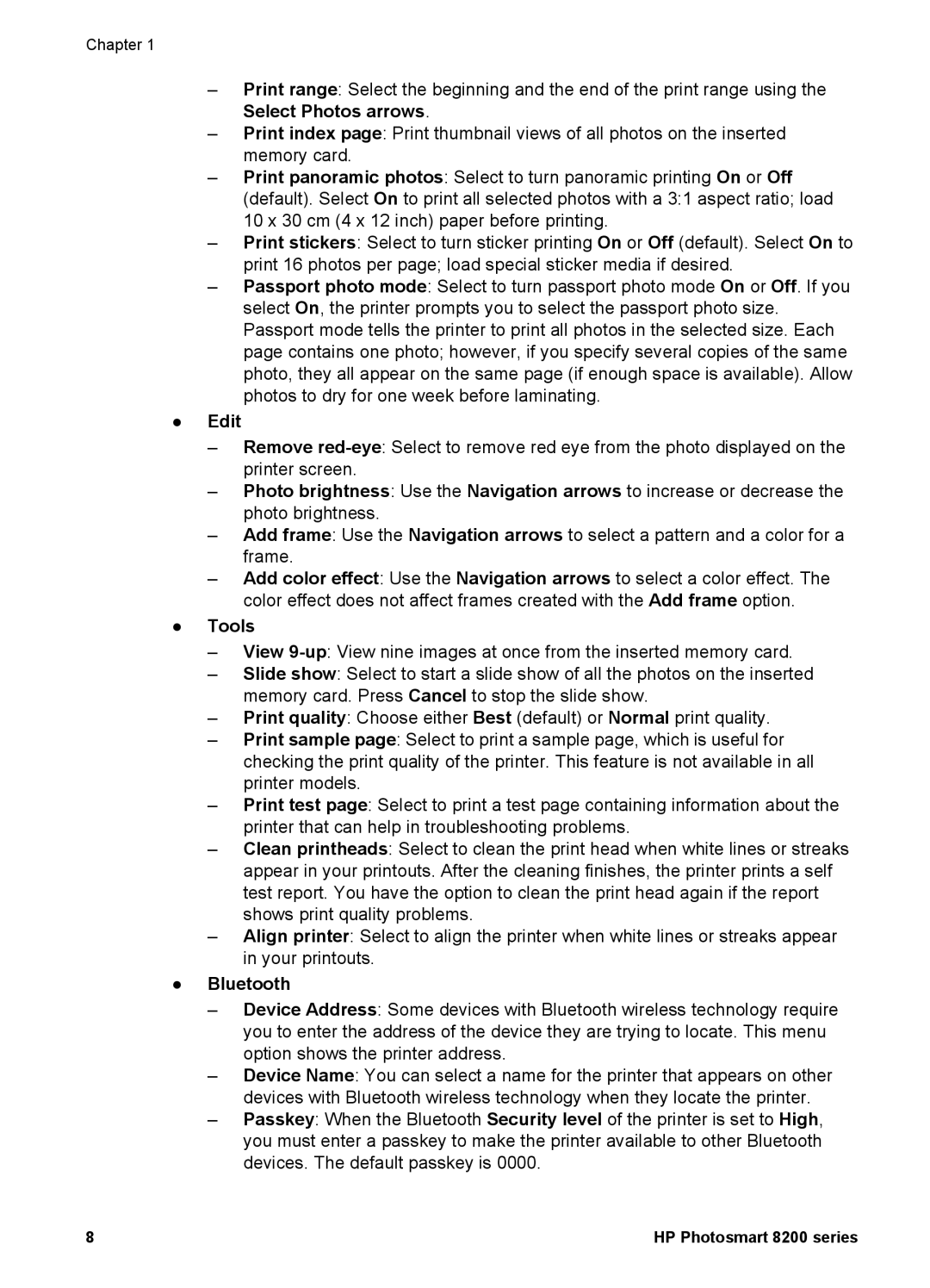Chapter 1
–Print range: Select the beginning and the end of the print range using the Select Photos arrows.
–Print index page: Print thumbnail views of all photos on the inserted memory card.
–Print panoramic photos: Select to turn panoramic printing On or Off (default). Select On to print all selected photos with a 3:1 aspect ratio; load 10 x 30 cm (4 x 12 inch) paper before printing.
–Print stickers: Select to turn sticker printing On or Off (default). Select On to print 16 photos per page; load special sticker media if desired.
–Passport photo mode: Select to turn passport photo mode On or Off. If you select On, the printer prompts you to select the passport photo size. Passport mode tells the printer to print all photos in the selected size. Each page contains one photo; however, if you specify several copies of the same photo, they all appear on the same page (if enough space is available). Allow photos to dry for one week before laminating.
●Edit
–Remove
–Photo brightness: Use the Navigation arrows to increase or decrease the photo brightness.
–Add frame: Use the Navigation arrows to select a pattern and a color for a frame.
–Add color effect: Use the Navigation arrows to select a color effect. The color effect does not affect frames created with the Add frame option.
●Tools
–View
–Slide show: Select to start a slide show of all the photos on the inserted memory card. Press Cancel to stop the slide show.
–Print quality: Choose either Best (default) or Normal print quality.
–Print sample page: Select to print a sample page, which is useful for checking the print quality of the printer. This feature is not available in all printer models.
–Print test page: Select to print a test page containing information about the printer that can help in troubleshooting problems.
–Clean printheads: Select to clean the print head when white lines or streaks appear in your printouts. After the cleaning finishes, the printer prints a self test report. You have the option to clean the print head again if the report shows print quality problems.
–Align printer: Select to align the printer when white lines or streaks appear in your printouts.
●Bluetooth
–Device Address: Some devices with Bluetooth wireless technology require you to enter the address of the device they are trying to locate. This menu option shows the printer address.
–Device Name: You can select a name for the printer that appears on other devices with Bluetooth wireless technology when they locate the printer.
–Passkey: When the Bluetooth Security level of the printer is set to High, you must enter a passkey to make the printer available to other Bluetooth devices. The default passkey is 0000.
8 | HP Photosmart 8200 series |