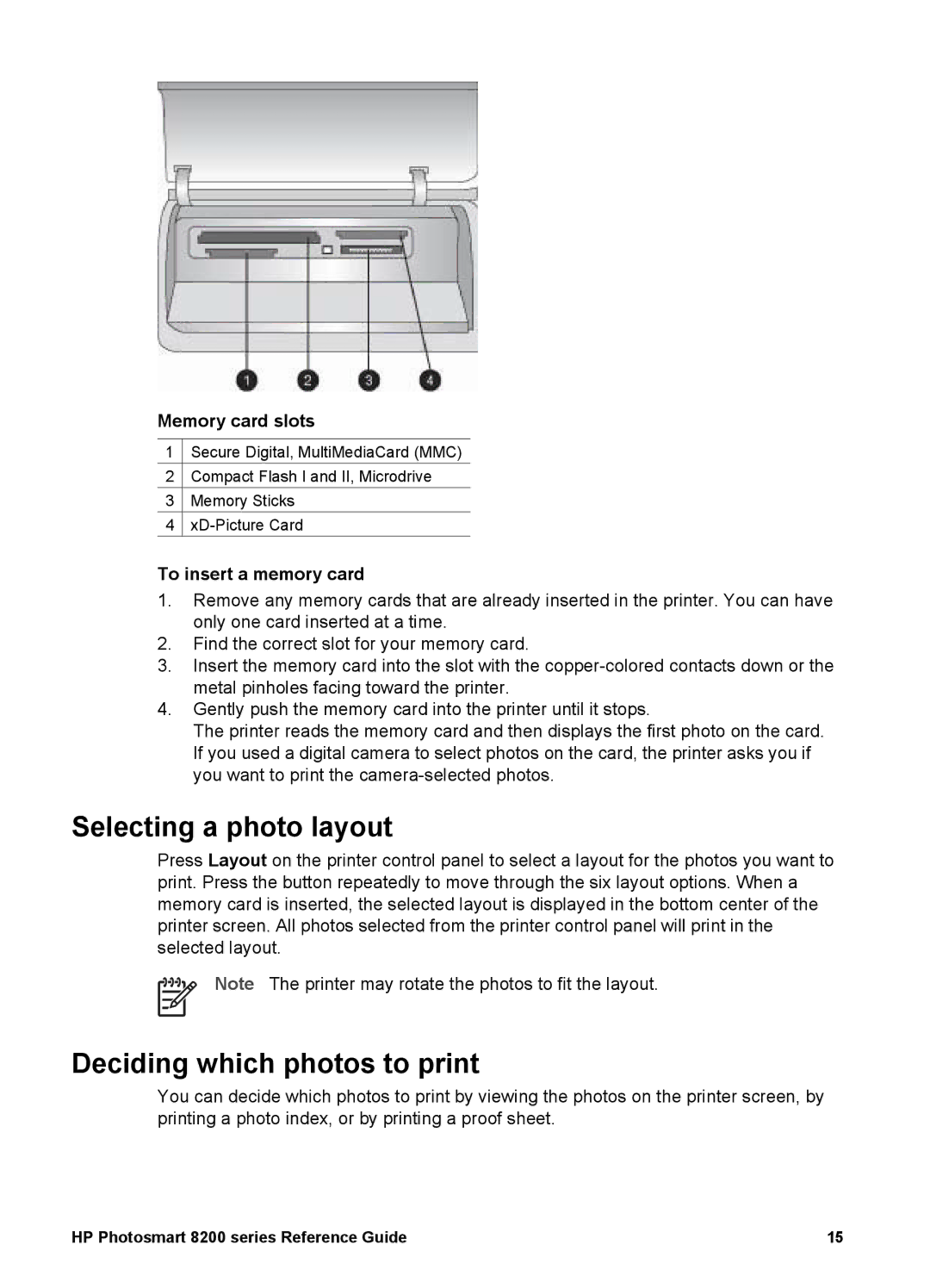Memory card slots
1![]() Secure Digital, MultiMediaCard (MMC)
Secure Digital, MultiMediaCard (MMC)
2![]() Compact Flash I and II, Microdrive
Compact Flash I and II, Microdrive
3![]() Memory Sticks
Memory Sticks
4![]()
To insert a memory card
1.Remove any memory cards that are already inserted in the printer. You can have only one card inserted at a time.
2.Find the correct slot for your memory card.
3.Insert the memory card into the slot with the
4.Gently push the memory card into the printer until it stops.
The printer reads the memory card and then displays the first photo on the card. If you used a digital camera to select photos on the card, the printer asks you if you want to print the
Selecting a photo layout
Press Layout on the printer control panel to select a layout for the photos you want to print. Press the button repeatedly to move through the six layout options. When a memory card is inserted, the selected layout is displayed in the bottom center of the printer screen. All photos selected from the printer control panel will print in the selected layout.
Note The printer may rotate the photos to fit the layout.
Deciding which photos to print
You can decide which photos to print by viewing the photos on the printer screen, by printing a photo index, or by printing a proof sheet.
HP Photosmart 8200 series Reference Guide | 15 |