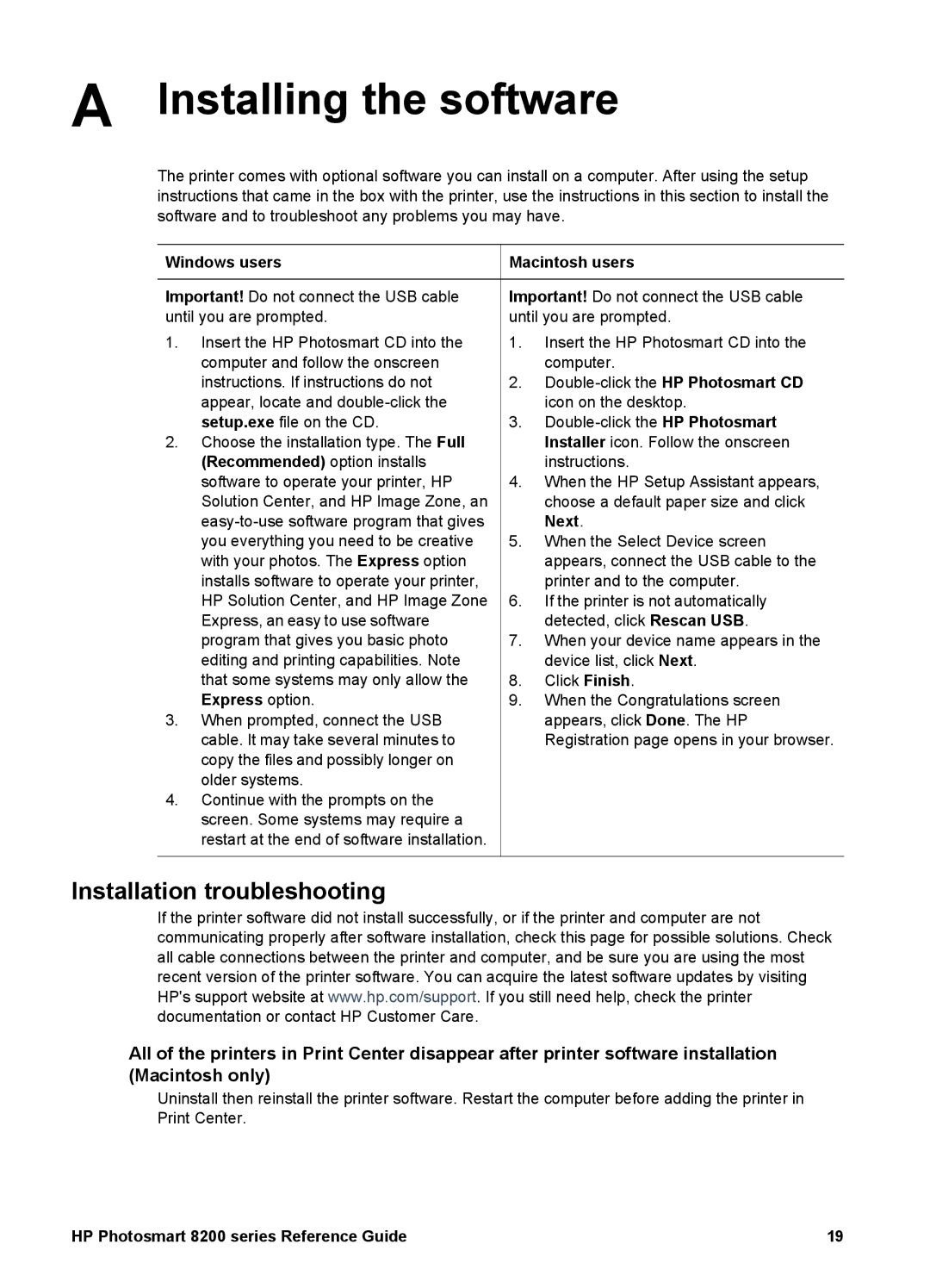A Installing the software
The printer comes with optional software you can install on a computer. After using the setup instructions that came in the box with the printer, use the instructions in this section to install the software and to troubleshoot any problems you may have.
Windows users
Important! Do not connect the USB cable until you are prompted.
1.Insert the HP Photosmart CD into the computer and follow the onscreen instructions. If instructions do not appear, locate and
2.Choose the installation type. The Full (Recommended) option installs software to operate your printer, HP Solution Center, and HP Image Zone, an
3.When prompted, connect the USB cable. It may take several minutes to copy the files and possibly longer on older systems.
4.Continue with the prompts on the screen. Some systems may require a restart at the end of software installation.
 Macintosh users
Macintosh users
Important! Do not connect the USB cable until you are prompted.
1.Insert the HP Photosmart CD into the computer.
2.
3.
4.When the HP Setup Assistant appears, choose a default paper size and click Next.
5.When the Select Device screen appears, connect the USB cable to the printer and to the computer.
6.If the printer is not automatically detected, click Rescan USB.
7.When your device name appears in the device list, click Next.
8.Click Finish.
9.When the Congratulations screen appears, click Done. The HP Registration page opens in your browser.
Installation troubleshooting
If the printer software did not install successfully, or if the printer and computer are not communicating properly after software installation, check this page for possible solutions. Check all cable connections between the printer and computer, and be sure you are using the most recent version of the printer software. You can acquire the latest software updates by visiting HP's support website at www.hp.com/support. If you still need help, check the printer documentation or contact HP Customer Care.
All of the printers in Print Center disappear after printer software installation (Macintosh only)
Uninstall then reinstall the printer software. Restart the computer before adding the printer in Print Center.
HP Photosmart 8200 series Reference Guide | 19 |