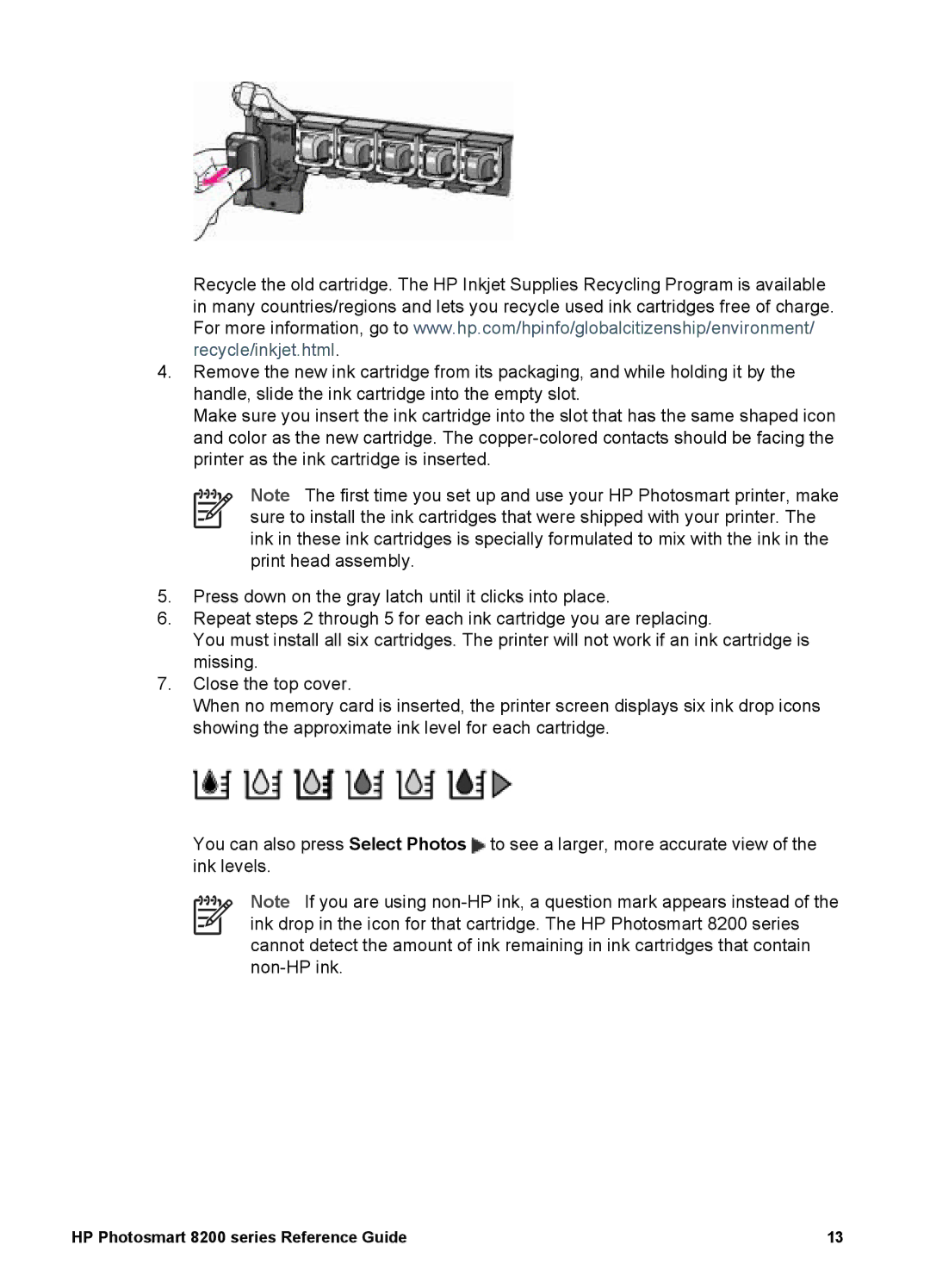Recycle the old cartridge. The HP Inkjet Supplies Recycling Program is available in many countries/regions and lets you recycle used ink cartridges free of charge. For more information, go to www.hp.com/hpinfo/globalcitizenship/environment/ recycle/inkjet.html.
4.Remove the new ink cartridge from its packaging, and while holding it by the handle, slide the ink cartridge into the empty slot.
Make sure you insert the ink cartridge into the slot that has the same shaped icon and color as the new cartridge. The
Note The first time you set up and use your HP Photosmart printer, make sure to install the ink cartridges that were shipped with your printer. The ink in these ink cartridges is specially formulated to mix with the ink in the print head assembly.
5.Press down on the gray latch until it clicks into place.
6.Repeat steps 2 through 5 for each ink cartridge you are replacing.
You must install all six cartridges. The printer will not work if an ink cartridge is missing.
7.Close the top cover.
When no memory card is inserted, the printer screen displays six ink drop icons showing the approximate ink level for each cartridge.
You can also press Select Photos ![]() to see a larger, more accurate view of the ink levels.
to see a larger, more accurate view of the ink levels.
Note If you are using
HP Photosmart 8200 series Reference Guide | 13 |