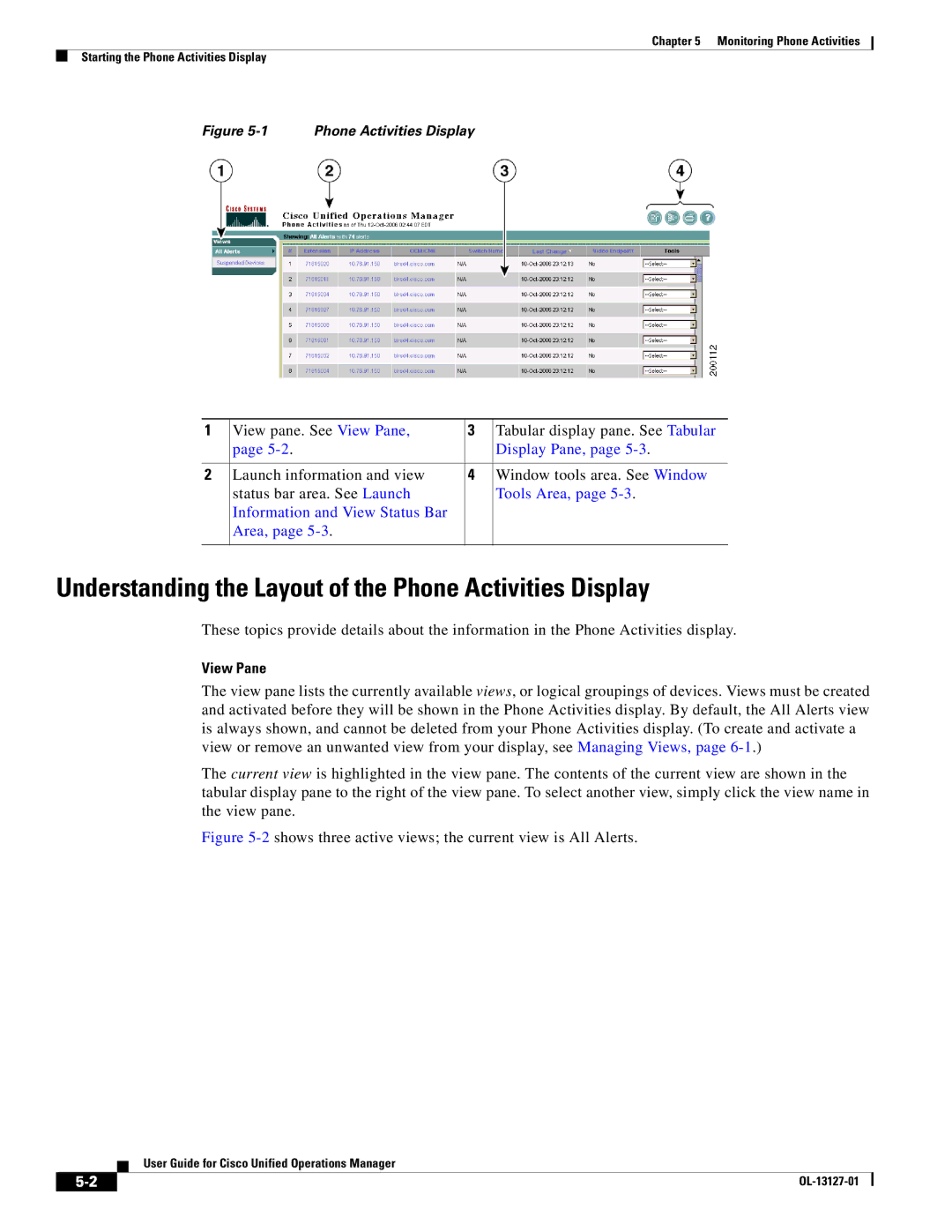Chapter 5 Monitoring Phone Activities
Starting the Phone Activities Display
Figure 5-1 Phone Activities Display
1 | View pane. See View Pane, | 3 | Tabular display pane. See Tabular |
| page |
| Display Pane, page |
|
|
|
|
2 | Launch information and view | 4 | Window tools area. See Window |
| status bar area. See Launch |
| Tools Area, page |
| Information and View Status Bar |
|
|
| Area, page |
|
|
|
|
|
|
Understanding the Layout of the Phone Activities Display
These topics provide details about the information in the Phone Activities display.
View Pane
The view pane lists the currently available views, or logical groupings of devices. Views must be created and activated before they will be shown in the Phone Activities display. By default, the All Alerts view is always shown, and cannot be deleted from your Phone Activities display. (To create and activate a view or remove an unwanted view from your display, see Managing Views, page
The current view is highlighted in the view pane. The contents of the current view are shown in the tabular display pane to the right of the view pane. To select another view, simply click the view name in the view pane.
Figure 5-2 shows three active views; the current view is All Alerts.
User Guide for Cisco Unified Operations Manager
| ||
|