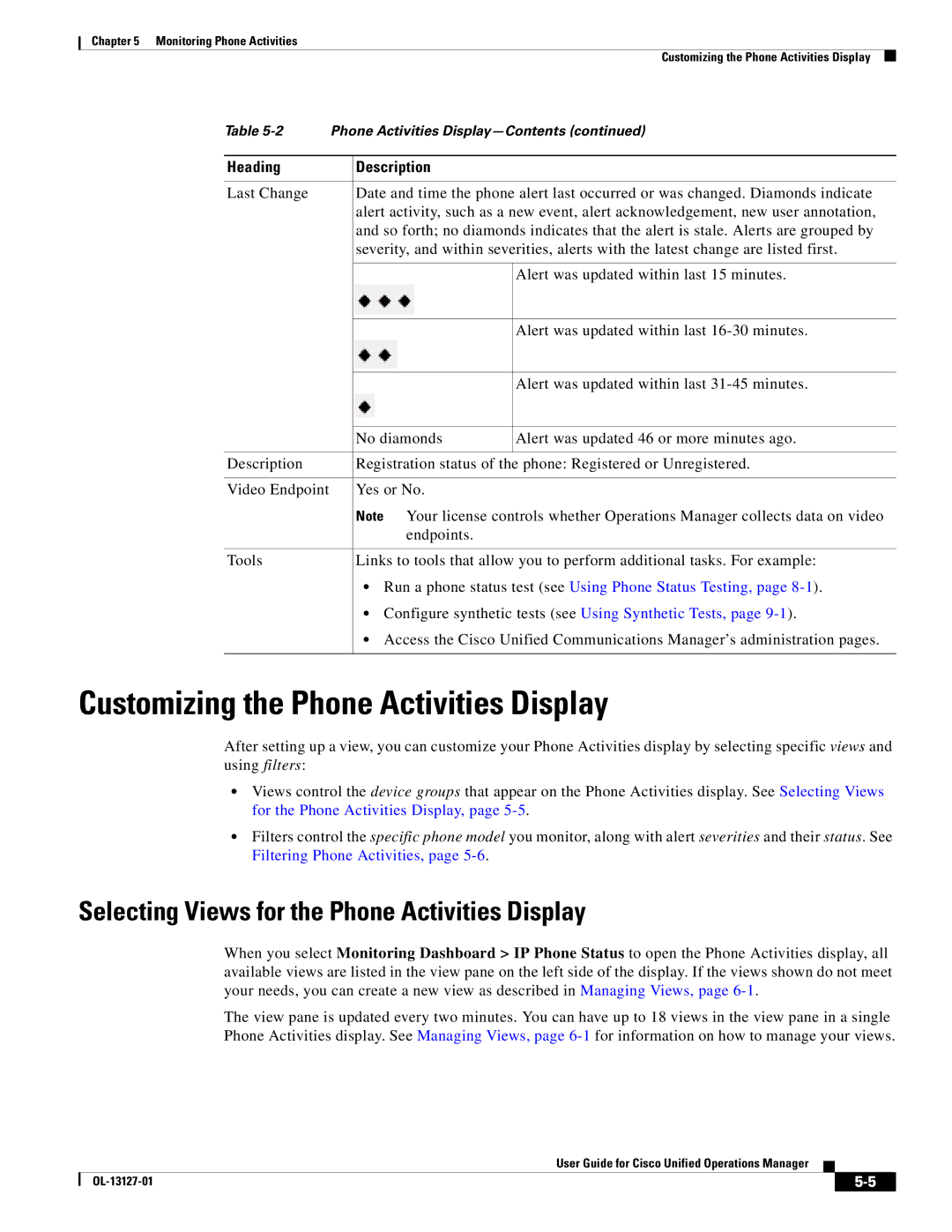Chapter 5 Monitoring Phone Activities
|
|
| Customizing the Phone Activities Display |
|
Table | Phone Activities | |||
|
|
|
|
|
Heading |
| Description |
|
|
|
|
|
| |
Last Change |
| Date and time the phone alert last occurred or was changed. Diamonds indicate | ||
|
| alert activity, such as a new event, alert acknowledgement, new user annotation, | ||
|
| and so forth; no diamonds indicates that the alert is stale. Alerts are grouped by | ||
|
| severity, and within severities, alerts with the latest change are listed first. | ||
|
|
|
|
|
|
|
| Alert was updated within last 15 minutes. | |
|
|
|
|
|
|
|
| Alert was updated within last | |
|
|
|
|
|
|
|
| Alert was updated within last | |
|
|
|
|
|
|
| No diamonds | Alert was updated 46 or more minutes ago. | |
|
|
|
|
|
Description |
| Registration status of the phone: Registered or Unregistered. | ||
|
|
|
|
|
Video Endpoint |
| Yes or No. |
|
|
|
| Note Your license controls whether Operations Manager collects data on video | ||
|
| endpoints. |
|
|
|
|
|
| |
Tools |
| Links to tools that allow you to perform additional tasks. For example: | ||
|
| • Run a phone status test (see Using Phone Status Testing, page | ||
|
| • Configure synthetic tests (see Using Synthetic Tests, page | ||
|
| • Access the Cisco Unified Communications Manager’s administration pages. | ||
|
|
|
|
|
Customizing the Phone Activities Display
After setting up a view, you can customize your Phone Activities display by selecting specific views and using filters:
•Views control the device groups that appear on the Phone Activities display. See Selecting Views for the Phone Activities Display, page
•Filters control the specific phone model you monitor, along with alert severities and their status. See Filtering Phone Activities, page
Selecting Views for the Phone Activities Display
When you select Monitoring Dashboard > IP Phone Status to open the Phone Activities display, all available views are listed in the view pane on the left side of the display. If the views shown do not meet your needs, you can create a new view as described in Managing Views, page
The view pane is updated every two minutes. You can have up to 18 views in the view pane in a single Phone Activities display. See Managing Views, page
User Guide for Cisco Unified Operations Manager
|
| ||
|
|