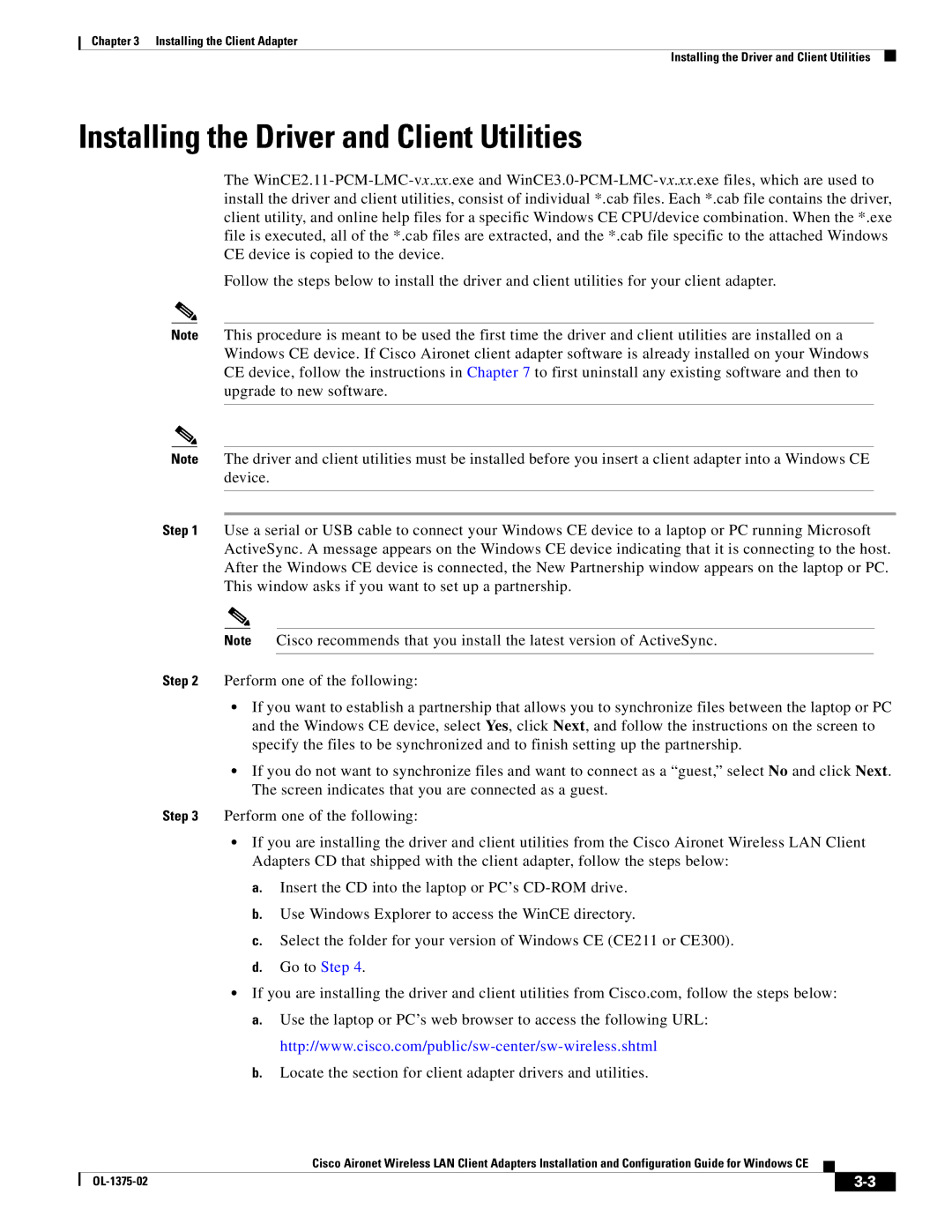Chapter 3 Installing the Client Adapter
Installing the Driver and Client Utilities
Installing the Driver and Client Utilities
The
Follow the steps below to install the driver and client utilities for your client adapter.
Note This procedure is meant to be used the first time the driver and client utilities are installed on a Windows CE device. If Cisco Aironet client adapter software is already installed on your Windows CE device, follow the instructions in Chapter 7 to first uninstall any existing software and then to upgrade to new software.
Note The driver and client utilities must be installed before you insert a client adapter into a Windows CE device.
Step 1 Use a serial or USB cable to connect your Windows CE device to a laptop or PC running Microsoft ActiveSync. A message appears on the Windows CE device indicating that it is connecting to the host. After the Windows CE device is connected, the New Partnership window appears on the laptop or PC. This window asks if you want to set up a partnership.
Note Cisco recommends that you install the latest version of ActiveSync.
Step 2 Perform one of the following:
•If you want to establish a partnership that allows you to synchronize files between the laptop or PC and the Windows CE device, select Yes, click Next, and follow the instructions on the screen to specify the files to be synchronized and to finish setting up the partnership.
•If you do not want to synchronize files and want to connect as a “guest,” select No and click Next. The screen indicates that you are connected as a guest.
Step 3 Perform one of the following:
•If you are installing the driver and client utilities from the Cisco Aironet Wireless LAN Client Adapters CD that shipped with the client adapter, follow the steps below:
a.Insert the CD into the laptop or PC’s
b.Use Windows Explorer to access the WinCE directory.
c.Select the folder for your version of Windows CE (CE211 or CE300).
d.Go to Step 4.
•If you are installing the driver and client utilities from Cisco.com, follow the steps below:
a.Use the laptop or PC’s web browser to access the following URL:
b.Locate the section for client adapter drivers and utilities.
Cisco Aironet Wireless LAN Client Adapters Installation and Configuration Guide for Windows CE
|
| ||
|
|