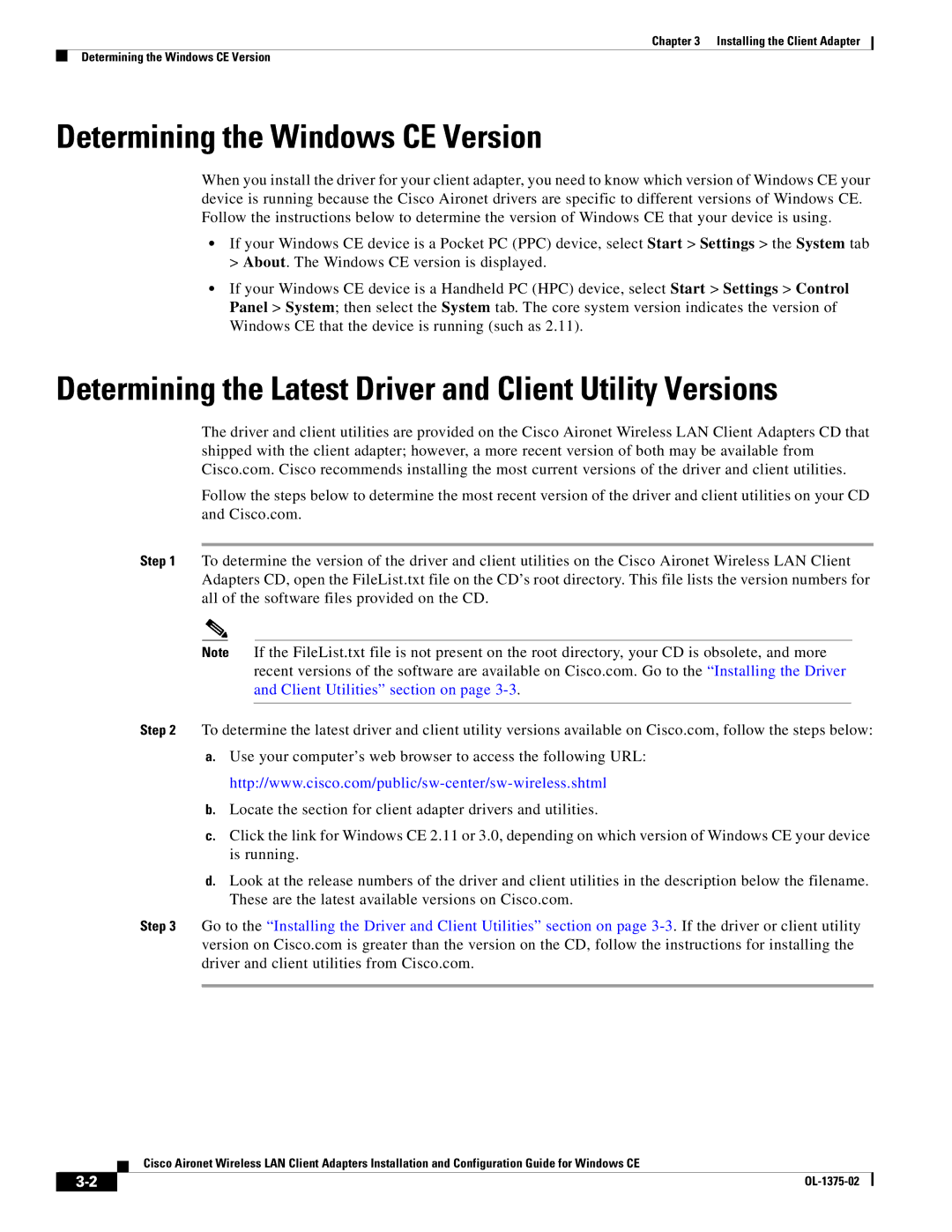Chapter 3 Installing the Client Adapter
Determining the Windows CE Version
Determining the Windows CE Version
When you install the driver for your client adapter, you need to know which version of Windows CE your device is running because the Cisco Aironet drivers are specific to different versions of Windows CE. Follow the instructions below to determine the version of Windows CE that your device is using.
•If your Windows CE device is a Pocket PC (PPC) device, select Start > Settings > the System tab > About. The Windows CE version is displayed.
•If your Windows CE device is a Handheld PC (HPC) device, select Start > Settings > Control Panel > System; then select the System tab. The core system version indicates the version of Windows CE that the device is running (such as 2.11).
Determining the Latest Driver and Client Utility Versions
The driver and client utilities are provided on the Cisco Aironet Wireless LAN Client Adapters CD that shipped with the client adapter; however, a more recent version of both may be available from Cisco.com. Cisco recommends installing the most current versions of the driver and client utilities.
Follow the steps below to determine the most recent version of the driver and client utilities on your CD and Cisco.com.
Step 1 To determine the version of the driver and client utilities on the Cisco Aironet Wireless LAN Client Adapters CD, open the FileList.txt file on the CD’s root directory. This file lists the version numbers for all of the software files provided on the CD.
Note If the FileList.txt file is not present on the root directory, your CD is obsolete, and more recent versions of the software are available on Cisco.com. Go to the “Installing the Driver and Client Utilities” section on page
Step 2 To determine the latest driver and client utility versions available on Cisco.com, follow the steps below:
a.Use your computer’s web browser to access the following URL:
b.Locate the section for client adapter drivers and utilities.
c.Click the link for Windows CE 2.11 or 3.0, depending on which version of Windows CE your device is running.
d.Look at the release numbers of the driver and client utilities in the description below the filename. These are the latest available versions on Cisco.com.
Step 3 Go to the “Installing the Driver and Client Utilities” section on page
Cisco Aironet Wireless LAN Client Adapters Installation and Configuration Guide for Windows CE
| ||
|