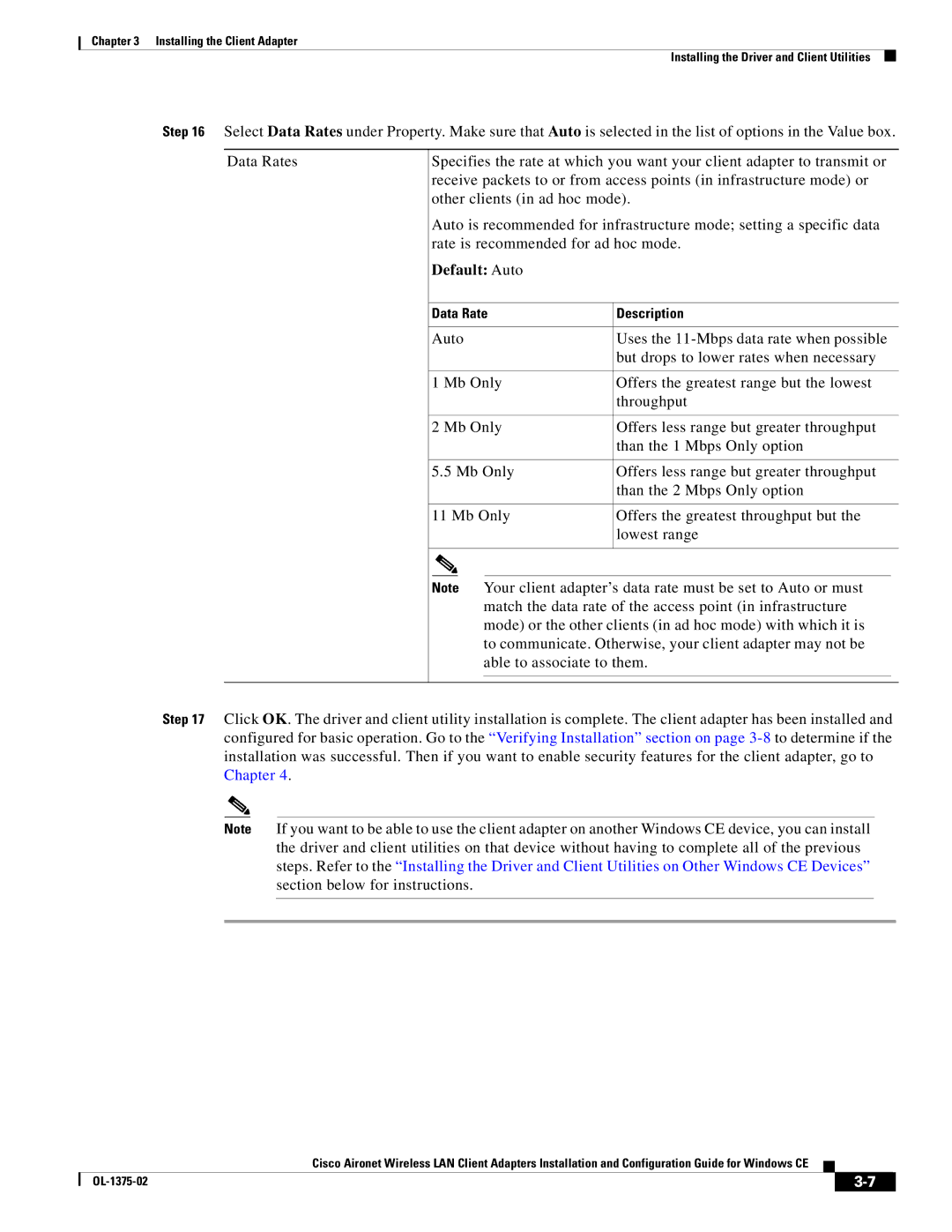Chapter 3 Installing the Client Adapter
Installing the Driver and Client Utilities
Step 16 Select Data Rates under Property. Make sure that Auto is selected in the list of options in the Value box.
Data Rates | Specifies the rate at which you want your client adapter to transmit or |
| ||||
| receive packets to or from access points (in infrastructure mode) or |
| ||||
| other clients (in ad hoc mode). |
| ||||
| Auto is recommended for infrastructure mode; setting a specific data |
| ||||
| rate is recommended for ad hoc mode. |
| ||||
| Default: Auto |
|
| |||
|
|
|
| |||
| Data Rate | Description |
| |||
|
|
|
|
| ||
| Auto |
| Uses the |
| ||
|
|
|
|
| but drops to lower rates when necessary |
|
|
|
|
| |||
| 1 Mb Only | Offers the greatest range but the lowest |
| |||
|
|
|
|
| throughput |
|
|
|
|
| |||
| 2 Mb Only | Offers less range but greater throughput |
| |||
|
|
|
|
| than the 1 Mbps Only option |
|
|
|
|
| |||
| 5.5 Mb Only | Offers less range but greater throughput |
| |||
|
|
|
|
| than the 2 Mbps Only option |
|
|
|
|
| |||
| 11 Mb Only | Offers the greatest throughput but the |
| |||
|
|
|
|
| lowest range |
|
|
|
|
|
| ||
|
|
|
|
|
|
|
| Note | Your client adapter’s data rate must be set to Auto or must |
| |||
|
|
|
| match the data rate of the access point (in infrastructure |
| |
|
|
|
| mode) or the other clients (in ad hoc mode) with which it is |
| |
|
|
|
| to communicate. Otherwise, your client adapter may not be |
| |
|
|
|
| able to associate to them. |
| |
|
|
|
|
|
|
|
|
|
|
|
|
|
|
Step 17 Click OK. The driver and client utility installation is complete. The client adapter has been installed and configured for basic operation. Go to the “Verifying Installation” section on page
Note If you want to be able to use the client adapter on another Windows CE device, you can install the driver and client utilities on that device without having to complete all of the previous steps. Refer to the “Installing the Driver and Client Utilities on Other Windows CE Devices” section below for instructions.
Cisco Aironet Wireless LAN Client Adapters Installation and Configuration Guide for Windows CE
|
| ||
|
|