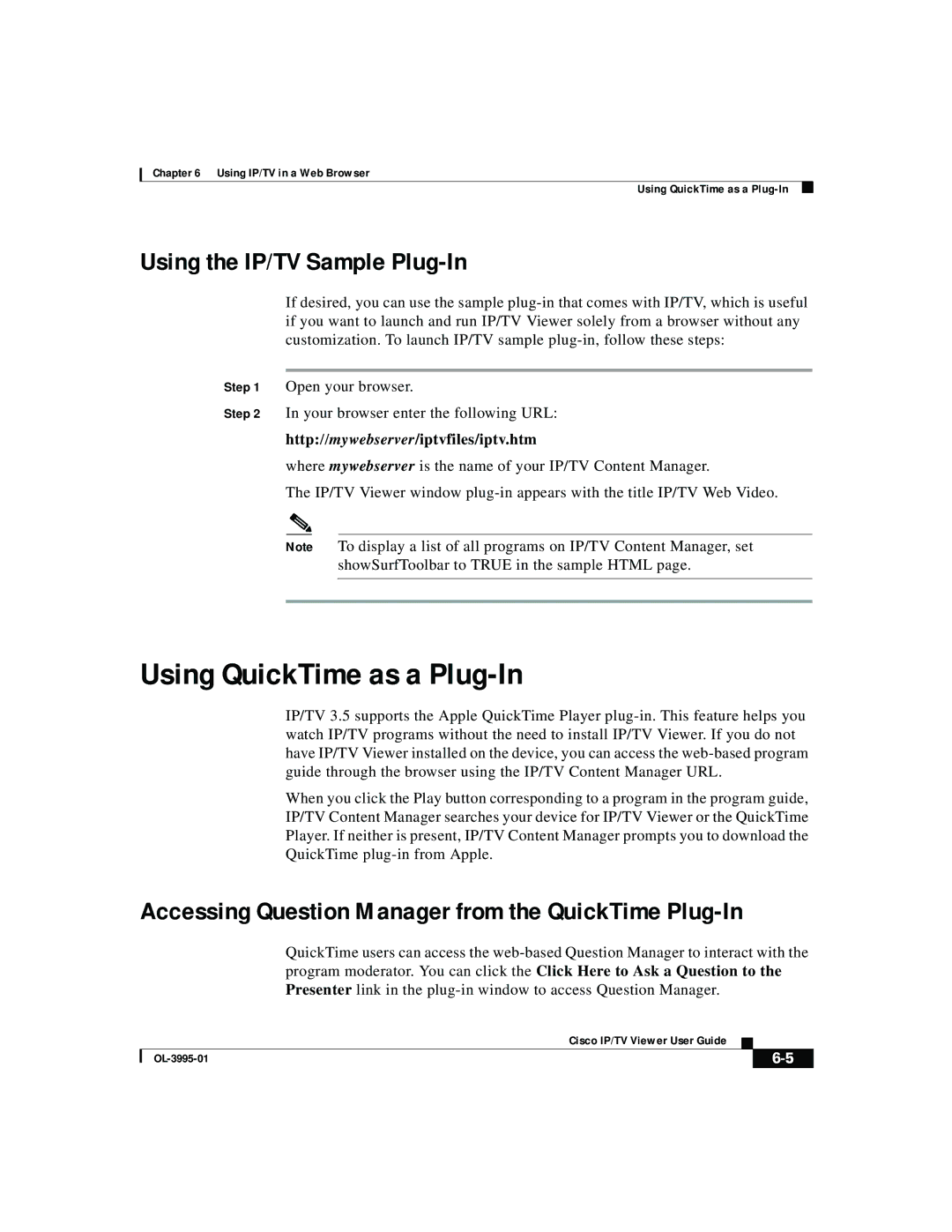OL-3995-01 specifications
Cisco Systems OL-3995-01 refers to the Cisco Certified Network Associate (CCNA) certification exam, which serves as a fundamental stepping stone for IT professionals and network engineers looking to establish a robust foundation in networking technologies. The CCNA certification focuses on a wide range of essential skills and concepts that are vital in the networking domain.One of the main features of the Cisco OL-3995-01 exam is its emphasis on network fundamentals. This includes an understanding of network types, models, and protocols. Candidates learn about the OSI model, IP addressing, and subnetting, which are critical for managing and troubleshooting networks. Additionally, the exam covers LAN and WAN technologies, providing insights into how data is transmitted over different types of networks.
Another key aspect of the OL-3995-01 exam is security fundamentals. With the increasing importance of cybersecurity, this certification prepares candidates to implement basic security measures and understand the principles of network security. Topics include securing network devices, managing access control lists, and understanding common security threats, which are essential for protecting organizational data and infrastructure.
The exam also explores automation and programmability, reflecting the evolving nature of networking in modern IT environments. Cisco emphasizes the significance of software-defined networking (SDN) and network automation tools that facilitate network management and efficiency. This prepares candidates for environments where manual configurations are being replaced by automated processes.
Moreover, the OL-3995-01 exam includes practical knowledge about IP services such as DHCP, NAT, and DNS, which are crucial for any network operation. Students learn how these services support network functionality and enhance user experience.
In terms of characteristics, the Cisco CCNA certification is globally recognized, making it a valuable credential in the IT job market. Cisco's reputation as a leader in networking solutions adds credibility to the certification, signaling to employers that the certified individual possesses a solid understanding of networking basics.
In summary, the Cisco Systems OL-3995-01 (CCNA) certification exam comprehensively covers networking fundamentals, security, automation, and IP services. By equipping professionals with essential skills and knowledge, it prepares them for a successful career in network administration and engineering. This certification not only enhances career prospects but also lays the groundwork for further specialization in advanced networking technologies.