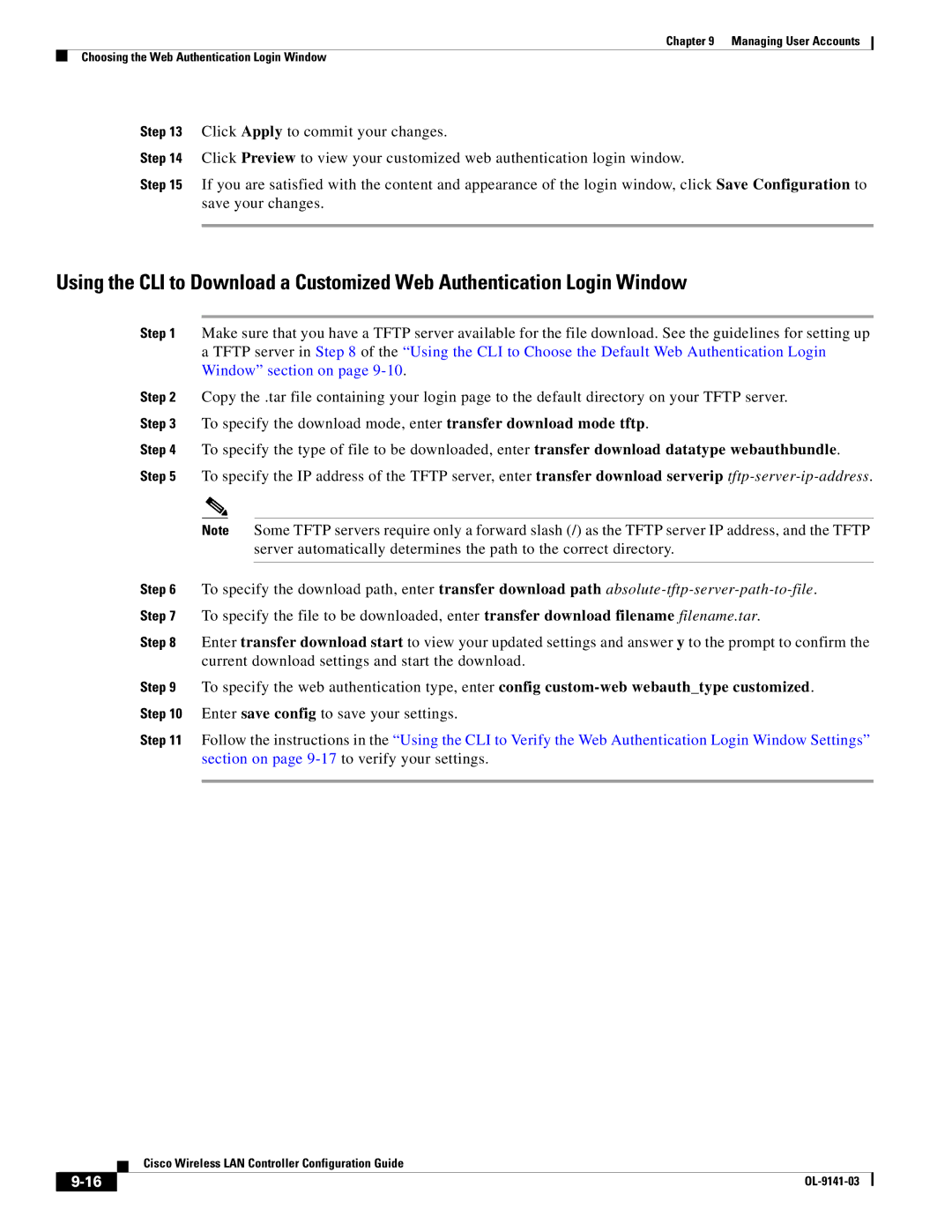OL-9141-03 specifications
Cisco Systems OL-9141-03 is a notable product in the realm of IT solutions and networking equipment, specifically designed to enhance learnings related to Cisco's routing and switching technologies. This comprehensive resource serves primarily for educators and professionals aiming to deepen their understanding of Cisco networking concepts.One of the main features of the OL-9141-03 is its focus on the latest advancements in networking technology. The curriculum encompasses critical areas such as IP routing, switching fundamentals, and network security, allowing users to engage with the most relevant material available. By providing a curated overview of essential Cisco technologies, users can gain practical insights into real-world applications.
A significant characteristic of the OL-9141-03 is its modular structure. This allows users to progress through the materials at their own pace, making the product accessible to a broad audience, from novices to experienced networking professionals. Each module is designed to build upon the previous one, ensuring a comprehensive understanding of the subject matter.
Furthermore, the OL-9141-03 integrates interactive elements, which enhances the learning experience. Users can engage with simulations and hands-on labs, facilitating a deeper grasp of networking functions. Such practices are crucial in the rapidly evolving tech landscape, where theoretical knowledge alone may not suffice.
The telecommunications and networking technologies covered in OL-9141-03 encompass a range of protocols, including TCP/IP, OSPF, and EIGRP. Emphasis on these protocols ensures that learners are well-versed in key methodologies that underpin modern networking infrastructure. Additionally, the material addresses contemporary challenges in network design, offering insights into best practices for creating resilient and secure networks.
OL-9141-03 also provides comprehensive assessment tools, helping educators gauge students' understanding and proficiency in the material. Establishing benchmarks allows for tailored feedback, which can lead to more targeted learning pathways and improved outcomes.
Overall, Cisco Systems OL-9141-03 emerges as an essential educational tool for anyone seeking to master Cisco networking technologies. Its features, interactive modules, and focus on relevant, real-world applications make it a standout resource in the field, ultimately driving professional development and enhancing skill sets in the ever-changing domain of IT networking.